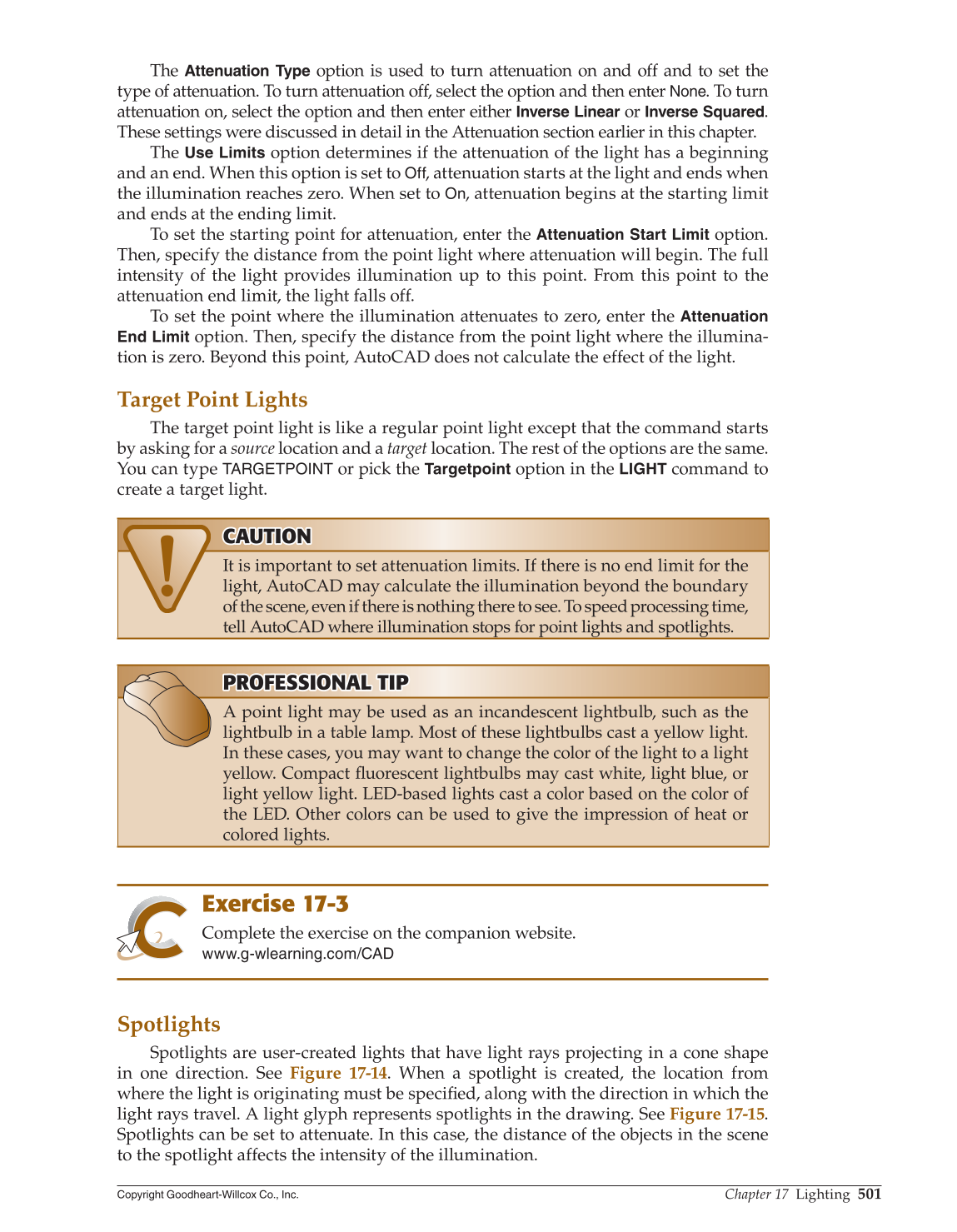Chapter 17 Lighting
501
Copyright Goodheart-Willcox Co., Inc.
The
Attenuation Type
option is used to turn attenuation on and off and to set the
type of attenuation. To turn attenuation off, select the option and then enter None. To turn
attenuation on, select the option and then enter either
Inverse Linear
or
Inverse
Squared.
These settings were discussed in detail in the Attenuation section earlier in this chapter.
The
Use Limits
option determines if the attenuation of the light has a beginning
and an end. When this option is set to Off, attenuation starts at the light and ends when
the illumination reaches zero. When set to On, attenuation begins at the starting limit
and ends at the ending limit.
To set the starting point for attenuation, enter the
Attenuation Start Limit
option.
Then, specify the distance from the point light where attenuation will begin. The full
intensity of the light provides illumination up to this point. From this point to the
attenuation end limit, the light falls off.
To set the point where the illumination attenuates to zero, enter the
Attenuation
End Limit
option. Then, specify the distance from the point light where the illumina-
tion is zero. Beyond this point, AutoCAD does not calculate the effect of the light.
Target Point Lights
The target point light is like a regular point light except that the command starts
by asking for a source location and a target location. The rest of the options are the same.
You can type
TARGETPOINT
or pick the
Targetpoint
option in the
LIGHT
command to
create a target light.
CAUTION CAUTION
It is important to set attenuation limits. If there is no end limit for the
light, AutoCAD may calculate the illumination beyond the boundary
of the scene, even if there is nothing there to see. To speed processing time,
tell AutoCAD where illumination stops for point lights and spotlights.
PROFESSIONAL TIP PROFESSIONAL TIP
A point light may be used as an incandescent lightbulb, such as the
lightbulb in a table lamp. Most of these lightbulbs cast a yellow light.
In these cases, you may want to change the color of the light to a light
yellow. Compact fl uorescent lightbulbs may cast white, light blue, or
light yellow light. LED-based lights cast a color based on the color of
the LED. Other colors can be used to give the impression of heat or
colored lights.
Exercise 17-3
Complete the exercise on the companion website.
www.g-wlearning.com/CAD
Spotlights
Spotlights are user-created lights that have light rays projecting in a cone shape
in one direction. See Figure 17-14. When a spotlight is created, the location from
where the light is originating must be specifi ed, along with the direction in which the
light rays travel. A light glyph represents spotlights in the drawing. See Figure 17-15.
Spotlights can be set to attenuate. In this case, the distance of the objects in the scene
to the spotlight affects the intensity of the illumination.