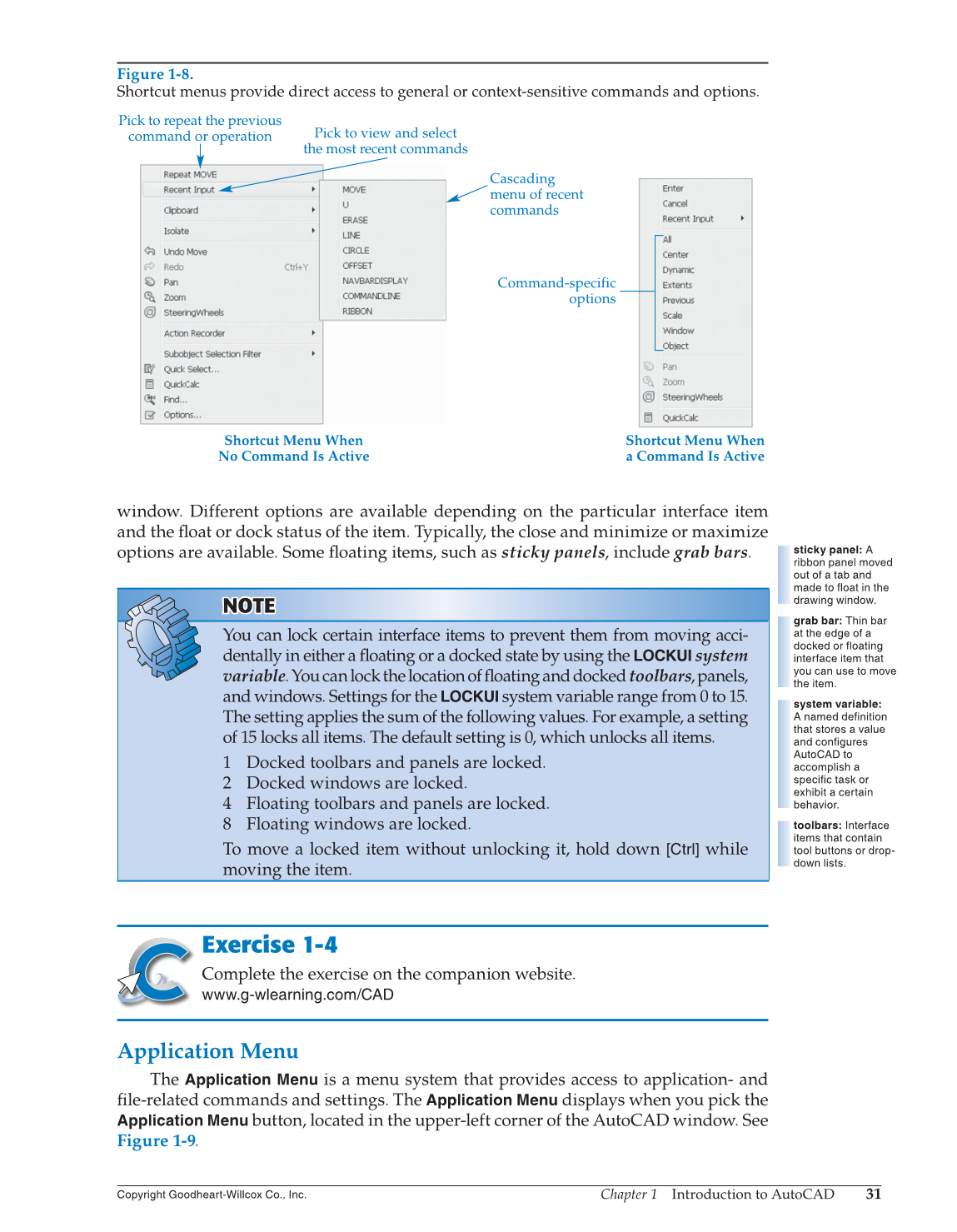Chapter 1 Introduction to AutoCAD
31
Copyright Goodheart-Willcox Co., Inc.
window. Different options are available depending on the particular interface item
and the fl oat or dock status of the item. Typically, the close and minimize or maximize
options are available. Some fl oating items, such as sticky panels, include grab bars.
NOTE NOTE
You can lock certain interface items to prevent them from moving acci-
dentally in either a fl oating or a docked state by using the
LOCKUI
system
variable. You can lock the location of fl oating and docked toolbars, panels,
and windows. Settings for the
LOCKUI
system variable range from 0 to 15.
The setting applies the sum of the following values. For example, a setting
of 15 locks all items. The default setting is 0, which unlocks all items.
1 Docked toolbars and panels are locked.
2 Docked windows are locked.
4 Floating toolbars and panels are locked.
8 Floating windows are locked.
To move a locked item without unlocking it, hold down
[Ctrl]
while
moving the item.
Exercise 1-4
Complete the exercise on the companion website.
www.g-wlearning.com/CAD
Application Menu
The
Application Menu
is a menu system that provides access to application- and
fi le-related commands and settings. The
Application Menu
displays when you pick the
Application Menu
button, located in the upper-left corner of the AutoCAD window. See
Figure 1-9.
sticky panel: A
ribbon panel moved
out of a tab and
made to float in the
drawing window.
grab bar: Thin bar
at the edge of a
docked or floating
interface item that
you can use to move
the item.
system variable:
A named definition
that stores a value
and configures
AutoCAD to
accomplish a
specific task or
exhibit a certain
behavior.
toolbars: Interface
items that contain
tool buttons or drop-
down lists.
Figure 1-8.
Shortcut menus provide direct access to general or context-sensitive commands and options.
Shortcut Menu When
No Command Is Active
Shortcut Menu When
a Command Is Active
Pick to view and select
the most recent commands
Command-specific
options
Cascading
menu of recent
commands
Pick to repeat the previous
command or operation