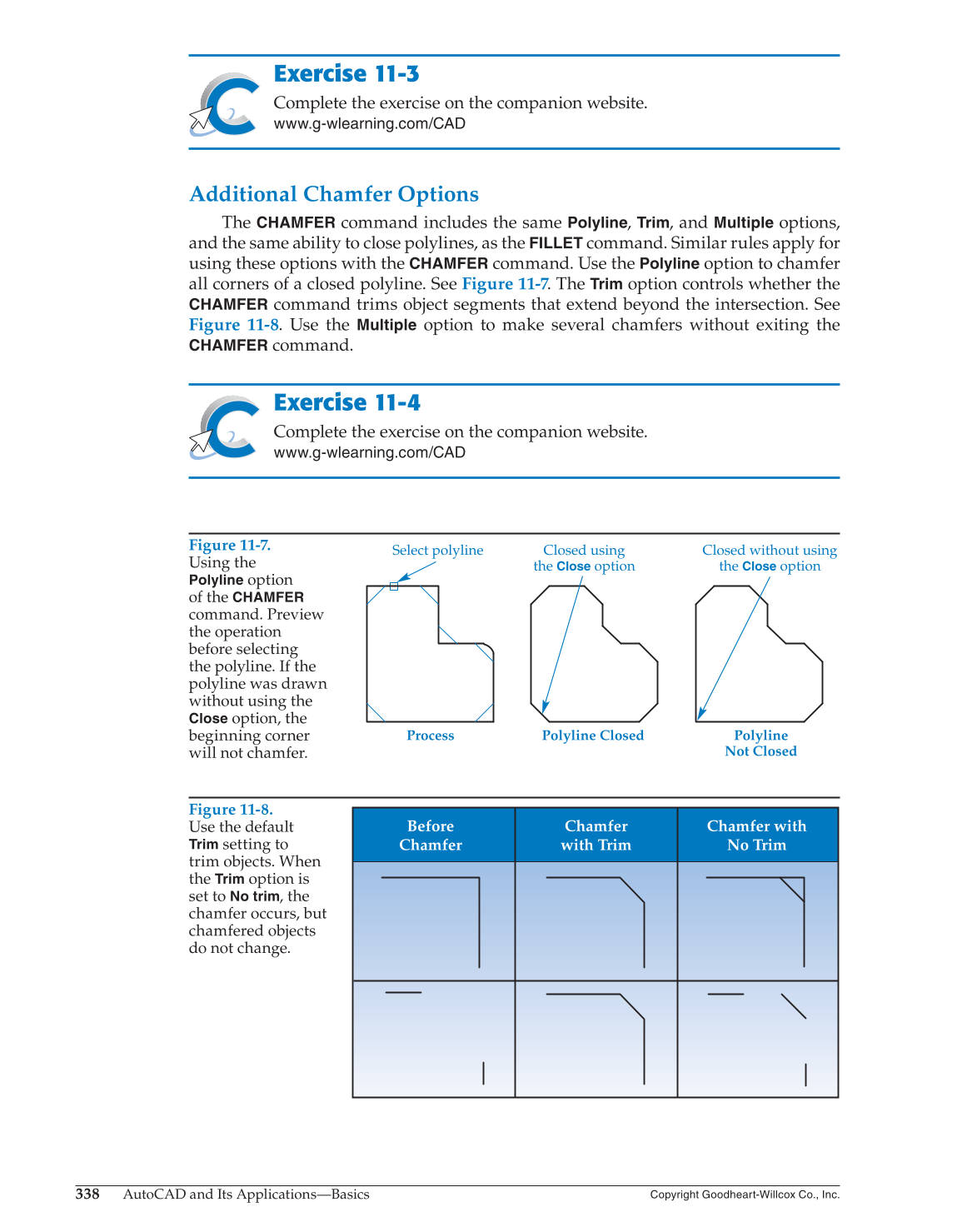338
AutoCAD and Its Applications—Basics
Copyright Goodheart-Willcox Co., Inc.
Exercise 11-3
Complete the exercise on the companion website.
www.g-wlearning.com/CAD
Additional Chamfer Options
The
CHAMFER
command includes the same Polyline, Trim, and
Multiple
options,
and the same ability to close polylines, as the
FILLET
command. Similar rules apply for
using these options with the
CHAMFER
command. Use the
Polyline
option to chamfer
all corners of a closed polyline. See Figure 11-7. The
Trim
option controls whether the
CHAMFER
command trims object segments that extend beyond the intersection. See
Figure 11-8. Use the
Multiple
option to make several chamfers without exiting the
CHAMFER
command.
Exercise 11-4
Complete the exercise on the companion website.
www.g-wlearning.com/CAD
Figure 11-7.
Using the
Polyline
option
of the
CHAMFER
command. Preview
the operation
before selecting
the polyline. If the
polyline was drawn
without using the
Close
option, the
beginning corner
will not chamfer.
Process Polyline Closed Polyline
Not Closed
Select polyline Closed using
the
Close
option
Closed without using
the
Close
option
Figure 11-8.
Use the default
Trim
setting to
trim objects. When
the
Trim
option is
set to
No
trim, the
chamfer occurs, but
chamfered objects
do not change.
Before
Chamfer
Chamfer
with Trim
Chamfer with
No Trim