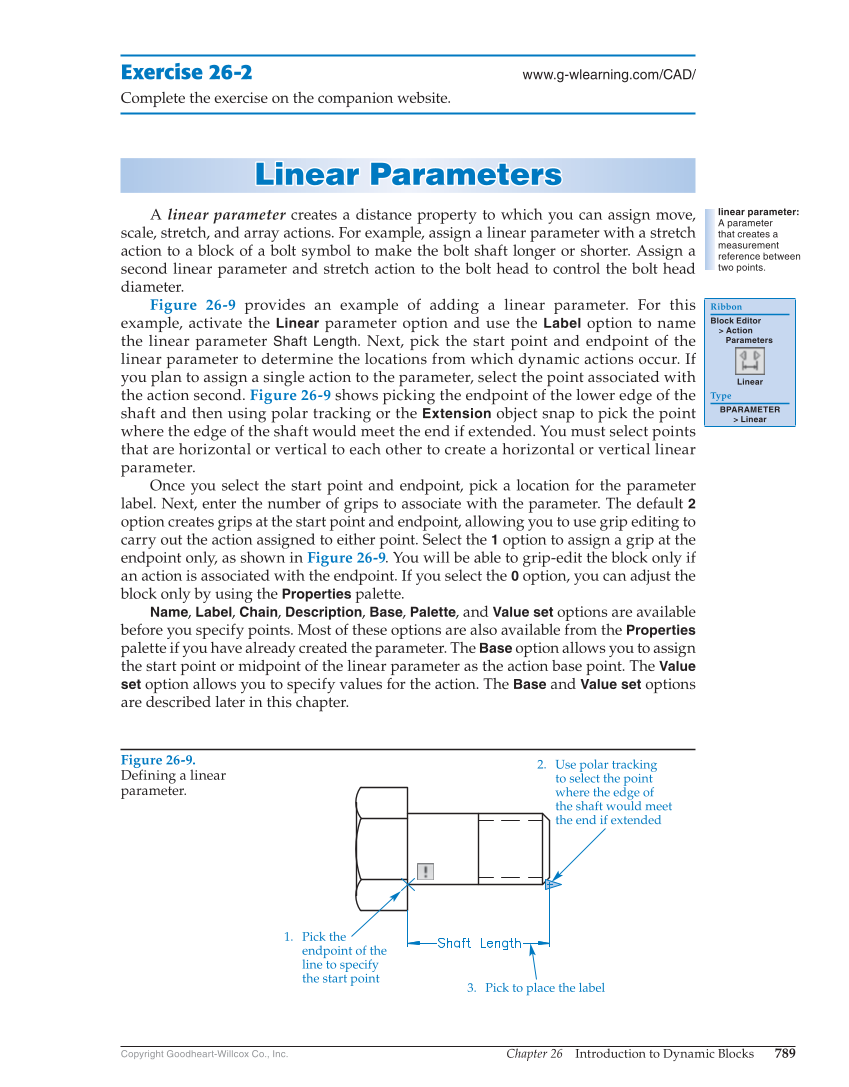Chapter 26 Introduction to Dynamic Blocks 789 Copyright Goodheart-Willcox Co., Inc. Exercise 26-2 www.g-wlearning.com/CAD/ Complete the exercise on the companion website. Linear Parameters Line a r P a r a meter s A linear parameter creates a distance property to which you can assign move, scale, stretch, and array actions. For example, assign a linear parameter with a stretch action to a block of a bolt symbol to make the bolt shaft longer or shorter. Assign a second linear parameter and stretch action to the bolt head to control the bolt head diameter. Figure 26-9 provides an example of adding a linear parameter. For this example, activate the Linear parameter option and use the Label option to name the linear parameter Shaft Length. Next, pick the start point and endpoint of the linear parameter to determine the locations from which dynamic actions occur. If you plan to assign a single action to the parameter, select the point associated with the action second. Figure 26-9 shows picking the endpoint of the lower edge of the shaft and then using polar tracking or the Extension object snap to pick the point where the edge of the shaft would meet the end if extended. You must select points that are horizontal or vertical to each other to create a horizontal or vertical linear parameter. Once you select the start point and endpoint, pick a location for the parameter label. Next, enter the number of grips to associate with the parameter. The default 2 option creates grips at the start point and endpoint, allowing you to use grip editing to carry out the action assigned to either point. Select the 1 option to assign a grip at the endpoint only, as shown in Figure 26-9. You will be able to grip-edit the block only if an action is associated with the endpoint. If you select the 0 option, you can adjust the block only by using the Properties palette. Name, Label, Chain, Description, Base, Palette, and Value set options are available before you specify points. Most of these options are also available from the Properties palette if you have already created the parameter. The Base option allows you to assign the start point or midpoint of the linear parameter as the action base point. The Value set option allows you to specify values for the action. The Base and Value set options are described later in this chapter. linear parameter: A parameter that creates a measurement reference between two points. Ribbon Block Editor Action Parameters Linear Type BPARAMETER Linear Figure 26-9. Defining a linear parameter. 1. Pick the endpoint of the line to specify the start point 3. Pick to place the label 2. Use polar tracking to select the point where the edge of the shaft would meet the end if extended