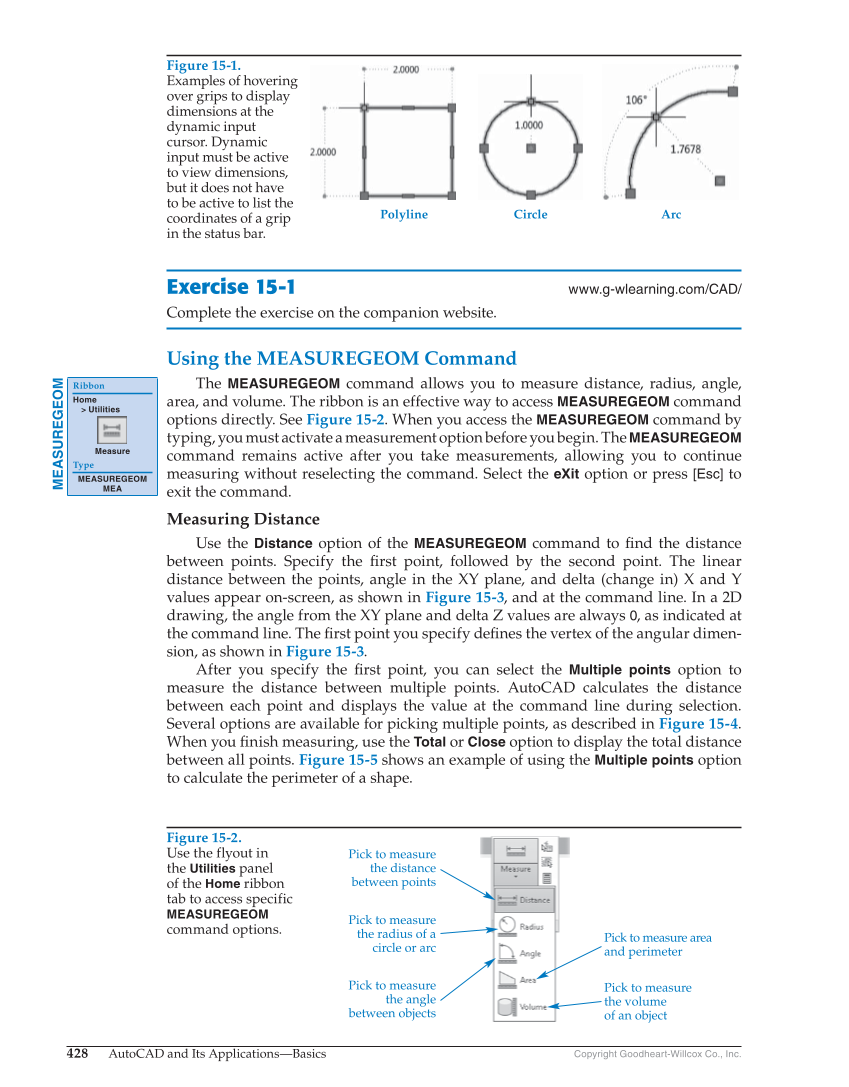428 AutoCAD and Its Applications—Basics Copyright Goodheart-Willcox Co., Inc. Exercise 15-1 www.g-wlearning.com/CAD/ Complete the exercise on the companion website. Using the MEASUREGEOM Command The MEASUREGEOM command allows you to measure distance, radius, angle, area, and volume. The ribbon is an effective way to access MEASUREGEOM command options directly. See Figure 15-2. When you access the MEASUREGEOM command by typing, you must activate a measurement option before you begin. The MEASUREGEOM command remains active after you take measurements, allowing you to continue measuring without reselecting the command. Select the eXit option or press [Esc] to exit the command. Measuring Distance Use the Distance option of the MEASUREGEOM command to fi nd the distance between points. Specify the fi rst point, followed by the second point. The linear distance between the points, angle in the XY plane, and delta (change in) X and Y values appear on-screen, as shown in Figure 15-3, and at the command line. In a 2D drawing, the angle from the XY plane and delta Z values are always 0, as indicated at the command line. The fi rst point you specify defi nes the vertex of the angular dimen- sion, as shown in Figure 15-3. After you specify the fi rst point, you can select the Multiple points option to measure the distance between multiple points. AutoCAD calculates the distance between each point and displays the value at the command line during selection. Several options are available for picking multiple points, as described in Figure 15-4. When you fi nish measuring, use the Total or Close option to display the total distance between all points. Figure 15-5 shows an example of using the Multiple points option to calculate the perimeter of a shape. MEASUREGEOM Ribbon Home Utilities Measure Type MEASUREGEOM MEA Figure 15-1. Examples of hovering over grips to display dimensions at the dynamic input cursor. Dynamic input must be active to view dimensions, but it does not have to be active to list the coordinates of a grip in the status bar. Polyline Circle Arc Figure 15-2. Use the flyout in the Utilities panel of the Home ribbon tab to access specific MEASUREGEOM command options. Pick to measure area and perimeter Pick to measure the distance between points Pick to measure the radius of a circle or arc Pick to measure the angle between objects Pick to measure the volume of an object