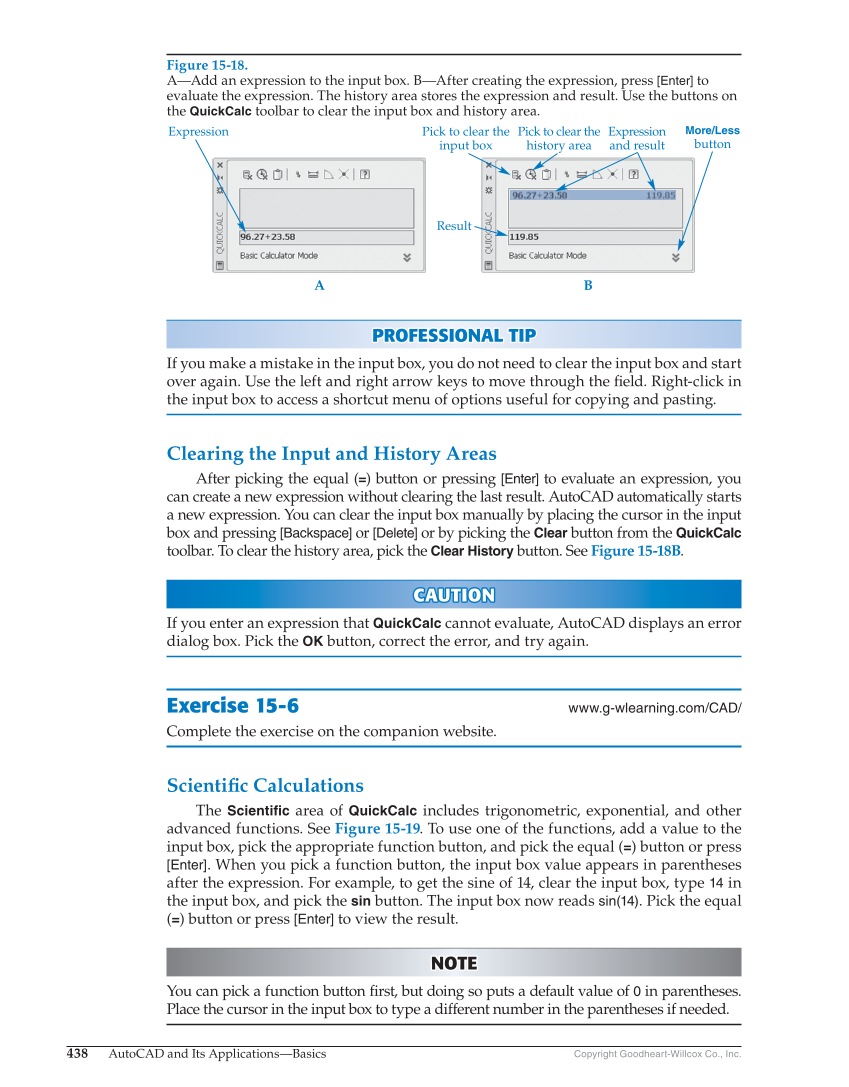438 AutoCAD and Its Applications—Basics Copyright Goodheart-Willcox Co., Inc. PROFESSIONAL TIP PROFESSIONAL TIP If you make a mistake in the input box, you do not need to clear the input box and start over again. Use the left and right arrow keys to move through the fi eld. Right-click in the input box to access a shortcut menu of options useful for copying and pasting. Clearing the Input and History Areas After picking the equal (=) button or pressing [Enter] to evaluate an expression, you can create a new expression without clearing the last result. AutoCAD automatically starts a new expression. You can clear the input box manually by placing the cursor in the input box and pressing [Backspace] or [Delete] or by picking the Clear button from the QuickCalc toolbar. To clear the history area, pick the Clear History button. See Figure 15-18B. CAUTION CAUTION If you enter an expression that QuickCalc cannot evaluate, AutoCAD displays an error dialog box. Pick the OK button, correct the error, and try again. Exercise 15-6 www.g-wlearning.com/CAD/ Complete the exercise on the companion website. Scientifi c Calculations The Scientific area of QuickCalc includes trigonometric, exponential, and other advanced functions. See Figure 15-19. To use one of the functions, add a value to the input box, pick the appropriate function button, and pick the equal (=) button or press [Enter]. When you pick a function button, the input box value appears in parentheses after the expression. For example, to get the sine of 14, clear the input box, type 14 in the input box, and pick the sin button. The input box now reads sin(14). Pick the equal (=) button or press [Enter] to view the result. NOTE NOTE You can pick a function button fi rst, but doing so puts a default value of 0 in parentheses. Place the cursor in the input box to type a different number in the parentheses if needed. Figure 15-18. A—Add an expression to the input box. B—After creating the expression, press [Enter] to evaluate the expression. The history area stores the expression and result. Use the buttons on the QuickCalc toolbar to clear the input box and history area. Result More/Less button Expression and result Pick to clear the history area Pick to clear the input box A B Expression