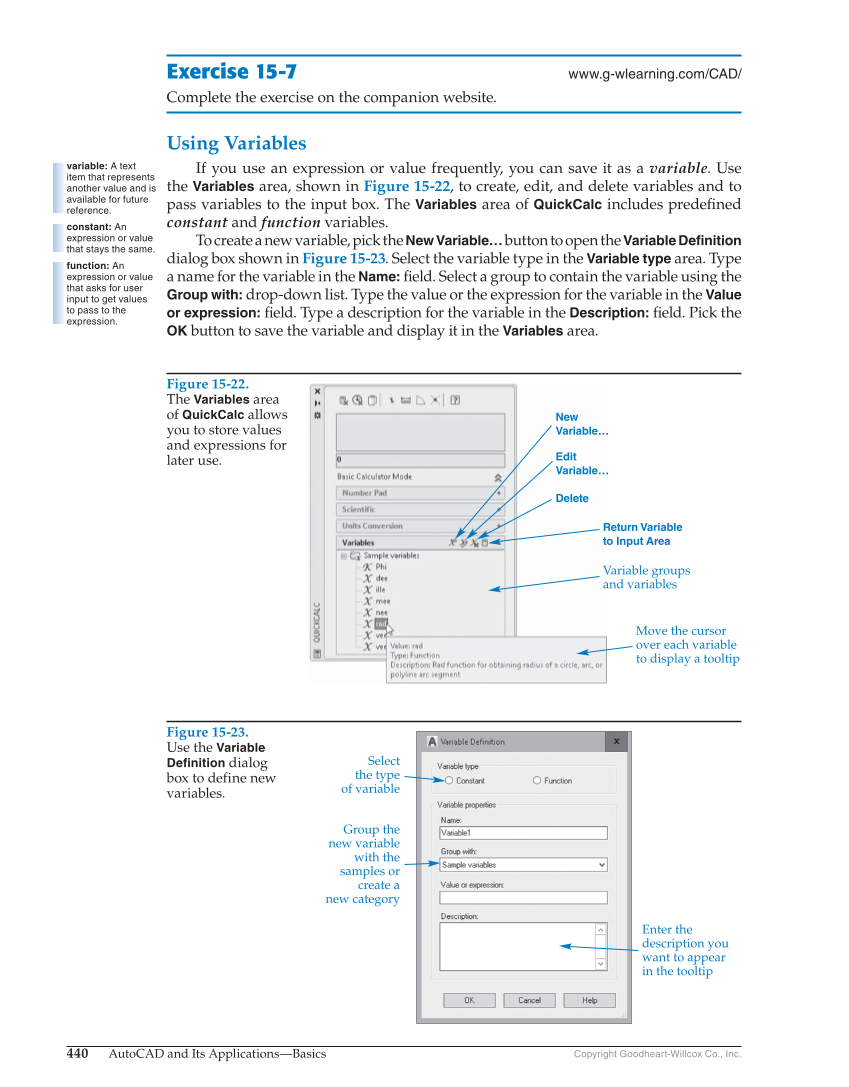440 AutoCAD and Its Applications—Basics Copyright Goodheart-Willcox Co., Inc. Exercise 15-7 www.g-wlearning.com/CAD/ Complete the exercise on the companion website. Using Variables If you use an expression or value frequently, you can save it as a variable. Use the Variables area, shown in Figure 15-22, to create, edit, and delete variables and to pass variables to the input box. The Variables area of QuickCalc includes predefi ned constant and function variables. To create a new variable, pick the New Variable… button to open the Variable Definition dialog box shown in Figure 15-23. Select the variable type in the Variable type area. Type a name for the variable in the Name: fi eld. Select a group to contain the variable using the Group with: drop-down list. Type the value or the expression for the variable in the Value or expression: fi eld. Type a description for the variable in the Description: fi eld. Pick the OK button to save the variable and display it in the Variables area. variable: A text item that represents another value and is available for future reference. constant: An expression or value that stays the same. function: An expression or value that asks for user input to get values to pass to the expression. Figure 15-22. The Variables area of QuickCalc allows you to store values and expressions for later use. New Variable… Edit Variable… Delete Return Variable to Input Area Move the cursor over each variable to display a tooltip Variable groups and variables Figure 15-23. Use the Variable Definition dialog box to define new variables. Enter the description you want to appear in the tooltip Group the new variable with the samples or create a new category Select the type of variable