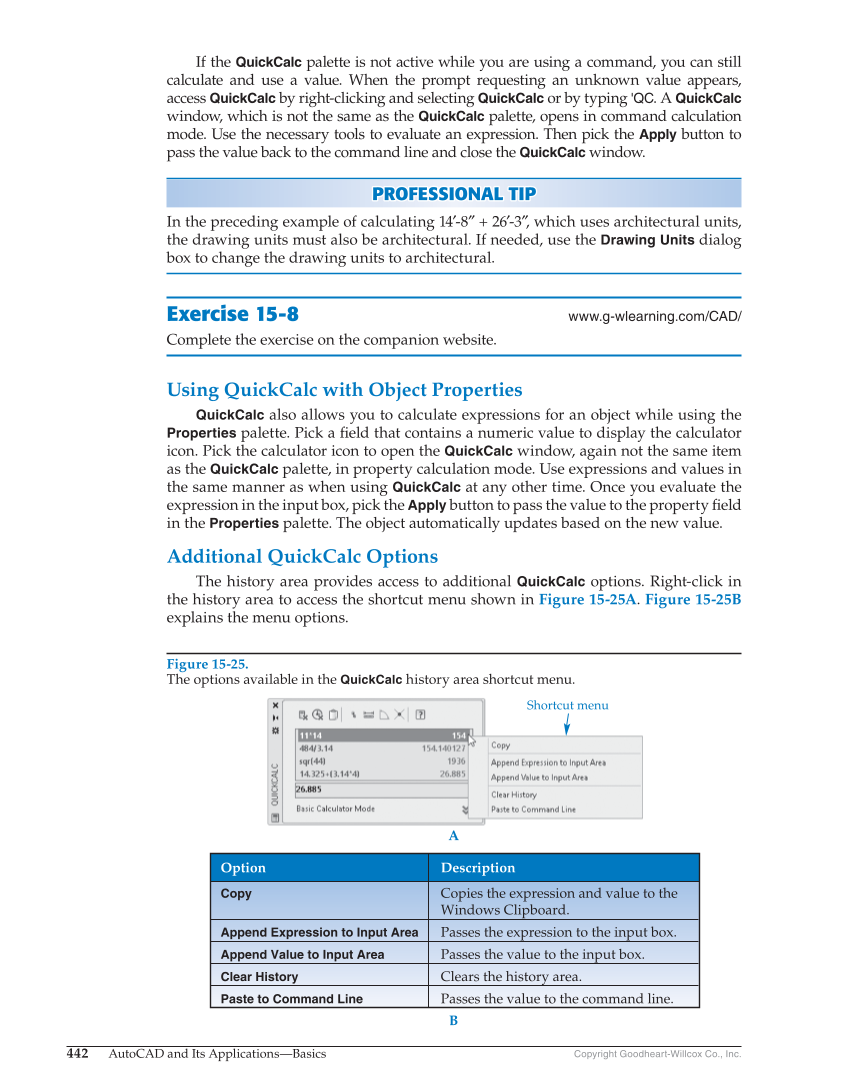442 AutoCAD and Its Applications—Basics Copyright Goodheart-Willcox Co., Inc. If the QuickCalc palette is not active while you are using a command, you can still calculate and use a value. When the prompt requesting an unknown value appears, access QuickCalc by right-clicking and selecting QuickCalc or by typing 'QC. A QuickCalc window, which is not the same as the QuickCalc palette, opens in command calculation mode. Use the necessary tools to evaluate an expression. Then pick the Apply button to pass the value back to the command line and close the QuickCalc window. PROFESSIONAL TIP P R OFESSIONAL TIP In the preceding example of calculating 14′-8″ + 26′-3″, which uses architectural units, the drawing units must also be architectural. If needed, use the Drawing Units dialog box to change the drawing units to architectural. Exercise 15-8 www.g-wlearning.com/CAD/ Complete the exercise on the companion website. Using QuickCalc with Object Properties QuickCalc also allows you to calculate expressions for an object while using the Properties palette. Pick a fi eld that contains a numeric value to display the calculator icon. Pick the calculator icon to open the QuickCalc window, again not the same item as the QuickCalc palette, in property calculation mode. Use expressions and values in the same manner as when using QuickCalc at any other time. Once you evaluate the expression in the input box, pick the Apply button to pass the value to the property fi eld in the Properties palette. The object automatically updates based on the new value. Additional QuickCalc Options The history area provides access to additional QuickCalc options. Right-click in the history area to access the shortcut menu shown in Figure 15-25A. Figure 15-25B explains the menu options. Figure 15-25. The options available in the QuickCalc history area shortcut menu. Option Description Copy Copies the expression and value to the Windows Clipboard. Append Expression to Input Area Passes the expression to the input box. Append Value to Input Area Passes the value to the input box. Clear History Clears the history area. Paste to Command Line Passes the value to the command line. A B Shortcut menu