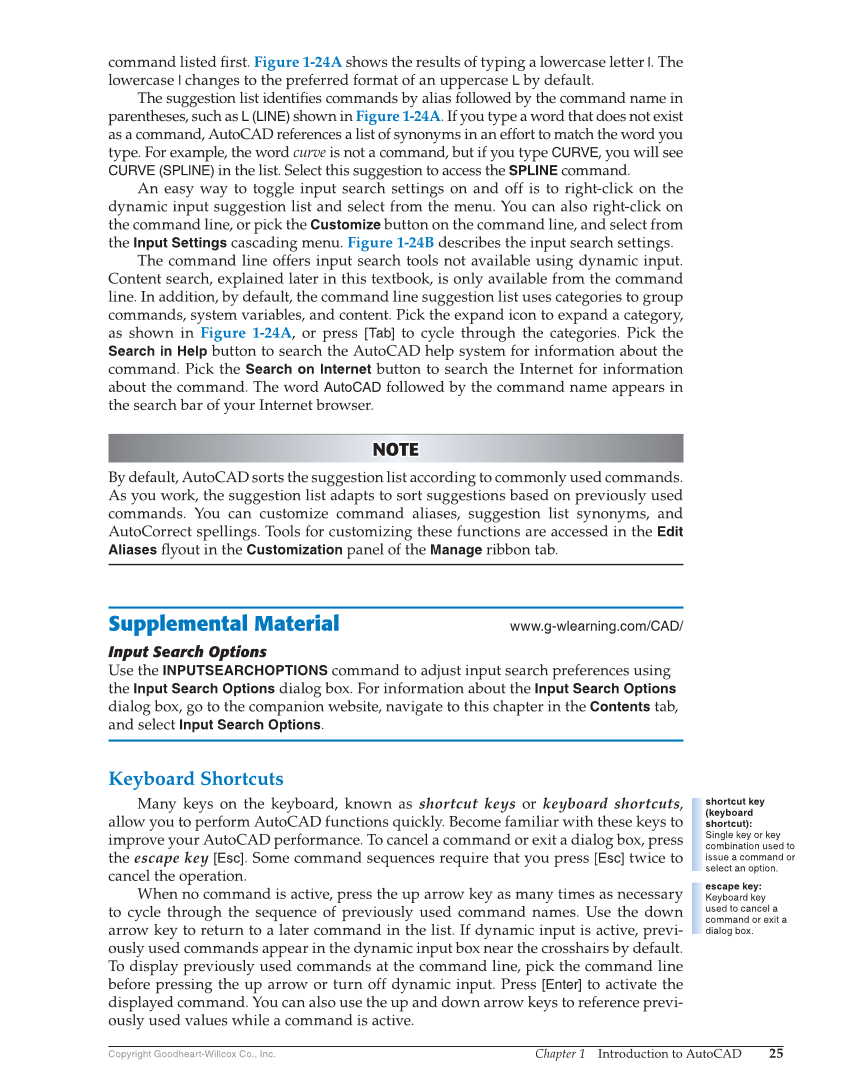Chapter 1 Introduction to AutoCAD 25 Copyright Goodheart-Willcox Co., Inc. command listed fi rst. Figure 1-24A shows the results of typing a lowercase letter l. The lowercase l changes to the preferred format of an uppercase L by default. The suggestion list identifi es commands by alias followed by the command name in parentheses, such as L (LINE) shown in Figure 1-24A. If you type a word that does not exist as a command, AutoCAD references a list of synonyms in an effort to match the word you type. For example, the word curve is not a command, but if you type CURVE, you will see CURVE (SPLINE) in the list. Select this suggestion to access the SPLINE command. An easy way to toggle input search settings on and off is to right-click on the dynamic input suggestion list and select from the menu. You can also right-click on the command line, or pick the Customize button on the command line, and select from the Input Settings cascading menu. Figure 1-24B describes the input search settings. The command line offers input search tools not available using dynamic input. Content search, explained later in this textbook, is only available from the command line. In addition, by default, the command line suggestion list uses categories to group commands, system variables, and content. Pick the expand icon to expand a category, as shown in Figure 1-24A, or press [Tab] to cycle through the categories. Pick the Search in Help button to search the AutoCAD help system for information about the command. Pick the Search on Internet button to search the Internet for information about the command. The word AutoCAD followed by the command name appears in the search bar of your Internet browser. NOTE NOTE By default, AutoCAD sorts the suggestion list according to commonly used commands. As you work, the suggestion list adapts to sort suggestions based on previously used commands. You can customize command aliases, suggestion list synonyms, and AutoCorrect spellings. Tools for customizing these functions are accessed in the Edit Aliases fl yout in the Customization panel of the Manage ribbon tab. Supplemental Material www.g-wlearning.com/CAD/ Input Search Options Use the INPUTSEARCHOPTIONS command to adjust input search preferences using the Input Search Options dialog box. For information about the Input Search Options dialog box, go to the companion website, navigate to this chapter in the Contents tab, and select Input Search Options. Keyboard Shortcuts Many keys on the keyboard, known as shortcut keys or keyboard shortcuts, allow you to perform AutoCAD functions quickly. Become familiar with these keys to improve your AutoCAD performance. To cancel a command or exit a dialog box, press the escape key [Esc]. Some command sequences require that you press [Esc] twice to cancel the operation. When no command is active, press the up arrow key as many times as necessary to cycle through the sequence of previously used command names. Use the down arrow key to return to a later command in the list. If dynamic input is active, previ- ously used commands appear in the dynamic input box near the crosshairs by default. To display previously used commands at the command line, pick the command line before pressing the up arrow or turn off dynamic input. Press [Enter] to activate the displayed command. You can also use the up and down arrow keys to reference previ- ously used values while a command is active. shortcut key (keyboard shortcut): Single key or key combination used to issue a command or select an option. escape key: Keyboard key used to cancel a command or exit a dialog box.