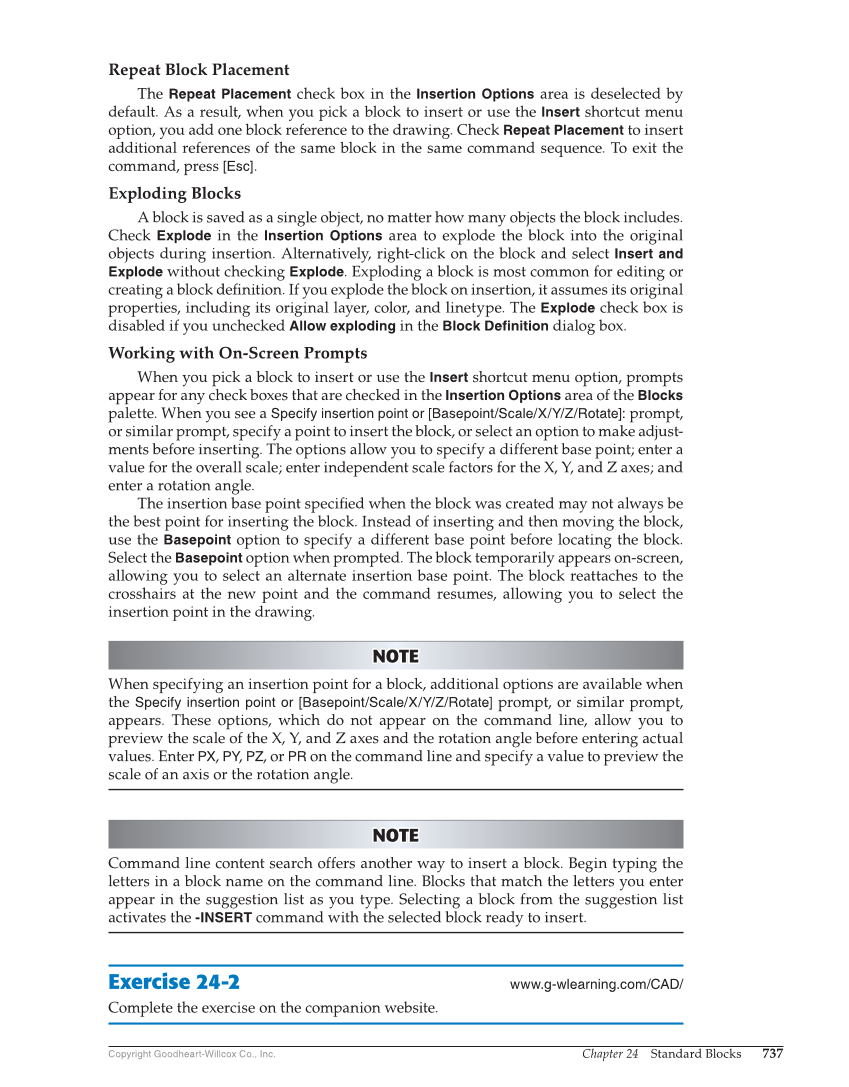Chapter 24 Standard Blocks 737 Copyright Goodheart-Willcox Co., Inc. Repeat Block Placement The Repeat Placement check box in the Insertion Options area is deselected by default. As a result, when you pick a block to insert or use the Insert shortcut menu option, you add one block reference to the drawing. Check Repeat Placement to insert additional references of the same block in the same command sequence. To exit the command, press [Esc]. Exploding Blocks A block is saved as a single object, no matter how many objects the block includes. Check Explode in the Insertion Options area to explode the block into the original objects during insertion. Alternatively, right-click on the block and select Insert and Explode without checking Explode. Exploding a block is most common for editing or creating a block defi nition. If you explode the block on insertion, it assumes its original properties, including its original layer, color, and linetype. The Explode check box is disabled if you unchecked Allow exploding in the Block Definition dialog box. Working with On-Screen Prompts When you pick a block to insert or use the Insert shortcut menu option, prompts appear for any check boxes that are checked in the Insertion Options area of the Blocks palette. When you see a Specify insertion point or [Basepoint/Scale/X/Y/Z/Rotate]: prompt, or similar prompt, specify a point to insert the block, or select an option to make adjust- ments before inserting. The options allow you to specify a different base point enter a value for the overall scale enter independent scale factors for the X, Y, and Z axes and enter a rotation angle. The insertion base point specifi ed when the block was created may not always be the best point for inserting the block. Instead of inserting and then moving the block, use the Basepoint option to specify a different base point before locating the block. Select the Basepoint option when prompted. The block temporarily appears on-screen, allowing you to select an alternate insertion base point. The block reattaches to the crosshairs at the new point and the command resumes, allowing you to select the insertion point in the drawing. NOTE NOTE When specifying an insertion point for a block, additional options are available when the Specify insertion point or [Basepoint/Scale/X/Y/Z/Rotate] prompt, or similar prompt, appears. These options, which do not appear on the command line, allow you to preview the scale of the X, Y, and Z axes and the rotation angle before entering actual values. Enter PX, PY, PZ, or PR on the command line and specify a value to preview the scale of an axis or the rotation angle. NOTE NOTE Command line content search offers another way to insert a block. Begin typing the letters in a block name on the command line. Blocks that match the letters you enter appear in the suggestion list as you type. Selecting a block from the suggestion list activates the -INSERT command with the selected block ready to insert. Exercise 24-2 www.g-wlearning.com/CAD/ Complete the exercise on the companion website.