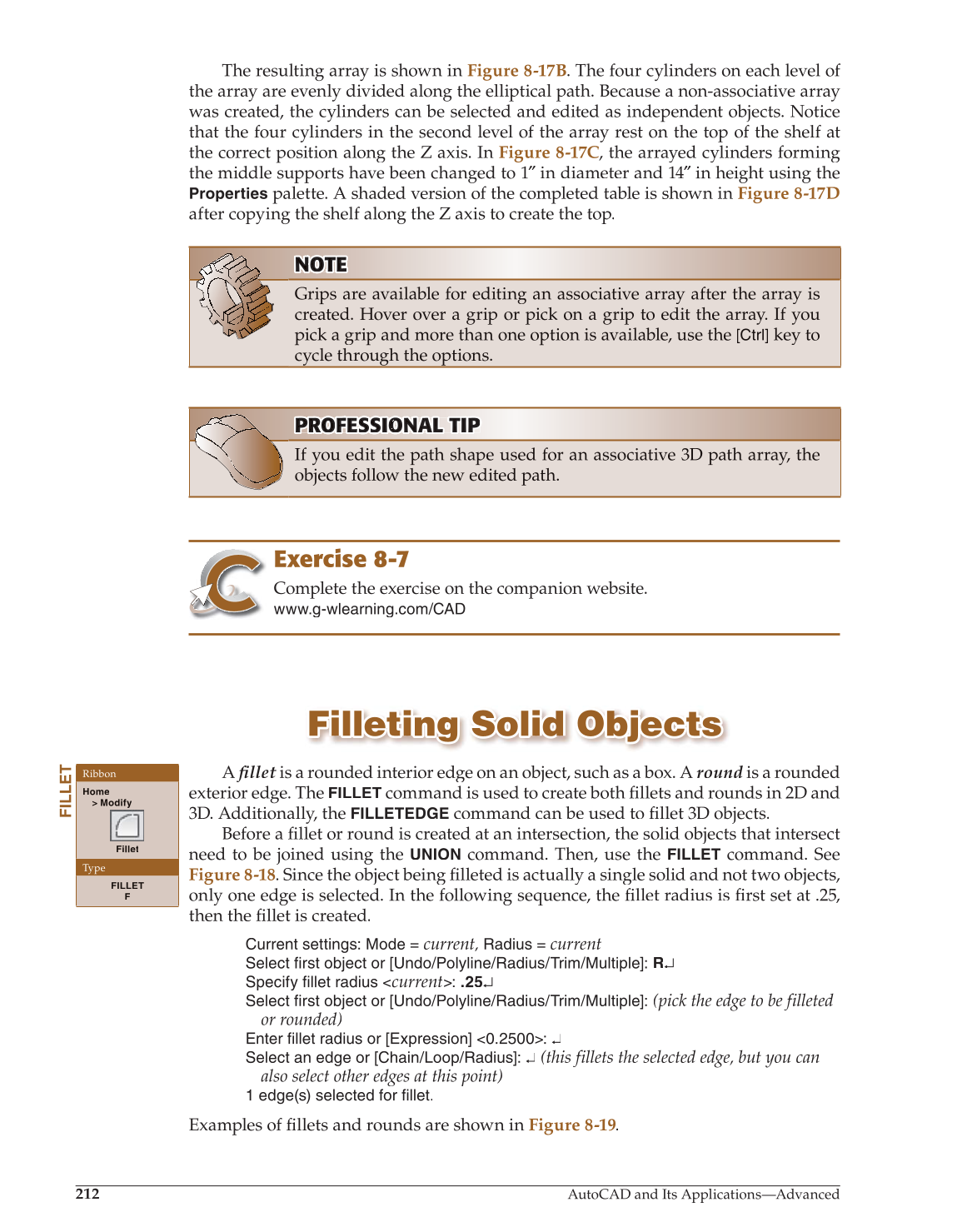212
AutoCAD and Its Applications—Advanced
The resulting array is shown in Figure 8-17B. The four cylinders on each level of
the array are evenly divided along the elliptical path. Because a non-associative array
was created, the cylinders can be selected and edited as independent objects. Notice
that the four cylinders in the second level of the array rest on the top of the shelf at
the correct position along the Z axis. In Figure 8-17C, the arrayed cylinders forming
the middle supports have been changed to 1″ in diameter and 14″ ″ in height using the ″
Properties
palette. A shaded version of the completed table is shown in Figure 8-17D
after copying the shelf along the Z axis to create the top.
NOTE OT OT TE
Grips are available for editing an associative array after the array is
created. Hover over a grip or pick on a grip to edit the array. If you
pick a grip and more than one option is available, use the
[Ctrl]
key to
cycle through the options.
PROF P O TIP P PROFESSIONAL RO FE S SS I O NA NA AL T TI P P
If you edit the path shape used for an associative 3D path array, the
objects follow the new edited path.
Exercise 8-7
Complete the exercise on the companion website.
www.g-wlearning.com/CAD
Filleting Solid Objects Filleting Solid Objects
A fillet fi is a rounded interior edge on an object, such as a box. A t round is a rounde d
exterior edge. The
FILLET
command is used to create both fi llets and rounds in 2D and fi
3D. Additionally, the
FILLETEDGE
command can be used to fillet 3D objects. fi
Before a fillet or round is created at an intersection, the solid objects that intersect fi
need to be joined using the
UNION
command. Then, use the
FILLET
command. See
Figure 8-18. Since the object being fi lleted is actually a single solid and not two objects, fi
only one edge is selected. In the following sequence, the fillet radius is first fi set at .25, fi
then the fi llet is created. fi
Current settings: Mode =
current,
Radius =
current
Select first object or [Undo/Polyline/Radius/Trim/Multiple]: R↵
Specify fillet radius
current
: .25↵
Select first object or [Undo/Polyline/Radius/Trim/Multiple]:
(pick the edge to be filleted
or rounded)
Enter fillet radius or [Expression] 0.2500: ↵
Select an edge or [Chain/Loop/Radius]: ↵
(this fillets the selected edge, but you can
also select other edges at this point)
1 edge(s) selected for fillet.
Examples of fillets and rounds are shown in fi Figure 8-19.
FILLET
Ribbon
Home
Modify
Fillet
Type
FILLET
F