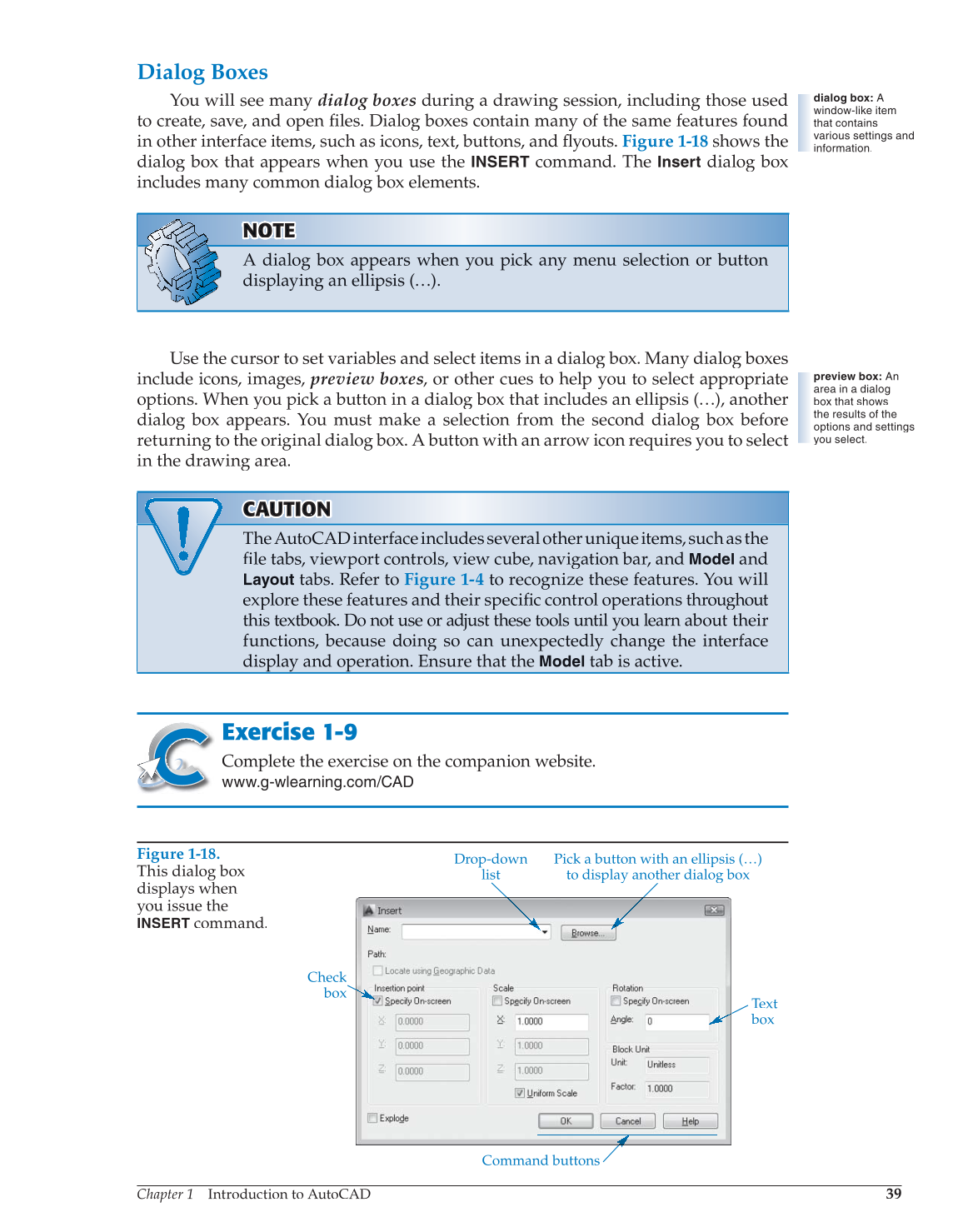Chapter 1 Introduction to AutoCAD
39
Dialog Boxes
You will see many dialog boxes during a drawing session, including those used
to create, save, and open files. Dialog boxes contain many of the same features found fi
in other interface items, such as icons, text, buttons, and fl youts. fl Figure 1-18 shows the
dialog box that appears when you use the
INSERT
command. The
Insert
dialog box
includes many common dialog box elements.
NOTOTE N OT OT TE
A dialog box appears when you pick any menu selection or button
displaying an ellipsis (…).
Use the cursor to set variables and select items in a dialog box. Many dialog boxes
include icons, images, preview boxes, or other cues to help you to select appropriate
options. When you pick a button in a dialog box that includes an ellipsis (…), another
dialog box appears. You must make a selection from the second dialog box before
returning to the original dialog box. A button with an arrow icon requires you to select
in the drawing area.
CAUTION CA A U U T O TI O N
TheAutoCADinterfaceincludesseveralotheruniqueitems,suchasthe
fi le tabs, viewport controls, view cube, navigation bar, and fi
Model
and
Layout
tabs. Refer to Figure 1-4 to recognize these features. You will
explore these features and their specific control operations throughout fi
this textbook. Do not use or adjust these tools until you learn about their
functions, because doing so can unexpectedly change the interface
display and operation. Ensure that the
Model
tab is active.
Exercise 1-9
Complete the exercise on the companion website.
www.g-wlearning.com/CAD
dialog box: A
window-like item
that contains
various settings and
information.
preview box: An
area in a dialog
box that shows
the results of the
options and settings
you select.
Figure 1-18.
This dialog box
displays when
you issue the
INSERT
command.
Drop-down
list
Pick a button with an ellipsis (…)
to display another dialog box
Command buttons
Text
box
Check
box