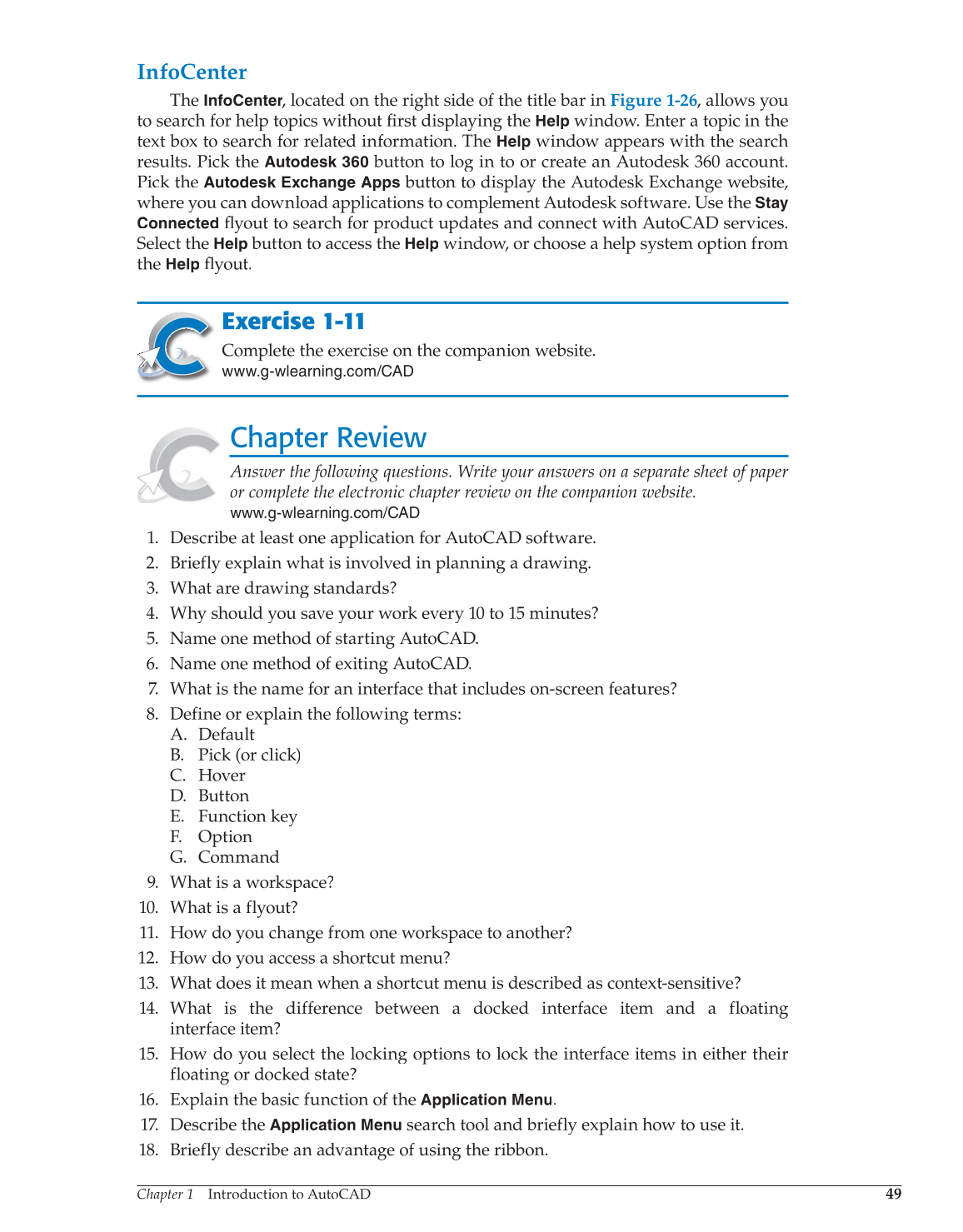Chapter 1 Introduction to AutoCAD
49
InfoCenter
The InfoCenter, located on the right side of the title bar in
r
Figure 1-26, allows you
to search for help topics without first displaying the fi
Help
window. Enter a topic in the
text box to search for related information. The
Help
window appears with the search
results. Pick the
Autodesk 360
button to log in to or create an Autodesk 360 account.
Pick the
Autodesk Exchange Apps
button to display the Autodesk Exchange website,
where you can download applications to complement Autodesk software. Use the
Stay
Connected
fl yout to search for product updates and connect with AutoCAD services. fl
Select the
Help
button to access the
Help
window, or choose a help system option from
the
Help
fl yout. fl
Exercise 1-11
Complete the exercise on the companion website.
www.g-wlearning.com/CAD
Chapter Review
Answer the following questions. Write your answers on a separate sheet of paper
or complete the electronic chapter review on the companion website.
www.g-wlearning.com/CAD
1. Describe at least one application for AutoCAD software.
2. Briefly explain what is involved in planning a drawing.
3. What are drawing standards?
4. Why should you save your work every 10 to 15 minutes?
5. Name one method of starting AutoCAD.
6. Name one method of exiting AutoCAD.
7. What is the name for an interface that includes on-screen features?
8. Define or explain the following terms:
A. Default
B. Pick (or click)
C. Hover
D. Button
E. Function key
F. Option
G. Command
9. What is a workspace?
10. What is a flyout?
11. How do you change from one workspace to another?
12. How do you access a shortcut menu?
13. What does it mean when a shortcut menu is described as context-sensitive?
14. What is the difference between a docked interface item and a floating
interface item?
15. How do you select the locking options to lock the interface items in either their
floating or docked state?
16. Explain the basic function of the
Application
Menu.
17. Describe the
Application Menu
search tool and briefly explain how to use it.
18. Briefly describe an advantage of using the ribbon.