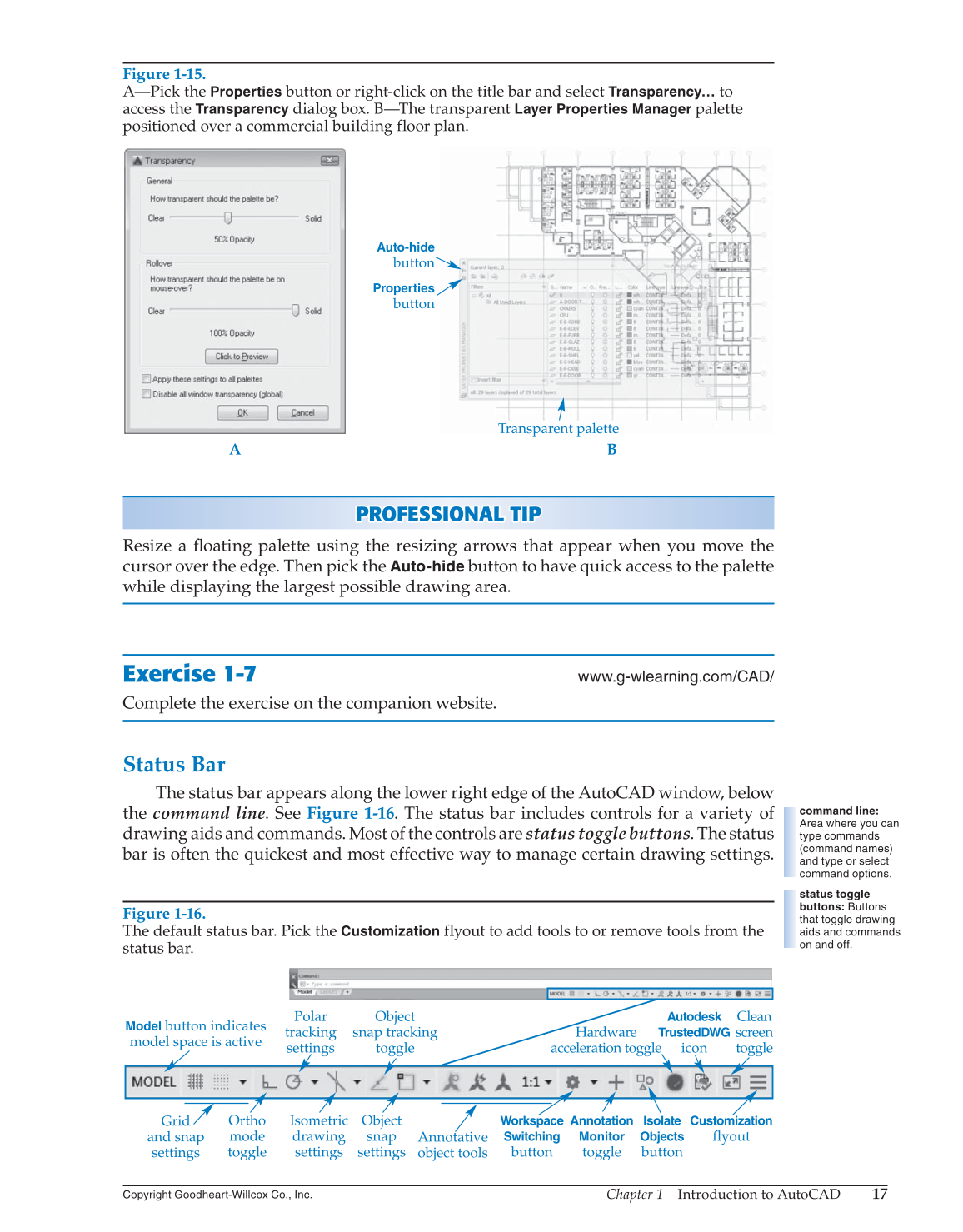Chapter 1 Introduction to AutoCAD
17
Copyright Goodheart-Willcox Co., Inc.
PROFESSIONAL TIP P R OFESSIONAL TIP
Resize a fl oating palette using the resizing arrows that appear when you move the
cursor over the edge. Then pick the
Auto-hide
button to have quick access to the palette
while displaying the largest possible drawing area.
Exercise 1-7
www.g-wlearning.com/CAD/
Complete the exercise on the companion website.
Status Bar
The status bar appears along the lower right edge of the AutoCAD window, below
the command line. See Figure 1-16. The status bar includes controls for a variety of
drawing aids and commands. Most of the controls are status toggle buttons. The status
bar is often the quickest and most effective way to manage certain drawing settings.
command line:
Area where you can
type commands
(command names)
and type or select
command options.
status toggle
buttons: Buttons
that toggle drawing
aids and commands
on and off.
Figure 1-15.
A—Pick the
Properties
button or right-click on the title bar and select
Transparency…
to
access the
Transparency
dialog box. B—The transparent
Layer Properties Manager
palette
positioned over a commercial building floor plan.
Properties
button
Auto-hide
button
Transparent palette
A B
Figure 1-16.
The default status bar. Pick the
Customization
flyout to add tools to or remove tools from the
status bar.
Model
button indicates
model space is active
Workspace
Switching
button
Customization
flyout
Grid
and snap
settings
Ortho
mode
toggle
Polar
tracking
settings
Isometric
drawing
settings
Object
snap tracking
toggle
Object
snap
settings
Annotative
object tools
Annotation
Monitor
toggle
Isolate
Objects
button
Hardware
acceleration toggle
Autodesk
TrustedDWG
icon
Clean
screen
toggle