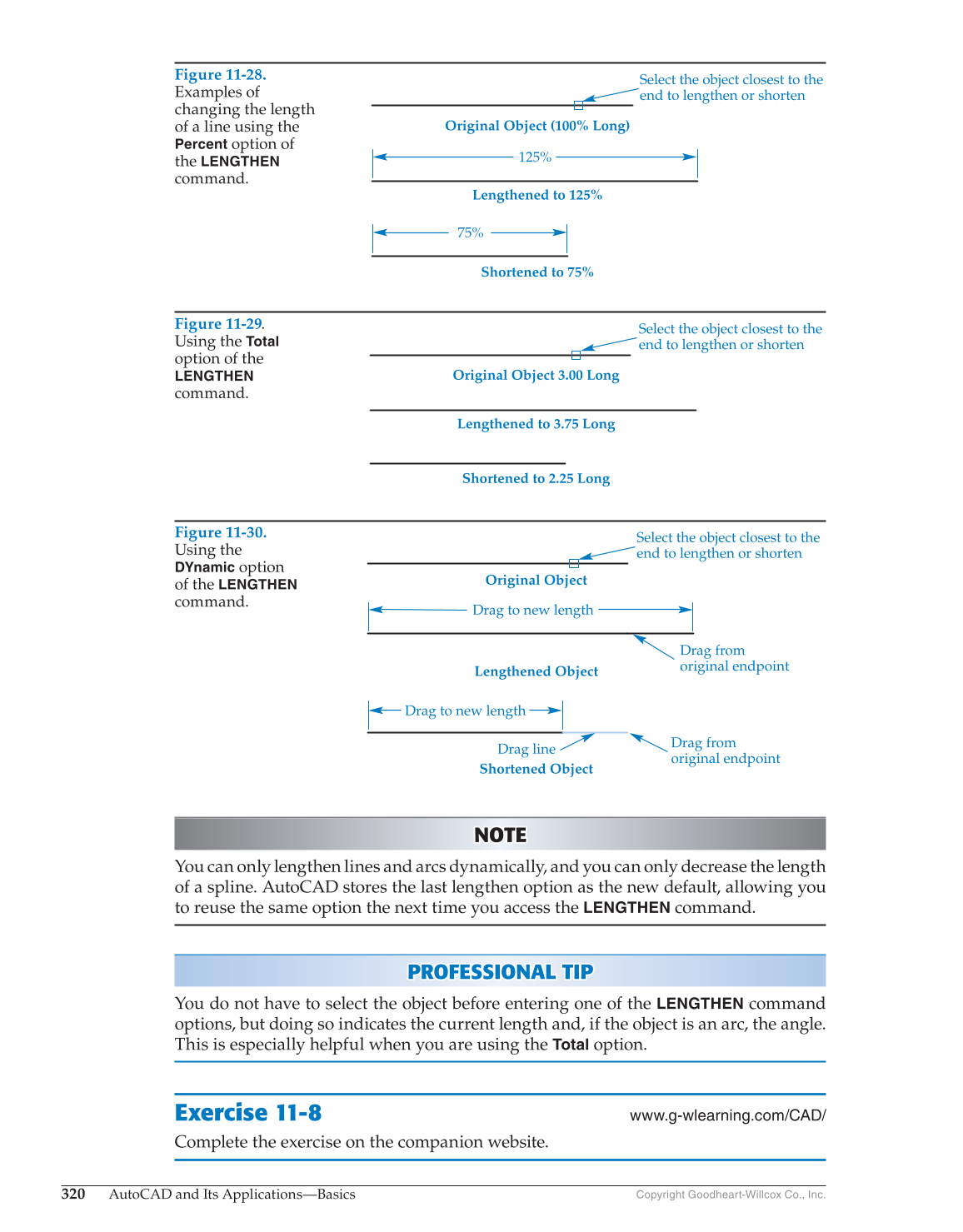320
AutoCAD and Its Applications—Basics
Copyright Goodheart-Willcox Co., Inc.
NOTE NOTE
You can only lengthen lines and arcs dynamically, and you can only decrease the length
of a spline. AutoCAD stores the last lengthen option as the new default, allowing you
to reuse the same option the next time you access the
LENGTHEN
command.
PROFESSIONAL TIP P R OFESSIONAL TIP
You do not have to select the object before entering one of the
LENGTHEN
command
options, but doing so indicates the current length and, if the object is an arc, the angle.
This is especially helpful when you are using the
Total
option.
Exercise 11-8
www.g-wlearning.com/CAD/
Complete the exercise on the companion website.
Figure 11-29.
Using the
Total
option of the
LENGTHEN
command.
Original Object 3.00 Long
Lengthened to 3.75 Long
Shortened to 2.25 Long
Select the object closest to the
end to lengthen or shorten
Figure 11-30.
Using the
DYnamic
option
of the
LENGTHEN
command.
Select the object closest to the
end to lengthen or shorten
Drag from
original endpoint
Original Object
Lengthened Object
Shortened Object
Drag from
original endpoint
Drag line
Drag to new length
Drag to new length
Figure 11-28.
Examples of
changing the length
of a line using the
Percent
option of
the
LENGTHEN
command.
Original Object (100% Long)
Lengthened to 125%
125%
75%
Shortened to 75%
Select the object closest to the
end to lengthen or shorten