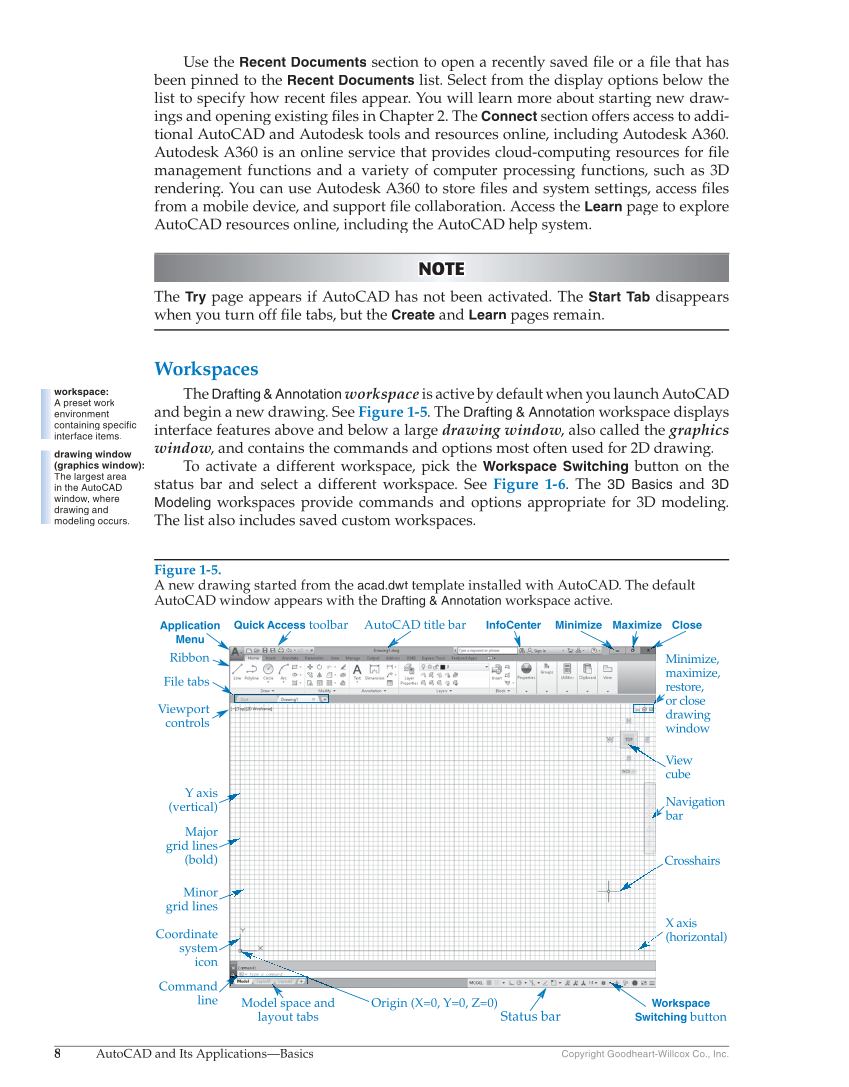8 AutoCAD and Its Applications—Basics Copyright Goodheart-Willcox Co., Inc. Use the Recent Documents section to open a recently saved file or a file fi that has fi been pinned to the Recent Documents list. Select from the display options below the list to specify how recent fi les appear. You will learn more about starting new draw- fi ings and opening existing files in Chapter 2. The fi Connect section offers access to addi- tional AutoCAD and Autodesk tools and resources online, including Autodesk A360. Autodesk A360 is an online service that provides cloud-computing resources for file fi management functions and a variety of computer processing functions, such as 3D rendering. You can use Autodesk A360 to store fi les and system settings, access files fi fi from a mobile device, and support file collaboration. Access the fi Learn page to explore AutoCAD resources online, including the AutoCAD help system. NOTE O T N O O T OT OT TE The Try page appears if AutoCAD has not been activated. The Start Tab disappears when you turn off file tabs, but the fi Create and Learn pages remain. Workspaces The Drafting & Annotation workspace is active by default when you launch AutoCAD and begin a new drawing. See Figure 1-5. The Drafting & Annotation workspace displays interface features above and below a large drawing window, also called the w graphics window, and contains the commands and options most often used for 2D drawing. w To activate a different workspace, pick the Workspace Switching button on the status bar and select a different workspace. See Figure 1-6. The 3D Basics and 3D Modeling workspaces provide commands and options appropriate for 3D modeling. The list also includes saved custom workspaces. workspace: A preset work environment containing specific interface items. drawing window (graphics window): The largest area in the AutoCAD window, where drawing and modeling occurs. Figure 1-5. A new drawing started from the acad.dwt template installed with AutoCAD. The default AutoCAD window appears with the Drafting & Annotation workspace active. Minimize, maximize, restore, or close drawing window Navigation bar View cube Crosshairs X axis (horizontal) Close Maximize Minimize InfoCenter AutoCAD title bar Quick Access toolbar Application Menu Ribbon File tabs Viewport controls Y axis (vertical) Minor grid lines Major grid lines (bold) Coordinate system icon Command line Origin (X=0, Y=0, Z=0) Model space and layout tabs Workspace Switching button Status bar