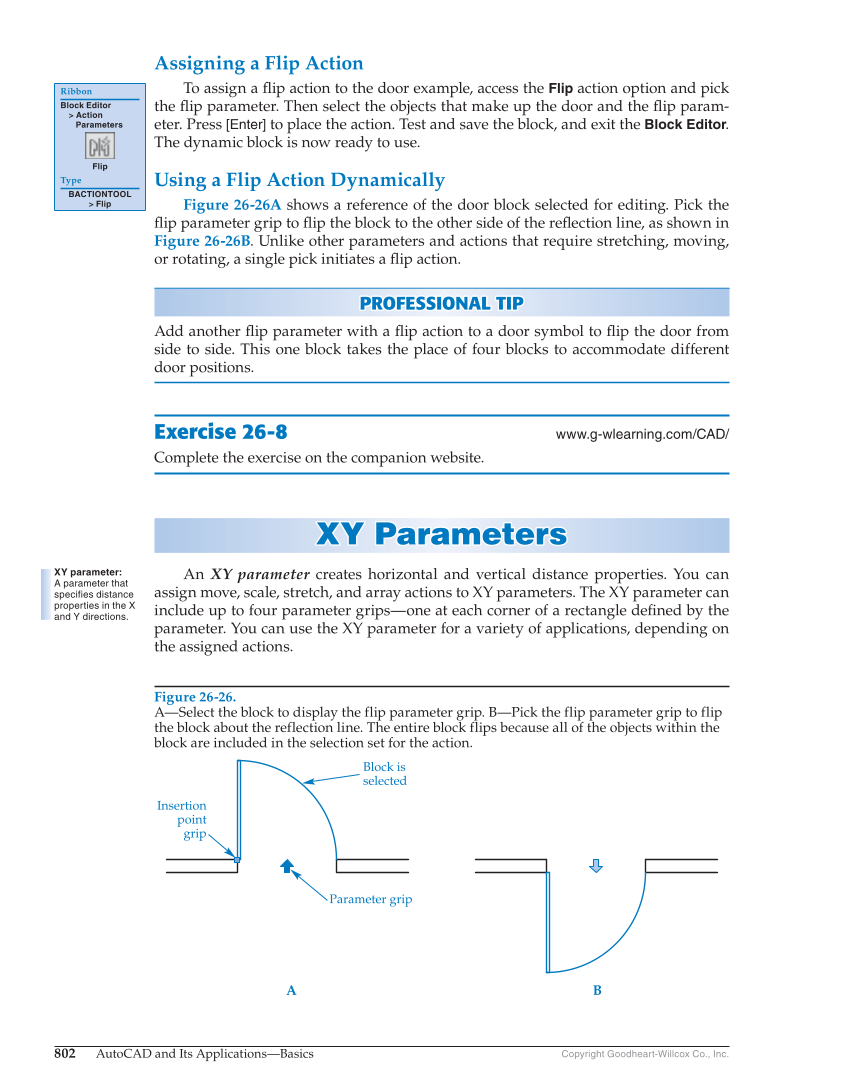802 AutoCAD and Its Applications—Basics Copyright Goodheart-Willcox Co., Inc. Assigning a Flip Action To assign a fl ip action to the door example, access the Flip action option and pick the fl ip parameter. Then select the objects that make up the door and the fl ip param- eter. Press [Enter] to place the action. Test and save the block, and exit the Block Editor. The dynamic block is now ready to use. Using a Flip Action Dynamically Figure 26-26A shows a reference of the door block selected for editing. Pick the fl ip parameter grip to fl ip the block to the other side of the refl ection line, as shown in Figure 26-26B. Unlike other parameters and actions that require stretching, moving, or rotating, a single pick initiates a fl ip action. PROFESSIONAL TIP P R OFESSIONAL TIP Add another fl ip parameter with a fl ip action to a door symbol to fl ip the door from side to side. This one block takes the place of four blocks to accommodate different door positions. Exercise 26-8 www.g-wlearning.com/CAD/ Complete the exercise on the companion website. XY Parameters XY P a r a meter s An XY parameter creates horizontal and vertical distance properties. You can assign move, scale, stretch, and array actions to XY parameters. The XY parameter can include up to four parameter grips—one at each corner of a rectangle defi ned by the parameter. You can use the XY parameter for a variety of applications, depending on the assigned actions. Ribbon Block Editor Action Parameters Flip Type BACTIONTOOL Flip XY parameter: A parameter that specifies distance properties in the X and Y directions. Figure 26-26. A—Select the block to display the flip parameter grip. B—Pick the flip parameter grip to flip the block about the reflection line. The entire block flips because all of the objects within the block are included in the selection set for the action. Block is selected Insertion point grip Parameter grip B A