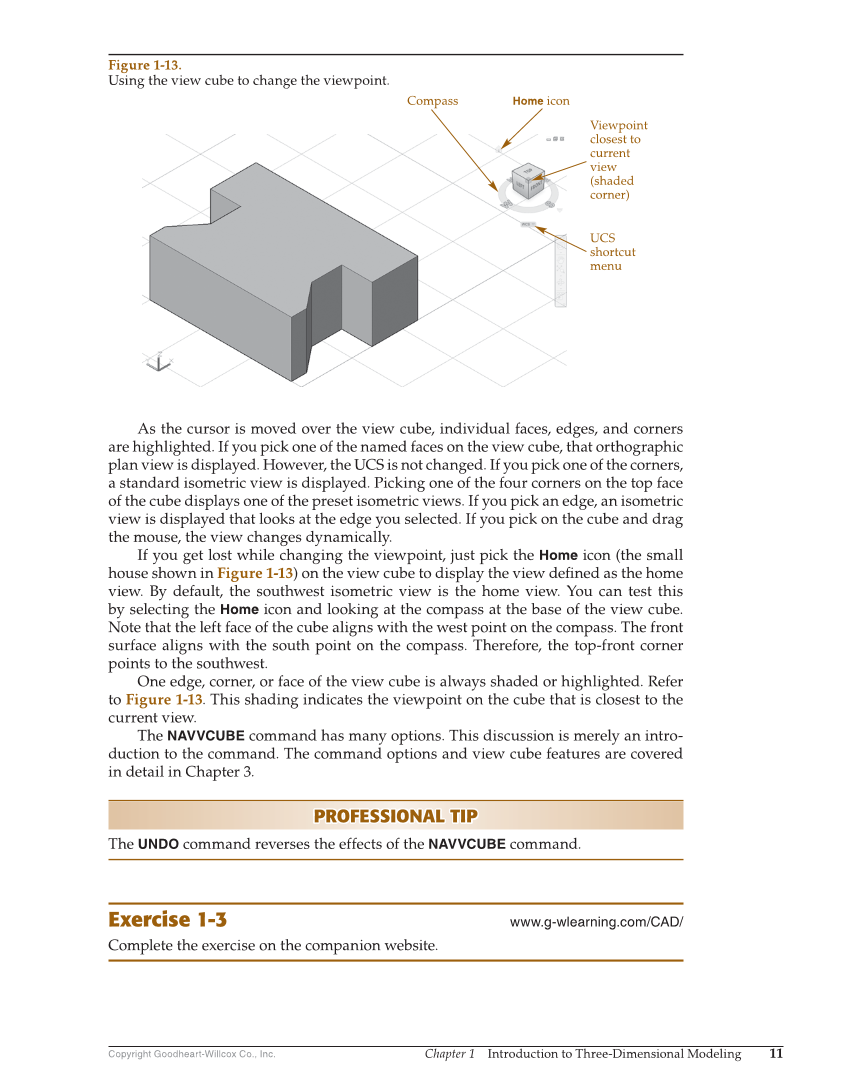Chapter 1 Introduction to Three-Dimensional Modeling 11 Copyright Goodheart-Willcox Co., Inc. As the cursor is moved over the view cube, individual faces, edges, and corners are highlighted. If you pick one of the named faces on the view cube, that orthographic plan view is displayed. However, the UCS is not changed. If you pick one of the corners, a standard isometric view is displayed. Picking one of the four corners on the top face of the cube displays one of the preset isometric views. If you pick an edge, an isometric view is displayed that looks at the edge you selected. If you pick on the cube and drag the mouse, the view changes dynamically. If you get lost while changing the viewpoint, just pick the Home icon (the small house shown in Figure 1-13) on the view cube to display the view defi ned as the home view. By default, the southwest isometric view is the home view. You can test this by selecting the Home icon and looking at the compass at the base of the view cube. Note that the left face of the cube aligns with the west point on the compass. The front surface aligns with the south point on the compass. Therefore, the top-front corner points to the southwest. One edge, corner, or face of the view cube is always shaded or highlighted. Refer to Figure 1-13. This shading indicates the viewpoint on the cube that is closest to the current view. The NAVVCUBE command has many options. This discussion is merely an intro- duction to the command. The command options and view cube features are covered in detail in Chapter 3. PROFESSIONAL TIP PROFESSIONAL TIP The UNDO command reverses the effects of the NAVVCUBE command. Exercise 1-3 www.g-wlearning.com/CAD/ Complete the exercise on the companion website. UCS shortcut menu Viewpoint closest to current view (shaded corner) Compass Home icon Figure 1-13. Using the view cube to change the viewpoint.