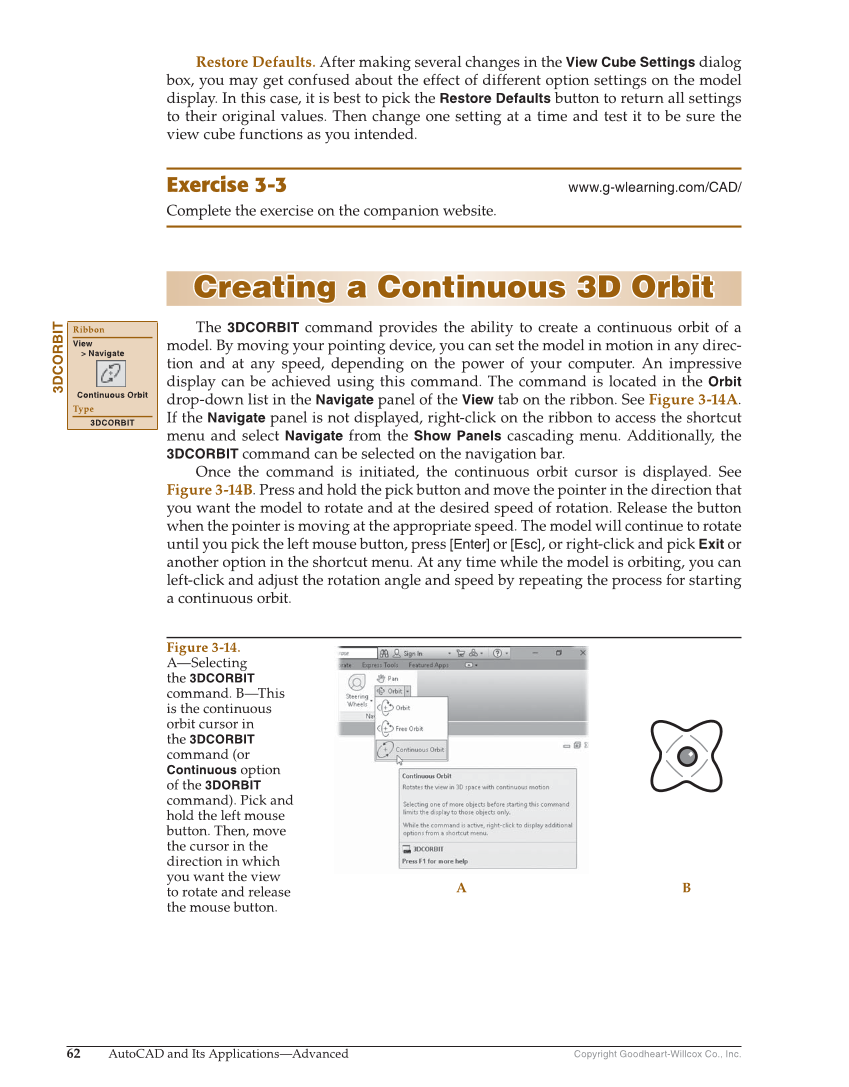Copyright Goodheart-Willcox Co., Inc. 62 AutoCAD and Its Applications—Advanced Restore Defaults. After making several changes in the View Cube Settings dialog box, you may get confused about the effect of different option settings on the model display. In this case, it is best to pick the Restore Defaults button to return all settings to their original values. Then change one setting at a time and test it to be sure the view cube functions as you intended. Exercise 3-3 www.g-wlearning.com/CAD/ Complete the exercise on the companion website. Creating a Continuous 3D Orbit Creating a Continuous 3D Orbit The 3DCORBIT command provides the ability to create a continuous orbit of a model. By moving your pointing device, you can set the model in motion in any direc- tion and at any speed, depending on the power of your computer. An impressive display can be achieved using this command. The command is located in the Orbit drop-down list in the Navigate panel of the View tab on the ribbon. See Figure 3-14A. If the Navigate panel is not displayed, right-click on the ribbon to access the shortcut menu and select Navigate from the Show Panels cascading menu. Additionally, the 3DCORBIT command can be selected on the navigation bar. Once the command is initiated, the continuous orbit cursor is displayed. See Figure 3-14B. Press and hold the pick button and move the pointer in the direction that you want the model to rotate and at the desired speed of rotation. Release the button when the pointer is moving at the appropriate speed. The model will continue to rotate until you pick the left mouse button, press [Enter] or [Esc], or right-click and pick Exit or another option in the shortcut menu. At any time while the model is orbiting, you can left-click and adjust the rotation angle and speed by repeating the process for starting a continuous orbit. 3DCORBIT Ribbon View Navigate Continuous Orbit Type 3DCORBIT Figure 3-14. A—Selecting the 3DCORBIT command. B—This is the continuous orbit cursor in the 3DCORBIT command (or Continuous option of the 3DORBIT command). Pick and hold the left mouse button. Then, move the cursor in the direction in which you want the view to rotate and release the mouse button. A B