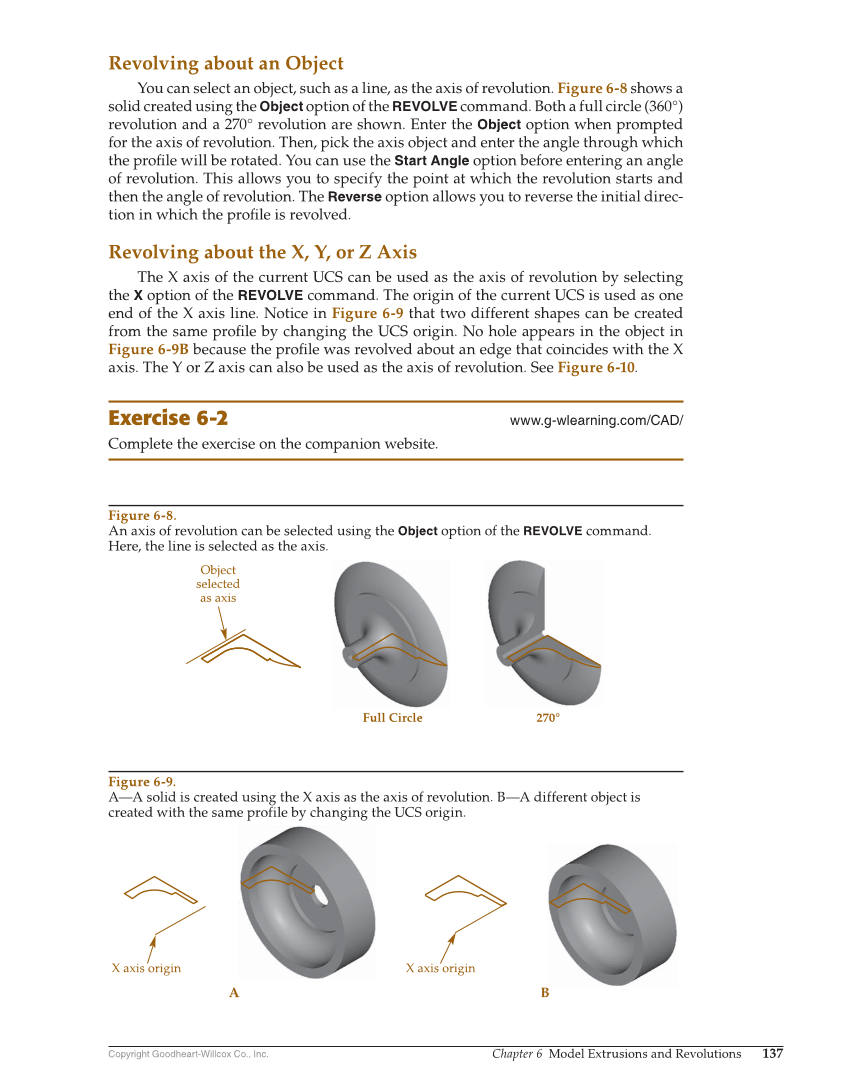Copyright Goodheart-Willcox Co., Inc. Chapter 6 Model Extrusions and Revolutions 137 Revolving about an Object You can select an object, such as a line, as the axis of revolution. Figure 6-8 shows a solid created using the Object option of the REVOLVE command. Both a full circle (360°) revolution and a 270° revolution are shown. Enter the Object option when prompted for the axis of revolution. Then, pick the axis object and enter the angle through which the profi le will be rotated. You can use the Start Angle option before entering an angle of revolution. This allows you to specify the point at which the revolution starts and then the angle of revolution. The Reverse option allows you to reverse the initial direc- tion in which the profi le is revolved. Revolving about the X, Y, or Z Axis The X axis of the current UCS can be used as the axis of revolution by selecting the X option of the REVOLVE command. The origin of the current UCS is used as one end of the X axis line. Notice in Figure 6-9 that two different shapes can be created from the same profi le by changing the UCS origin. No hole appears in the object in Figure 6-9B because the profi le was revolved about an edge that coincides with the X axis. The Y or Z axis can also be used as the axis of revolution. See Figure 6-10. Exercise 6-2 www.g-wlearning.com/CAD/ Complete the exercise on the companion website. Object selected as axis Full Circle 270° X axis origin X axis origin A B Figure 6-8. An axis of revolution can be selected using the Object option of the REVOLVE command. Here, the line is selected as the axis. Figure 6-9. A—A solid is created using the X axis as the axis of revolution. B—A different object is created with the same profile by changing the UCS origin.