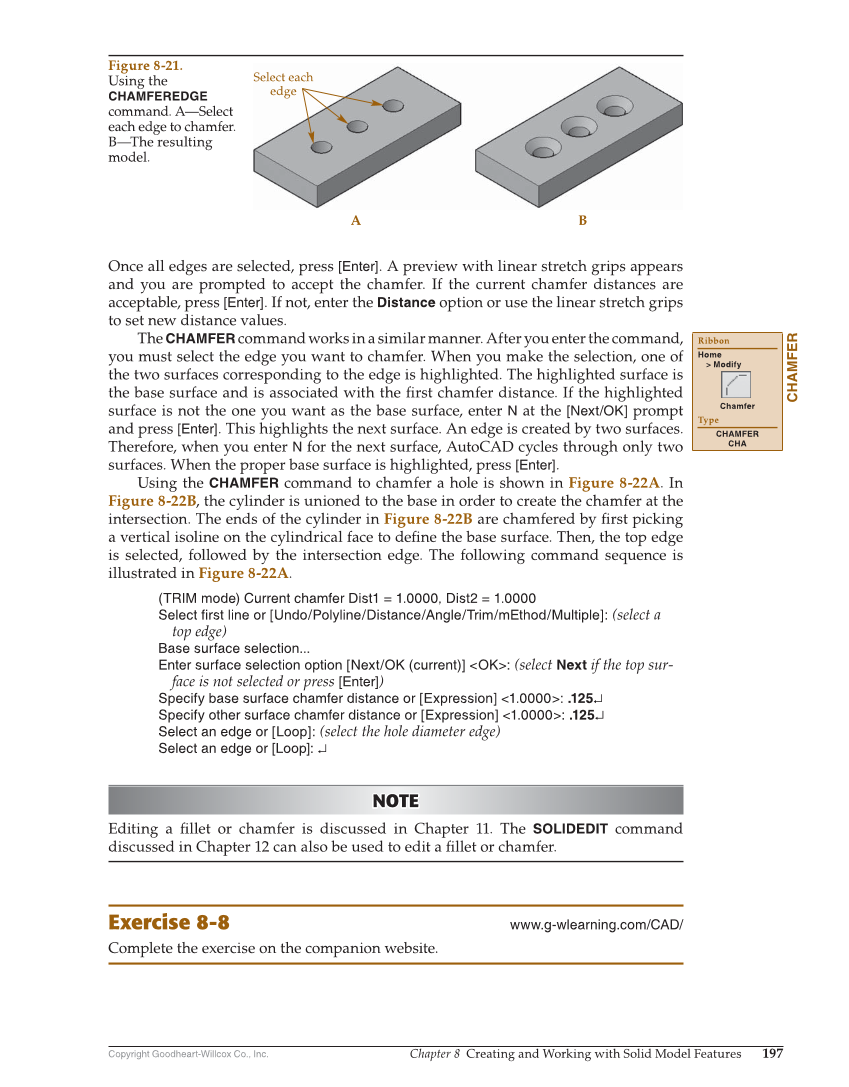Copyright Goodheart-Willcox Co., Inc. Chapter 8 Creating and Working with Solid Model Features 197 Once all edges are selected, press [Enter]. A preview with linear stretch grips appears and you are prompted to accept the chamfer. If the current chamfer distances are acceptable, press [Enter]. If not, enter the Distance option or use the linear stretch grips to set new distance values. The CHAMFER command works in a similar manner. After you enter the command, you must select the edge you want to chamfer. When you make the selection, one of the two surfaces corresponding to the edge is highlighted. The highlighted surface is the base surface and is associated with the fi rst chamfer distance. If the highlighted surface is not the one you want as the base surface, enter N at the [Next/OK] prompt and press [Enter]. This highlights the next surface. An edge is created by two surfaces. Therefore, when you enter N for the next surface, AutoCAD cycles through only two surfaces. When the proper base surface is highlighted, press [Enter]. Using the CHAMFER command to chamfer a hole is shown in Figure 8-22A. In Figure 8-22B, the cylinder is unioned to the base in order to create the chamfer at the intersection. The ends of the cylinder in Figure 8-22B are chamfered by fi rst picking a vertical isoline on the cylindrical face to defi ne the base surface. Then, the top edge is selected, followed by the intersection edge. The following command sequence is illustrated in Figure 8-22A. (TRIM mode) Current chamfer Dist1 = 1.0000, Dist2 = 1.0000 Select first line or [Undo/Polyline/Distance/Angle/Trim/mEthod/Multiple]: (select a top edge) Base surface selection... Enter surface selection option [Next/OK (current)] OK: (select Next if the top sur- face is not selected or press [Enter]) Specify base surface chamfer distance or [Expression] 1.0000: .125↵ Specify other surface chamfer distance or [Expression] 1.0000: .125↵ Select an edge or [Loop]: (select the hole diameter edge) Select an edge or [Loop]: ↵ NOTE NOTE Editing a fi llet or chamfer is discussed in Chapter 11. The SOLIDEDIT command discussed in Chapter 12 can also be used to edit a fi llet or chamfer. Exercise 8-8 www.g-wlearning.com/CAD/ Complete the exercise on the companion website. CHAMFER Ribbon Home Modify Chamfer Type CHAMFER CHA Select each edge A B Figure 8-21. Using the CHAMFEREDGE command. A—Select each edge to chamfer. B—The resulting model.