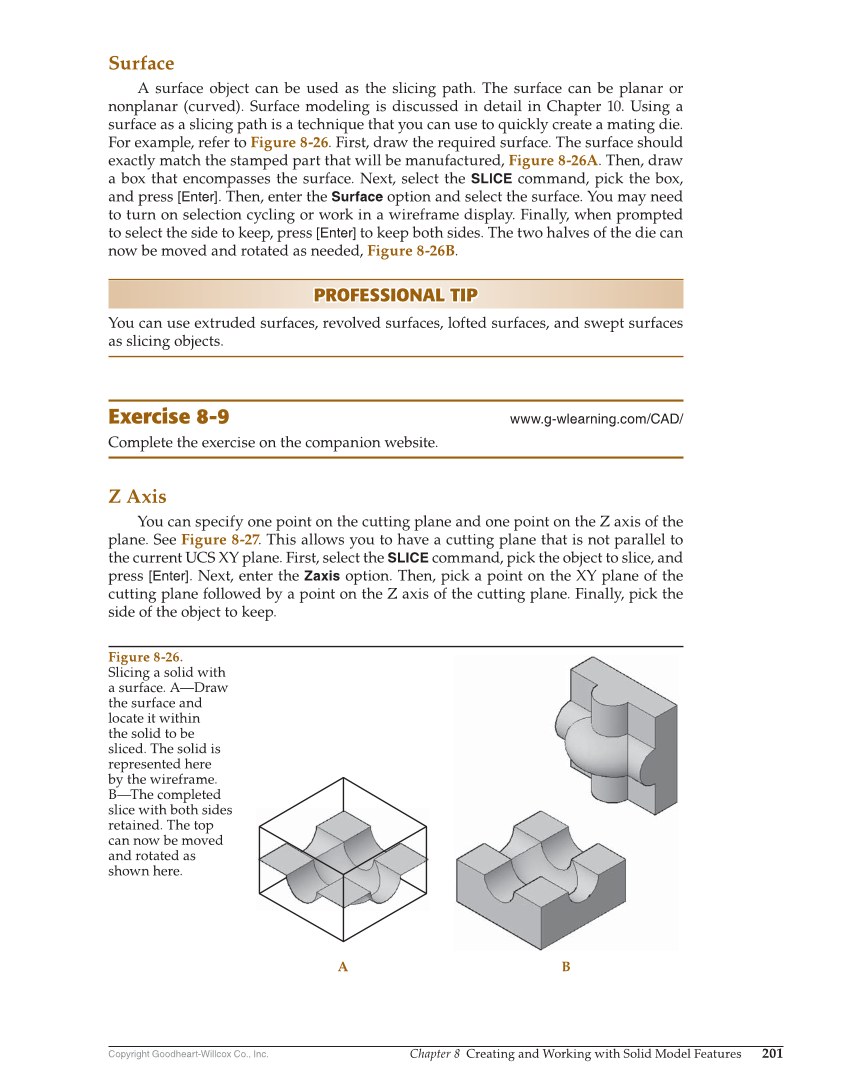Copyright Goodheart-Willcox Co., Inc. Chapter 8 Creating and Working with Solid Model Features 201 Surface A surface object can be used as the slicing path. The surface can be planar or nonplanar (curved). Surface modeling is discussed in detail in Chapter 10. Using a surface as a slicing path is a technique that you can use to quickly create a mating die. For example, refer to Figure 8-26. First, draw the required surface. The surface should exactly match the stamped part that will be manufactured, Figure 8-26A. Then, draw a box that encompasses the surface. Next, select the SLICE command, pick the box, and press [Enter]. Then, enter the Surface option and select the surface. You may need to turn on selection cycling or work in a wireframe display. Finally, when prompted to select the side to keep, press [Enter] to keep both sides. The two halves of the die can now be moved and rotated as needed, Figure 8-26B. PROFESSIONAL TIP PROFESSIONAL TIP You can use extruded surfaces, revolved surfaces, lofted surfaces, and swept surfaces as slicing objects. Exercise 8-9 www.g-wlearning.com/CAD/ Complete the exercise on the companion website. Z Axis You can specify one point on the cutting plane and one point on the Z axis of the plane. See Figure 8-27. This allows you to have a cutting plane that is not parallel to the current UCS XY plane. First, select the SLICE command, pick the object to slice, and press [Enter]. Next, enter the Zaxis option. Then, pick a point on the XY plane of the cutting plane followed by a point on the Z axis of the cutting plane. Finally, pick the side of the object to keep. A B Figure 8-26. Slicing a solid with a surface. A—Draw the surface and locate it within the solid to be sliced. The solid is represented here by the wireframe. B—The completed slice with both sides retained. The top can now be moved and rotated as shown here.