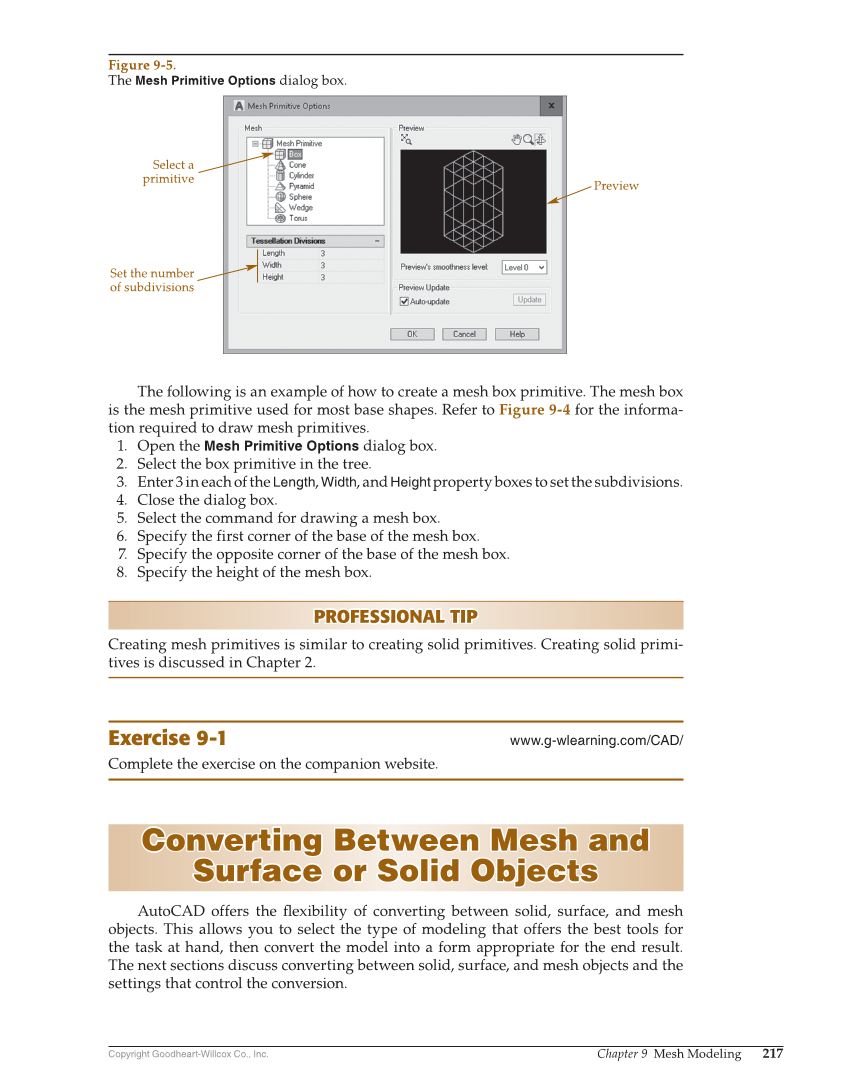Copyright Goodheart-Willcox Co., Inc. Chapter 9 Mesh Modeling 217 The following is an example of how to create a mesh box primitive. The mesh box is the mesh primitive used for most base shapes. Refer to Figure 9-4 for the informa- tion required to draw mesh primitives. 1. Open the Mesh Primitive Options dialog box. 2. Select the box primitive in the tree. 3. Enter 3 in each of the Length, Width, and Height property boxes to set the subdivisions. 4. Close the dialog box. 5. Select the command for drawing a mesh box. 6. Specify the first corner of the base of the mesh box. 7. Specify the opposite corner of the base of the mesh box. 8. Specify the height of the mesh box. PROFESSIONAL TIP PROFESSIONAL TIP Creating mesh primitives is similar to creating solid primitives. Creating solid primi- tives is discussed in Chapter 2. Exercise 9-1 www.g-wlearning.com/CAD/ Complete the exercise on the companion website. Converting Between Mesh and Converting Between Mesh and Surface or Solid Objects Surface or Solid Objects AutoCAD offers the fl exibility of converting between solid, surface, and mesh objects. This allows you to select the type of modeling that offers the best tools for the task at hand, then convert the model into a form appropriate for the end result. The next sections discuss converting between solid, surface, and mesh objects and the settings that control the conversion. Select a primitive Preview Set the number of subdivisions Figure 9-5. The Mesh Primitive Options dialog box.