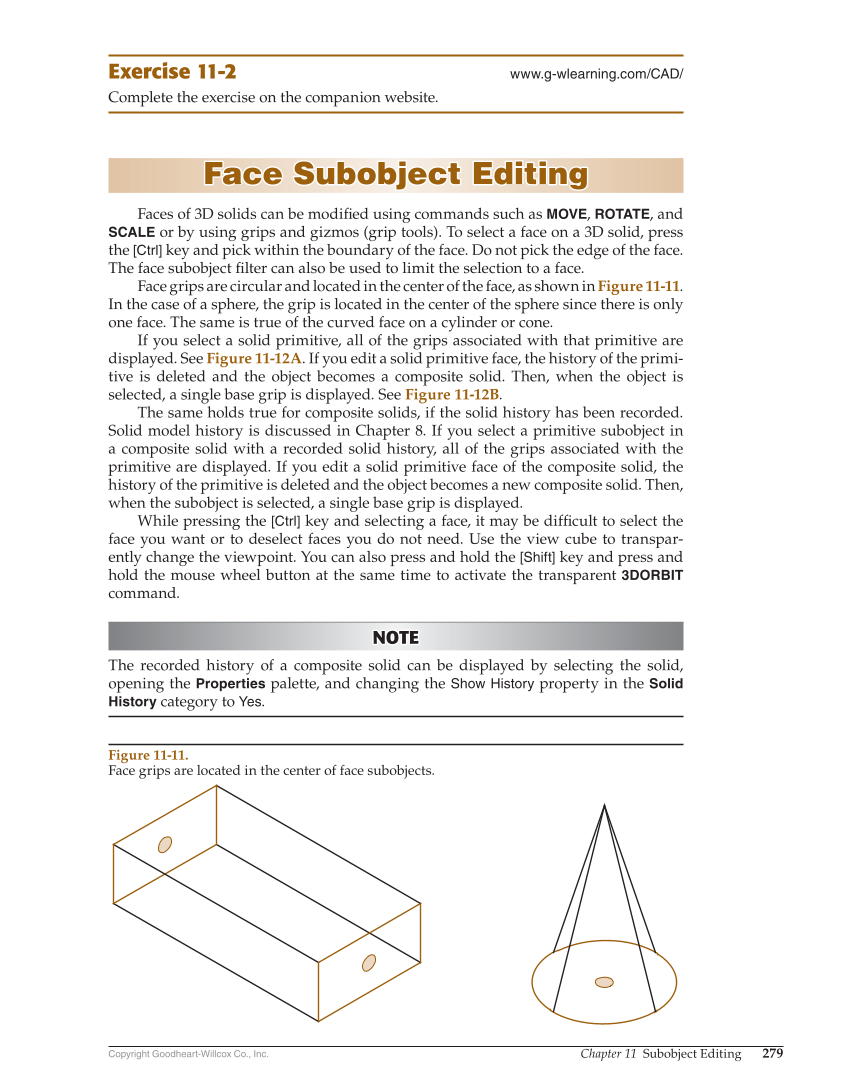Copyright Goodheart-Willcox Co., Inc. Chapter 11 Subobject Editing 279 Exercise 11-2 www.g-wlearning.com/CAD/ Complete the exercise on the companion website. Face Subobject Editing Face Subobject Editing Faces of 3D solids can be modifi ed using commands such as MOVE, ROTATE, and SCALE or by using grips and gizmos (grip tools). To select a face on a 3D solid, press the [Ctrl] key and pick within the boundary of the face. Do not pick the edge of the face. The face subobject fi lter can also be used to limit the selection to a face. Face grips are circular and located in the center of the face, as shown in Figure 11-11. In the case of a sphere, the grip is located in the center of the sphere since there is only one face. The same is true of the curved face on a cylinder or cone. If you select a solid primitive, all of the grips associated with that primitive are displayed. See Figure 11-12A. If you edit a solid primitive face, the history of the primi- tive is deleted and the object becomes a composite solid. Then, when the object is selected, a single base grip is displayed. See Figure 11-12B. The same holds true for composite solids, if the solid history has been recorded. Solid model history is discussed in Chapter 8. If you select a primitive subobject in a composite solid with a recorded solid history, all of the grips associated with the primitive are displayed. If you edit a solid primitive face of the composite solid, the history of the primitive is deleted and the object becomes a new composite solid. Then, when the subobject is selected, a single base grip is displayed. While pressing the [Ctrl] key and selecting a face, it may be diffi cult to select the face you want or to deselect faces you do not need. Use the view cube to transpar- ently change the viewpoint. You can also press and hold the [Shift] key and press and hold the mouse wheel button at the same time to activate the transparent 3DORBIT command. NOTE NOTE The recorded history of a composite solid can be displayed by selecting the solid, opening the Properties palette, and changing the Show History property in the Solid History category to Yes. Figure 11-11. Face grips are located in the center of face subobjects.