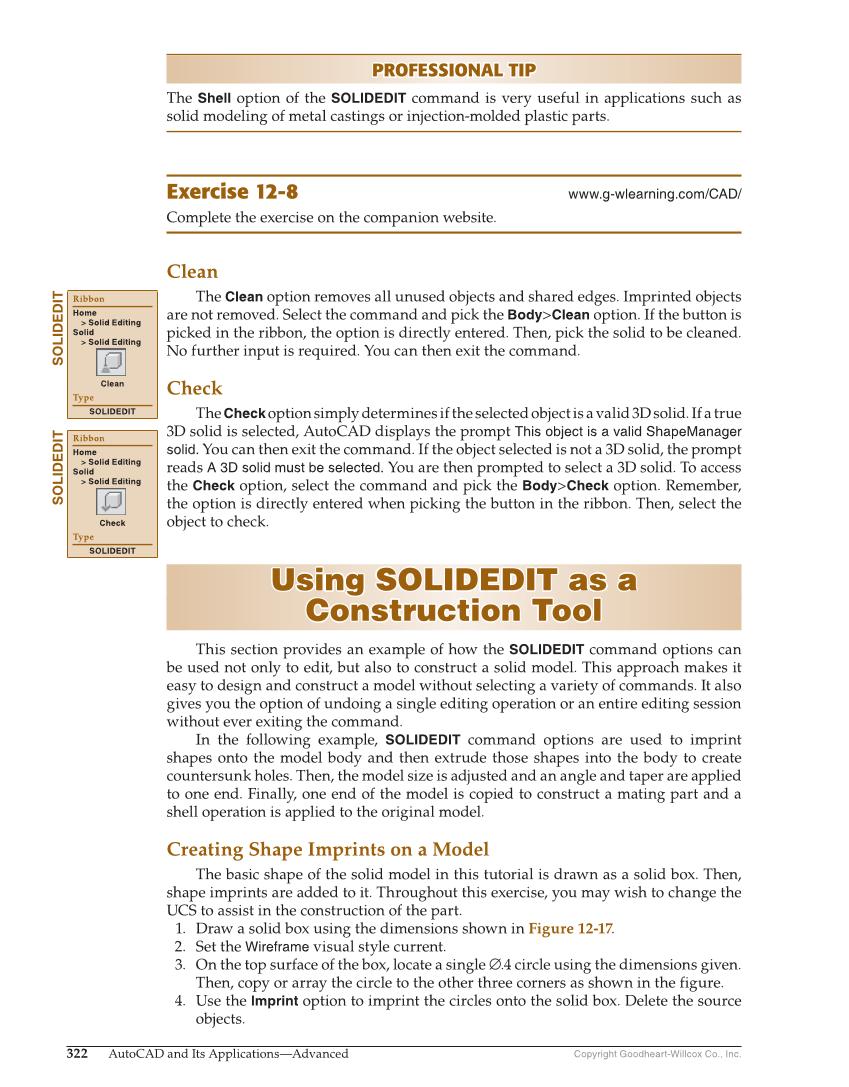Copyright Goodheart-Willcox Co., Inc. 322 AutoCAD and Its Applications—Advanced PROFESSIONAL TIP PROFESSIONAL TIP The Shell option of the SOLIDEDIT command is very useful in applications such as solid modeling of metal castings or injection-molded plastic parts. Exercise 12-8 www.g-wlearning.com/CAD/ Complete the exercise on the companion website. Clean The Clean option removes all unused objects and shared edges. Imprinted objects are not removed. Select the command and pick the Body Clean option. If the button is picked in the ribbon, the option is directly entered. Then, pick the solid to be cleaned. No further input is required. You can then exit the command. Check The Check option simply determines if the selected object is a valid 3D solid. If a true 3D solid is selected, AutoCAD displays the prompt This object is a valid ShapeManager solid. You can then exit the command. If the object selected is not a 3D solid, the prompt reads A 3D solid must be selected. You are then prompted to select a 3D solid. To access the Check option, select the command and pick the Body Check option. Remember, the option is directly entered when picking the button in the ribbon. Then, select the object to check. Using SOLIDEDIT as a Using SOLIDEDIT as a Construction Tool Construction Tool This section provides an example of how the SOLIDEDIT command options can be used not only to edit, but also to construct a solid model. This approach makes it easy to design and construct a model without selecting a variety of commands. It also gives you the option of undoing a single editing operation or an entire editing session without ever exiting the command. In the following example, SOLIDEDIT command options are used to imprint shapes onto the model body and then extrude those shapes into the body to create countersunk holes. Then, the model size is adjusted and an angle and taper are applied to one end. Finally, one end of the model is copied to construct a mating part and a shell operation is applied to the original model. Creating Shape Imprints on a Model The basic shape of the solid model in this tutorial is drawn as a solid box. Then, shape imprints are added to it. Throughout this exercise, you may wish to change the UCS to assist in the construction of the part. 1. Draw a solid box using the dimensions shown in Figure 12-17. 2. Set the Wireframe visual style current. 3. On the top surface of the box, locate a single ∅.4 circle using the dimensions given. Then, copy or array the circle to the other three corners as shown in the figure. 4. Use the Imprint option to imprint the circles onto the solid box. Delete the source objects. SOLIDEDIT Ribbon Home Solid Editing Solid Solid Editing Clean Type SOLIDEDIT SOLIDEDIT Ribbon Home Solid Editing Solid Solid Editing Check Type SOLIDEDIT