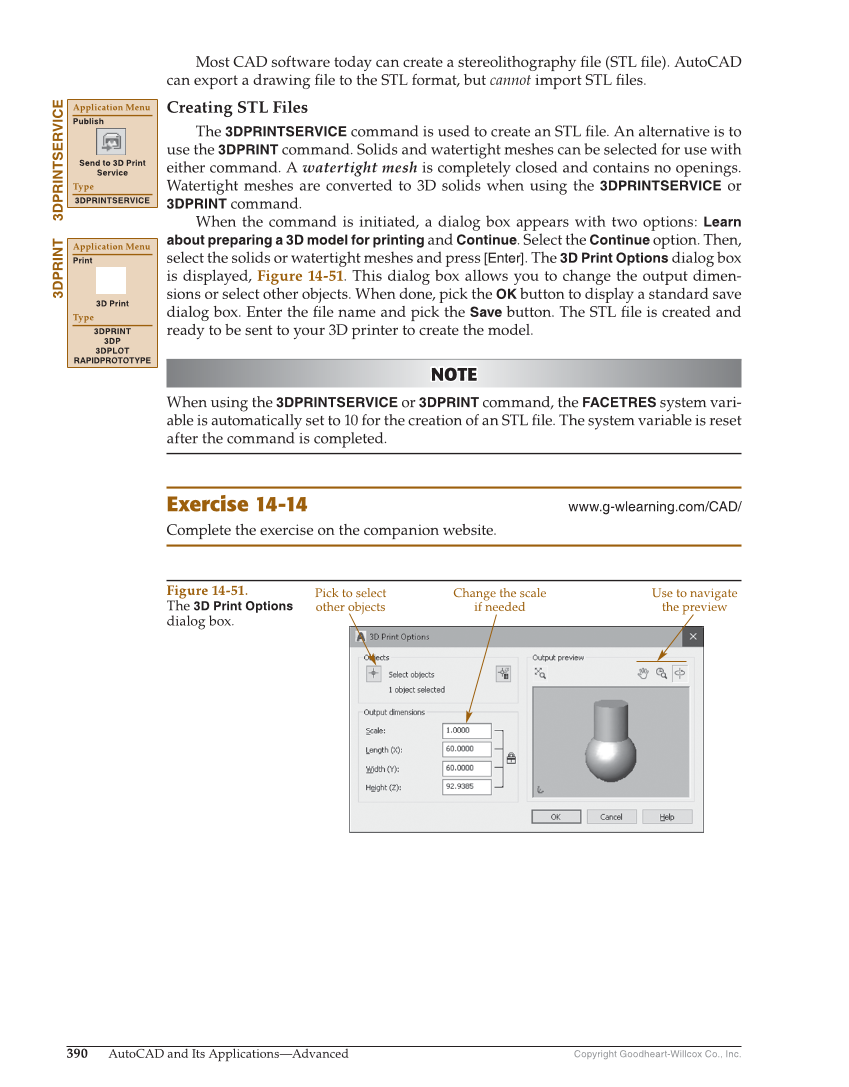Copyright Goodheart-Willcox Co., Inc. 390 AutoCAD and Its Applications—Advanced Most CAD software today can create a stereolithography fi le (STL fi le). AutoCAD can export a drawing fi le to the STL format, but cannot import STL fi les. Creating STL Files The 3DPRINTSERVICE command is used to create an STL fi le. An alternative is to use the 3DPRINT command. Solids and watertight meshes can be selected for use with either command. A watertight mesh is completely closed and contains no openings. Watertight meshes are converted to 3D solids when using the 3DPRINTSERVICE or 3DPRINT command. When the command is initiated, a dialog box appears with two options: Learn about preparing a 3D model for printing and Continue. Select the Continue option. Then, select the solids or watertight meshes and press [Enter]. The 3D Print Options dialog box is displayed, Figure 14-51. This dialog box allows you to change the output dimen- sions or select other objects. When done, pick the OK button to display a standard save dialog box. Enter the fi le name and pick the Save button. The STL fi le is created and ready to be sent to your 3D printer to create the model. NOTE NOTE When using the 3DPRINTSERVICE or 3DPRINT command, the FACETRES system vari- able is automatically set to 10 for the creation of an STL fi le. The system variable is reset after the command is completed. Exercise 14-14 www.g-wlearning.com/CAD/ Complete the exercise on the companion website. 3DPRINTSERVICE Application Menu Publish Send to 3D Print Service Type 3DPRINTSERVICE 3DPRINT Application Menu Print 3D Print Type 3DPRINT 3DP 3DPLOT RAPIDPROTOTYPE Figure 14-51. The 3D Print Options dialog box. Pick to select other objects Use to navigate the preview Change the scale if needed