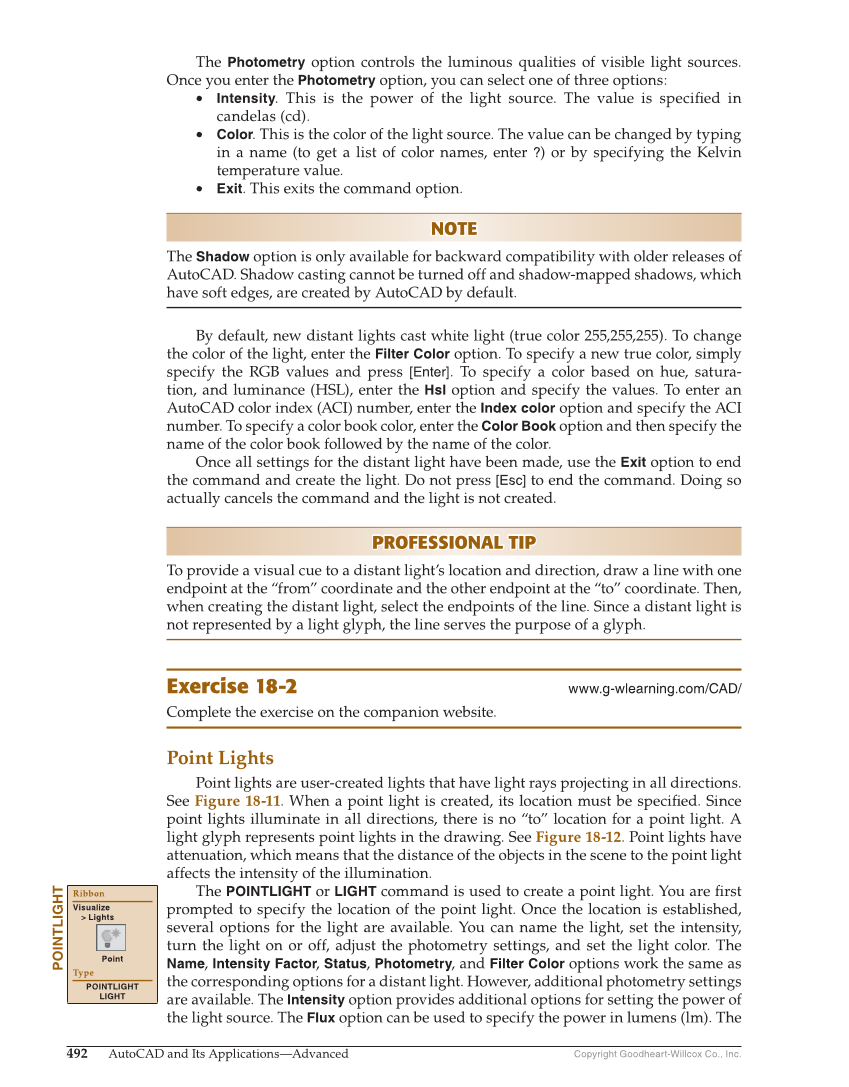Copyright Goodheart-Willcox Co., Inc. 492 AutoCAD and Its Applications—Advanced The Photometry option controls the luminous qualities of visible light sources. Once you enter the Photometry option, you can select one of three options: • Intensity. This is the power of the light source. The value is specifi ed in candelas (cd). • Color. This is the color of the light source. The value can be changed by typing in a name (to get a list of color names, enter ?) or by specifying the Kelvin temperature value. • Exit. This exits the command option. NOTE NOTE The Shadow option is only available for backward compatibility with older releases of AutoCAD. Shadow casting cannot be turned off and shadow-mapped shadows, which have soft edges, are created by AutoCAD by default. By default, new distant lights cast white light (true color 255,255,255). To change the color of the light, enter the Filter Color option. To specify a new true color, simply specify the RGB values and press [Enter]. To specify a color based on hue, satura- tion, and luminance (HSL), enter the Hsl option and specify the values. To enter an AutoCAD color index (ACI) number, enter the Index color option and specify the ACI number. To specify a color book color, enter the Color Book option and then specify the name of the color book followed by the name of the color. Once all settings for the distant light have been made, use the Exit option to end the command and create the light. Do not press [Esc] to end the command. Doing so actually cancels the command and the light is not created. PROFESSIONAL TIP PROFESSIONAL TIP To provide a visual cue to a distant light’s location and direction, draw a line with one endpoint at the “from” coordinate and the other endpoint at the “to” coordinate. Then, when creating the distant light, select the endpoints of the line. Since a distant light is not represented by a light glyph, the line serves the purpose of a glyph. Exercise 18-2 www.g-wlearning.com/CAD/ Complete the exercise on the companion website. Point Lights Point lights are user-created lights that have light rays projecting in all directions. See Figure 18-11. When a point light is created, its location must be specifi ed. Since point lights illuminate in all directions, there is no “to” location for a point light. A light glyph represents point lights in the drawing. See Figure 18-12. Point lights have attenuation, which means that the distance of the objects in the scene to the point light affects the intensity of the illumination. The POINTLIGHT or LIGHT command is used to create a point light. You are fi rst prompted to specify the location of the point light. Once the location is established, several options for the light are available. You can name the light, set the intensity, turn the light on or off, adjust the photometry settings, and set the light color. The Name, Intensity Factor, Status, Photometry, and Filter Color options work the same as the corresponding options for a distant light. However, additional photometry settings are available. The Intensity option provides additional options for setting the power of the light source. The Flux option can be used to specify the power in lumens (lm). The POINTLIGHT Ribbon Visualize Lights Point Type POINTLIGHT LIGHT