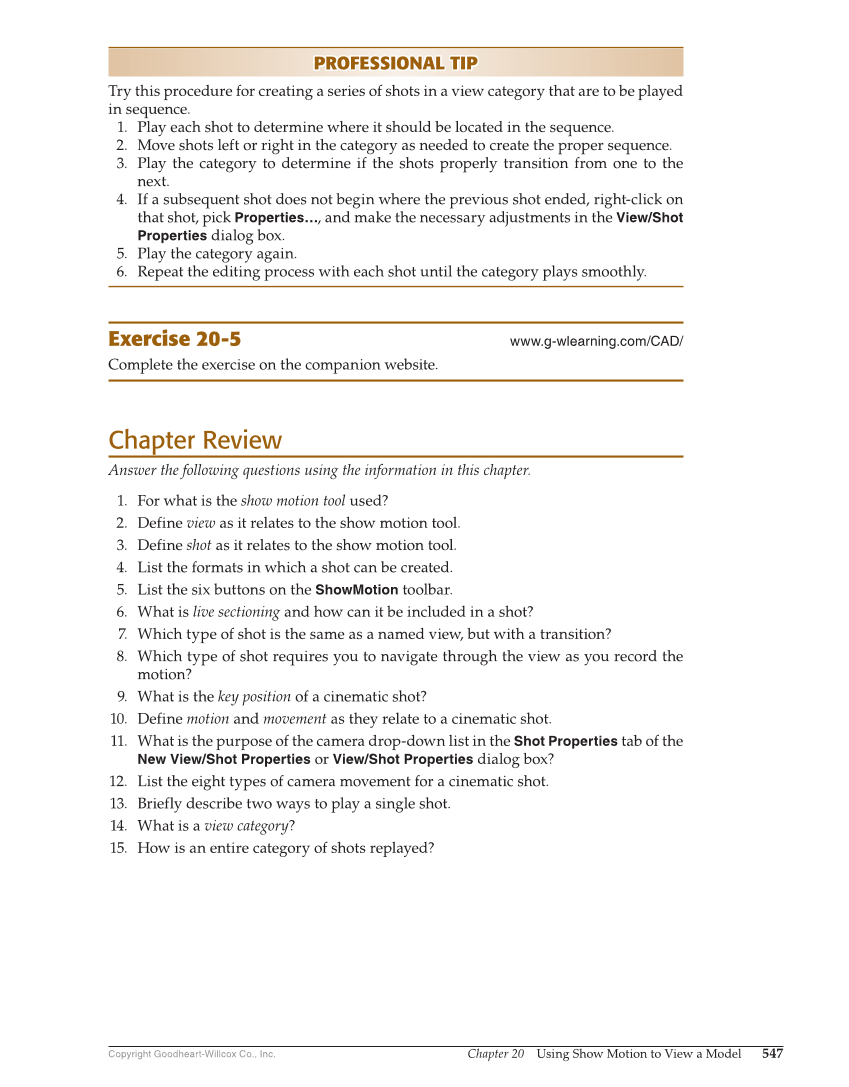Chapter 20 Using Show Motion to View a Model 547 Copyright Goodheart-Willcox Co., Inc. PROFESSIONAL TIP PROFESSIONAL TIP Try this procedure for creating a series of shots in a view category that are to be played in sequence. 1. Play each shot to determine where it should be located in the sequence. 2. Move shots left or right in the category as needed to create the proper sequence. 3. Play the category to determine if the shots properly transition from one to the next. 4. If a subsequent shot does not begin where the previous shot ended, right-click on that shot, pick Properties…, and make the necessary adjustments in the View/Shot Properties dialog box. 5. Play the category again. 6. Repeat the editing process with each shot until the category plays smoothly. Exercise 20-5 www.g-wlearning.com/CAD/ Complete the exercise on the companion website. Chapter Review Answer the following questions using the information in this chapter. 1. For what is the show motion tool used? 2. Define view as it relates to the show motion tool. 3. Define shot as it relates to the show motion tool. 4. List the formats in which a shot can be created. 5. List the six buttons on the ShowMotion toolbar. 6. What is live sectioning and how can it be included in a shot? 7. Which type of shot is the same as a named view, but with a transition? 8. Which type of shot requires you to navigate through the view as you record the motion? 9. What is the key position of a cinematic shot? 10. Define motion and movement as they relate to a cinematic shot. 11. What is the purpose of the camera drop-down list in the Shot Properties tab of the New View/Shot Properties or View/Shot Properties dialog box? 12. List the eight types of camera movement for a cinematic shot. 13. Briefly describe two ways to play a single shot. 14. What is a view category? 15. How is an entire category of shots replayed?