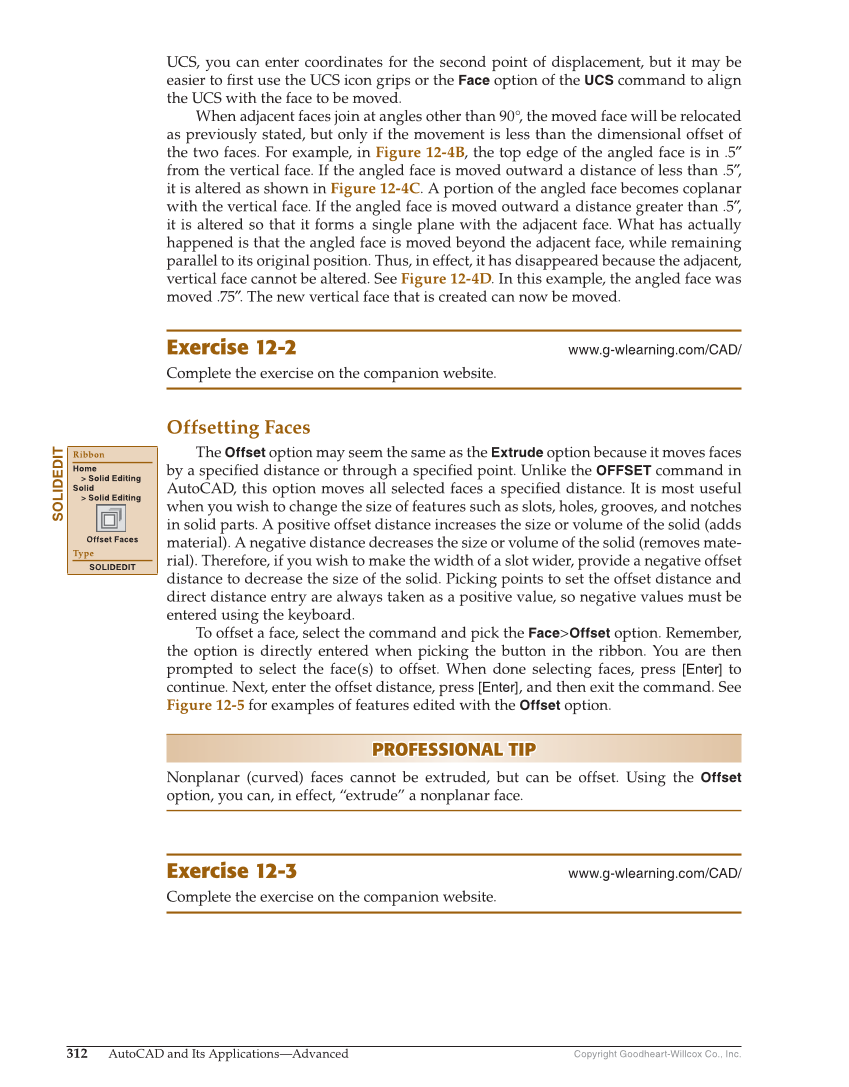Copyright Goodheart-Willcox Co., Inc. 312 AutoCAD and Its Applications—Advanced UCS, you can enter coordinates for the second point of displacement, but it may be easier to fi rst use the UCS icon grips or the Face option of the UCS command to align the UCS with the face to be moved. When adjacent faces join at angles other than 90°, the moved face will be relocated as previously stated, but only if the movement is less than the dimensional offset of the two faces. For example, in Figure 12-4B, the top edge of the angled face is in .5″ from the vertical face. If the angled face is moved outward a distance of less than .5″, it is altered as shown in Figure 12-4C. A portion of the angled face becomes coplanar with the vertical face. If the angled face is moved outward a distance greater than .5″, it is altered so that it forms a single plane with the adjacent face. What has actually happened is that the angled face is moved beyond the adjacent face, while remaining parallel to its original position. Thus, in effect, it has disappeared because the adjacent, vertical face cannot be altered. See Figure 12-4D. In this example, the angled face was moved .75″. The new vertical face that is created can now be moved. Exercise 12-2 www.g-wlearning.com/CAD/ Complete the exercise on the companion website. Offsetting Faces The Offset option may seem the same as the Extrude option because it moves faces by a specifi ed distance or through a specifi ed point. Unlike the OFFSET command in AutoCAD, this option moves all selected faces a specifi ed distance. It is most useful when you wish to change the size of features such as slots, holes, grooves, and notches in solid parts. A positive offset distance increases the size or volume of the solid (adds material). A negative distance decreases the size or volume of the solid (removes mate- rial). Therefore, if you wish to make the width of a slot wider, provide a negative offset distance to decrease the size of the solid. Picking points to set the offset distance and direct distance entry are always taken as a positive value, so negative values must be entered using the keyboard. To offset a face, select the command and pick the Face Offset option. Remember, the option is directly entered when picking the button in the ribbon. You are then prompted to select the face(s) to offset. When done selecting faces, press [Enter] to continue. Next, enter the offset distance, press [Enter], and then exit the command. See Figure 12-5 for examples of features edited with the Offset option. PROFESSIONAL TIP PROFESSIONAL TIP Nonplanar (curved) faces cannot be extruded, but can be offset. Using the Offset option, you can, in effect, “extrude” a nonplanar face. Exercise 12-3 www.g-wlearning.com/CAD/ Complete the exercise on the companion website. SOLIDEDIT Ribbon Home Solid Editing Solid Solid Editing Offset Faces Type SOLIDEDIT