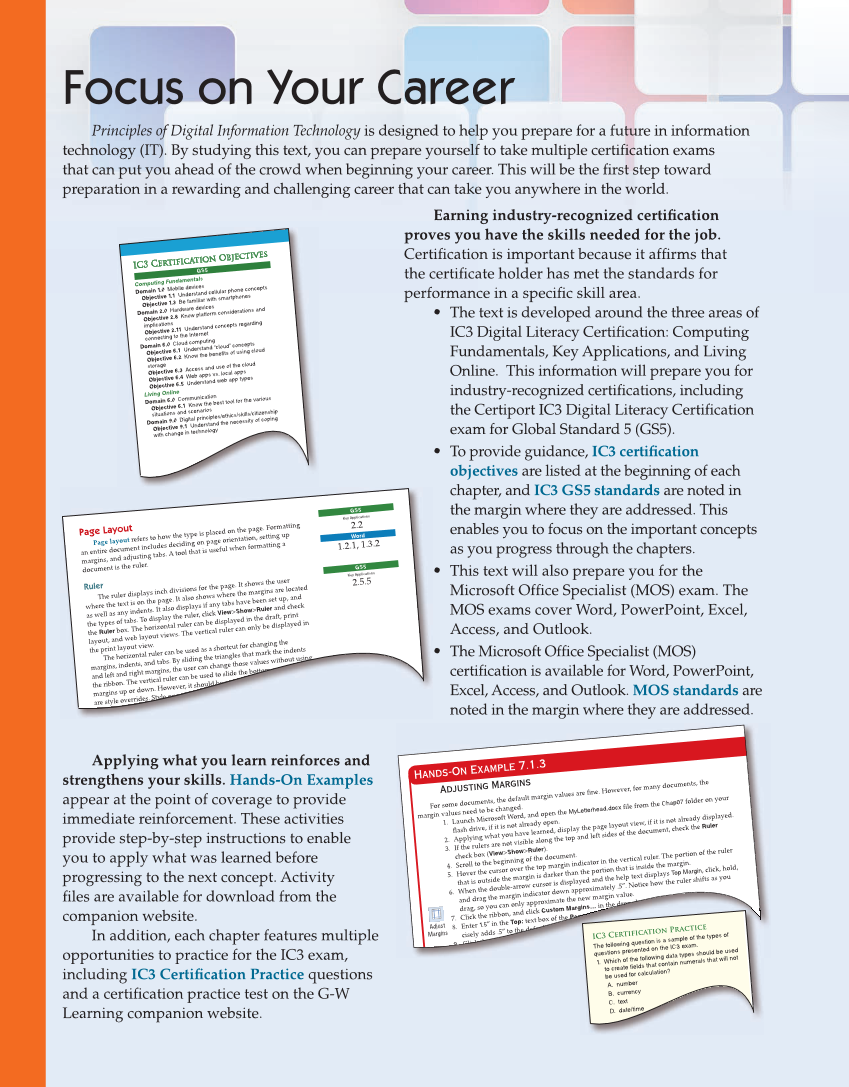Focus on Your Career Principles of Digital Information Technology is designed to help you prepare for a future in information technology (IT). By studying this text, you can prepare yourself to take multiple certifi cation exams that can put you ahead of the crowd when beginning your career. This will be the fi rst step toward preparation in a rewarding and challenging career that can take you anywhere in the world. Applying what you learn reinforces and strengthens your skills. Hands-On Examples appear at the point of coverage to provide immediate reinforcement. These activities provide step-by-step instructions to enable you to apply what was learned before progressing to the next concept. Activity fi les are available for download from the companion website. In addition, each chapter features multiple opportunities to practice for the IC3 exam, including IC3 Certifi cation Practice questions and a certifi cation practice test on the G-W Learning companion website. Earning industry-recognized certifi cation proves you have the skills needed for the job. Certifi cation is important because it affi rms that the certifi cate holder has met the standards for performance in a specifi c skill area. • The text is developed around the three areas of IC3 Digital Literacy Certifi cation: Computing Fundamentals, Key Applications, and Living Online. This information will prepare you for industry-recognized certifi cations, including the Certiport IC3 Digital Literacy Certifi cation exam for Global Standard 5 (GS5). • To provide guidance, IC3 certifi cation objectives are listed at the beginning of each chapter, and IC3 GS5 standards are noted in the margin where they are addressed. This enables you to focus on the important concepts as you progress through the chapters. • This text will also prepare you for the Microsoft Offi ce Specialist (MOS) exam. The MOS exams cover Word, PowerPoint, Excel, Access, and Outlook. • The Microsoft Offi ce Specialist (MOS) certifi cation is available for Word, PowerPoint, Excel, Access, and Outlook. MOS standards are noted in the margin where they are addressed. IC3 Certification Objectives IC3 Certification Objectives GS5 Computing Fundamentalsvicesde Domain 1.0 Mobile Objective 1.1 Understand cellular phone concepts Objective 1.3 Be familiar with smartphones Domain 2.0 Hardware devices Objective 2.8 Know platform considerations and implications Objective 2.11 Understand concepts regarding connecting to the Internet Domain 6.0 Cloud computing“cloud” Objective 6.1 Understand concepts Objective 6.2 Know the benefits of using cloud storage Objective 6.3 Access and use of the cloud Objective 6.4 Web apps vs. local apps Objective 6.5 Understand web app types Living Online Domain 6.0 Communication Objective 6.1 Know the best tool for the various situations and scenarios Domain 9.0 Digital principles/ethics/skills/citizenshipcoping Objective 9.1 Understand the necessity of with change in technology 13. Save the Page Layoutrefers Page layout to how the type is placed on the page. Formatting an entir e document includes deciding on page orientation, setting up margins, and adjusting tabs. A tool that is useful when formatting a document is the ruler. Ruler The ruler displays inch divisions for the page. It shows the user where the text is on the page. It also shows where the margins are located as well as any indents. It also displays if any tabs have been set up, and the types of tabs. To display the ruler, click View Show Ruler and check the Ruler box. The horizontal ruler can be displayed in the draft, print layout, and web layout views. The vertical ruler can only be displayed in the print layout view. The horizontal ruler can be used as a shortcut for changing the margins, indents, and tabs. By sliding the triangles that mark the indents and left and right margins, the user can change those values without using the ribbon. The vertical ruler can be used to slide the bottom and top margins up or down. However, it should be noted that these adjustments are style overrides. Style overrides are discussed later in this chapter. GS5 Key Applications 2.2 Word 1.2.1, 1.3.2 GS5 Key Applications 2.5.5 GS5 Key Applications 2 5 6 Chapter 7 Word-Processing Software Adjusting Margins For some documents, the default margin values are fi ne. However, for many documents, the margin values need to be changed. 1. Launch Microsoft Word, and open the MyLetterhead.docx fi le from the Chap07 folder on your fl ash drive, if it is not already open. 2. Applying what you have learned, display the page layout view, if it is not already displayed. 3. If the rulers are not visible along the top and left sides of the document, check the Ruler check box (View Show Ruler). 4. Scroll to the beginning of the document. 5. Hover the cursor over the top margin indicator in the vertical ruler. The portion of the ruler that is outside the margin is darker than the portion that is inside the margin. 6. When the double-arrow cursor is displayed and the help text displays Top Margin, click, hold, and drag the margin indicator down approximately .5″ . Notice how the ruler shifts as you drag, so you can only approximate the new margin value. 7. Click the ribbon, and click Custom Margins… in the drop-down menu. 8. Enter 1.5″ in the Top: text box of the Page Setup dialog box (Layout Page Setup). This pre- cisely adds .5″ to the default 1″ margin. 9. Click the OK button to update the margin setting. Adjust Margins Hands-On Example 7.1.3 gins… ge Se ge Se Section Review 12.1 ? IC3 Certification Practice The following question is a sample of the types of questions presented on the IC3 exam. 1. Which of the following data types should be used to create fields that contain numerals that will not be used for calculation? A. number B. currency C. text D. date/time Build Your Vocabulary