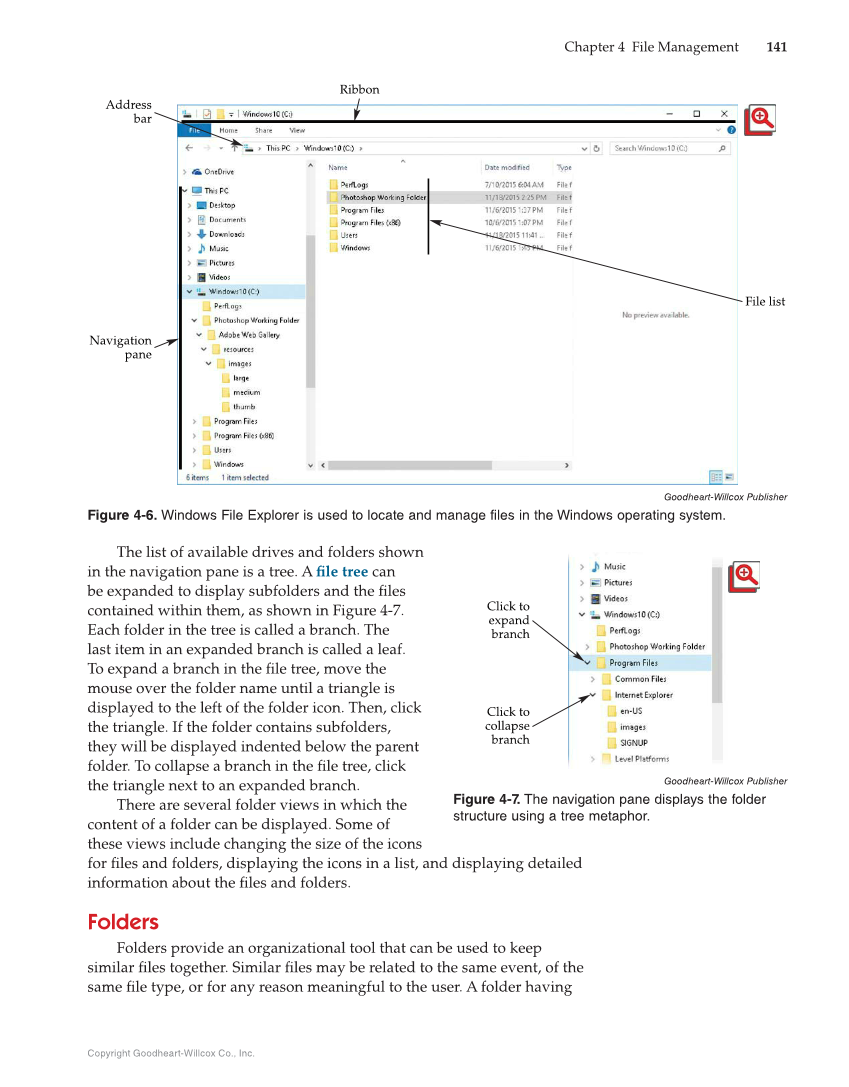Copyright Goodheart-Willcox Co., Inc. Chapter 4 File Management 141 The list of available drives and folders shown in the navigation pane is a tree. A fi le tree can be expanded to display subfolders and the fi les contained within them, as shown in Figure 4-7. Each folder in the tree is called a branch. The last item in an expanded branch is called a leaf. To expand a branch in the fi le tree, move the mouse over the folder name until a triangle is displayed to the left of the folder icon. Then, click the triangle. If the folder contains subfolders, they will be displayed indented below the parent folder. To collapse a branch in the fi le tree, click the triangle next to an expanded branch. There are several folder views in which the content of a folder can be displayed. Some of these views include changing the size of the icons for fi les and folders, displaying the icons in a list, and displaying detailed information about the fi les and folders. Folders Folders provide an organizational tool that can be used to keep similar fi les together. Similar fi les may be related to the same event, of the same fi le type, or for any reason meaningful to the user. A folder having Ribbon File list Address bar Navigation pane Goodheart-Willcox Publisher Figure 4-6. Windows File Explorer is used to locate and manage files in the Windows operating system. Click to expand branch Click to collapse branch Goodheart-Willcox Publisher Figure 4-7. The navigation pane displays the folder structure using a tree metaphor.