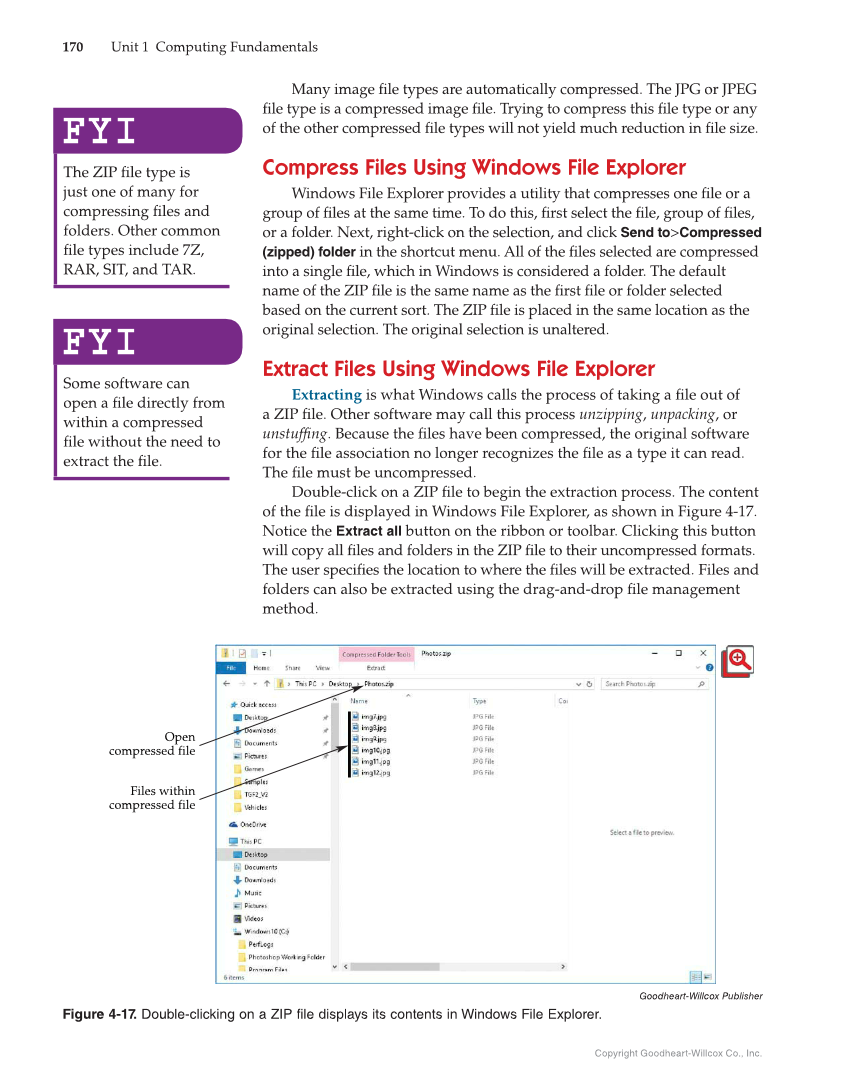Copyright Goodheart-Willcox Co., Inc. 170 Unit 1 Computing Fundamentals Many image fi le types are automatically compressed. The JPG or JPEG fi le type is a compressed image fi le. Trying to compress this fi le type or any of the other compressed fi le types will not yield much reduction in fi le size. Compress Files Using Windows File Explorer Windows File Explorer provides a utility that compresses one fi le or a group of fi les at the same time. To do this, fi rst select the fi le, group of fi les, or a folder. Next, right-click on the selection, and click Send to Compressed (zipped) folder in the shortcut menu. All of the fi les selected are compressed into a single fi le, which in Windows is considered a folder. The default name of the ZIP fi le is the same name as the fi rst fi le or folder selected based on the current sort. The ZIP fi le is placed in the same location as the original selection. The original selection is unaltered. Extract Files Using Windows File Explorer Extracting is what Windows calls the process of taking a fi le out of a ZIP fi le. Other software may call this process unzipping, unpacking, or unstuffi ng. Because the fi les have been compressed, the original software for the fi le association no longer recognizes the fi le as a type it can read. The fi le must be uncompressed. Double-click on a ZIP fi le to begin the extraction process. The content of the fi le is displayed in Windows File Explorer, as shown in Figure 4-17. Notice the Extract all button on the ribbon or toolbar. Clicking this button will copy all fi les and folders in the ZIP fi le to their uncompressed formats. The user specifi es the location to where the fi les will be extracted. Files and folders can also be extracted using the drag-and-drop fi le management method. FYI FYI The ZIP fi le type is just one of many for compressing fi les and folders. Other common fi le types include 7Z, RAR, SIT, and TAR. FYI FYI Some software can open a fi le directly from within a compressed fi le without the need to extract the fi le. Files within compressed file Open compressed file Goodheart-Willcox Publisher Figure 4-17. Double-clicking on a ZIP file displays its contents in Windows File Explorer.