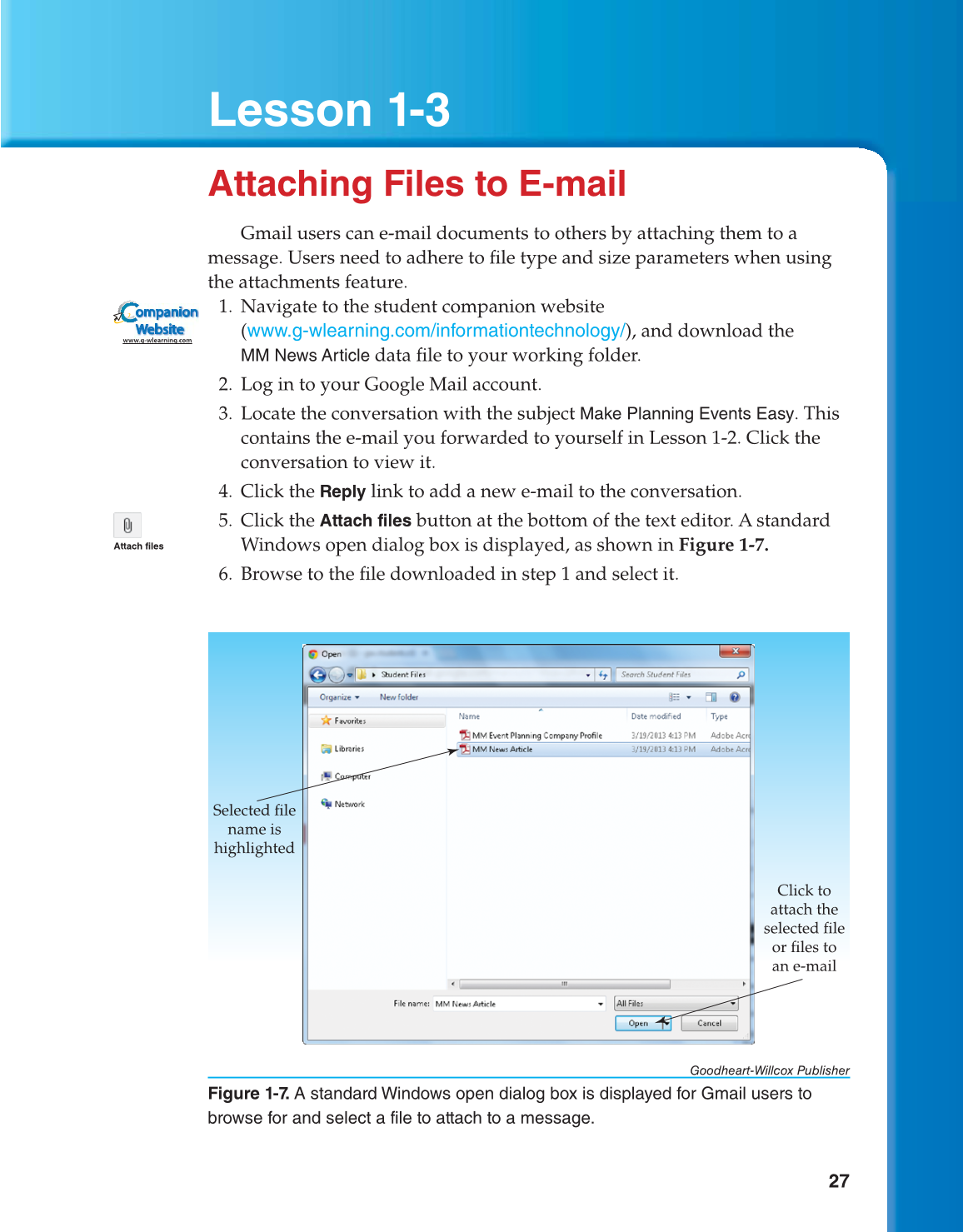27
Lesson 1-3
Goodheart-Willcox Publisher
Figure 1-7. A standard Windows open dialog box is displayed for Gmail users to
browse for and select a file to attach to a message.
Selected file
name is
highlighted
Click to
attach the
selected file
or files to
an e-mail
Attaching Files to E-mail
Gmail users can e-mail documents to others by attaching them to a
message. Users need to adhere to fi le type and size parameters when using
the attachments feature.
1. Navigate to the student companion website
(www.g-wlearning.com/informationtechnology/), and download the
MM News Article
data fi le to your working folder.
2. Log in to your Google Mail account.
3. Locate the conversation with the subject
Make Planning Events
Easy. This
contains the e-mail you forwarded to yourself in Lesson 1-2. Click the
conversation to view it.
4. Click the
Reply
link to add a new e-mail to the conversation.
5. Click the
Attach files
button at the bottom of the text editor. A standard
Windows open dialog box is displayed, as shown in Figure 1-7.
6. Browse to the fi le downloaded in step 1 and select it.
ompanion
Website
www.g-wlearning.com
Attach files