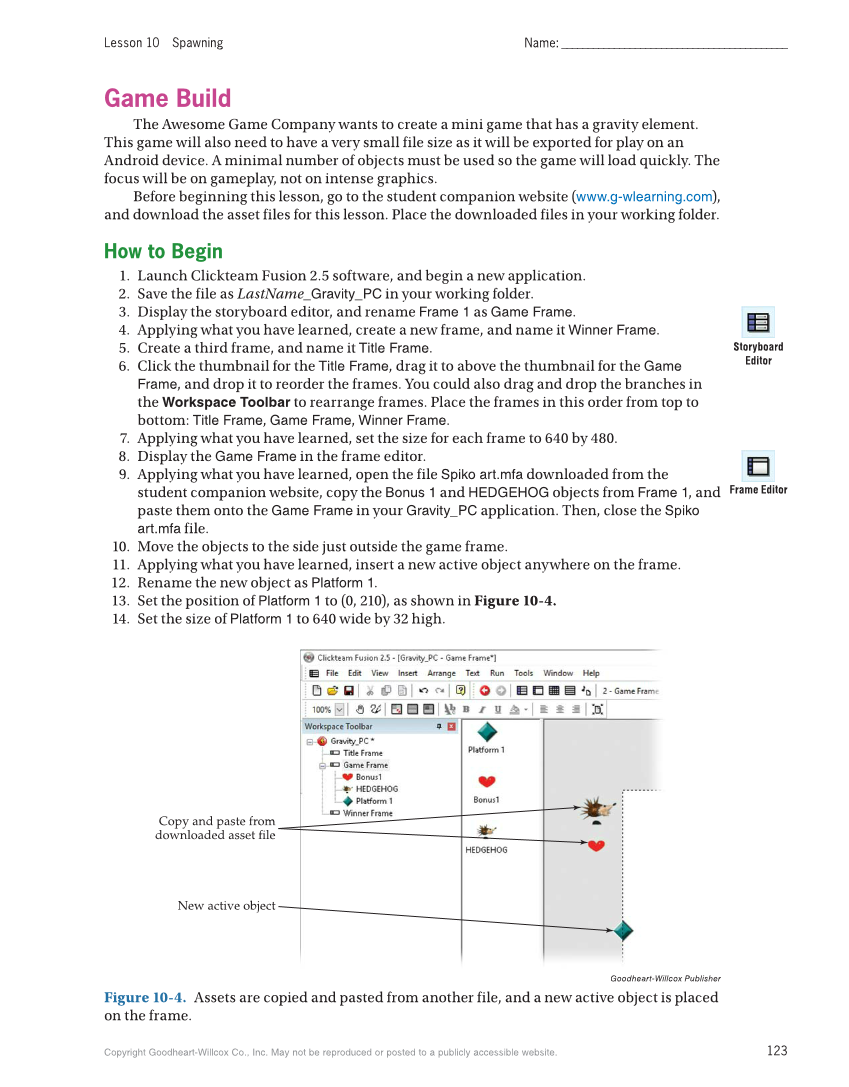Name: ___________________________________________ 123 Lesson 10 Spawning Copyright Goodheart-Willcox Co., Inc. May not be reproduced or posted to a publicly accessible website. Game Build The Awesome Game Company wants to create a mini game that has a gravity element. This game will also need to have a very small file size as it will be exported for play on an Android device. A minimal number of objects must be used so the game will load quickly. The focus will be on gameplay, not on intense graphics. Before beginning this lesson, go to the student companion website (www.g-wlearning.com), and download the asset files for this lesson. Place the downloaded files in your working folder. How to Begin 1. Launch Clickteam Fusion 2.5 software, and begin a new application. 2. Save the file as LastName_Gravity_PC in your working folder. 3. Display the storyboard editor, and rename Frame 1 as Game Frame. 4. Applying what you have learned, create a new frame, and name it Winner Frame. 5. Create a third frame, and name it Title Frame. 6. Click the thumbnail for the Title Frame, drag it to above the thumbnail for the Game Frame, and drop it to reorder the frames. You could also drag and drop the branches in the Workspace Toolbar to rearrange frames. Place the frames in this order from top to bottom: Title Frame, Game Frame, Winner Frame. 7. Applying what you have learned, set the size for each frame to 640 by 480. 8. Display the Game Frame in the frame editor. 9. Applying what you have learned, open the file Spiko art.mfa downloaded from the student companion website, copy the Bonus 1 and HEDGEHOG objects from Frame 1, and paste them onto the Game Frame in your Gravity_PC application. Then, close the Spiko art.mfa file. 10. Move the objects to the side just outside the game frame. 11. Applying what you have learned, insert a new active object anywhere on the frame. 12. Rename the new object as Platform 1. 13. Set the position of Platform 1 to (0, 210), as shown in Figure 10-4. 14. Set the size of Platform 1 to 640 wide by 32 high. Storyboard Editor Frame Editor Copy and paste from downloaded asset file New active object Goodheart-Willcox Publisher Figure 10-4. Assets are copied and pasted from another file, and a new active object is placed on the frame.