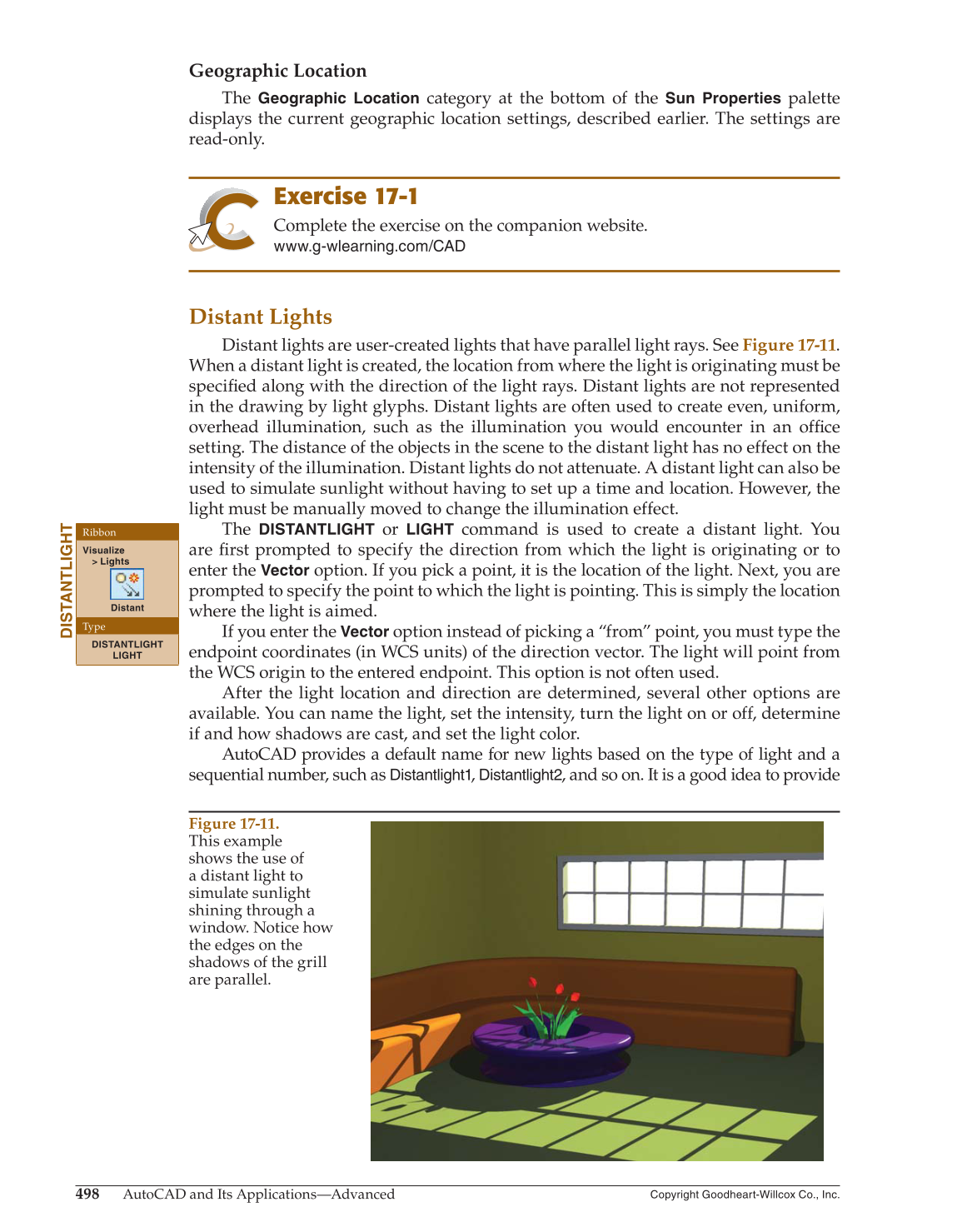498
AutoCAD and Its Applications—Advanced
Copyright Goodheart-Willcox Co., Inc.
Geographic Location
The
Geographic Location
category at the bottom of the
Sun Properties
palette
displays the current geographic location settings, described earlier. The settings are
read-only.
Exercise 17-1
Complete the exercise on the companion website.
www.g-wlearning.com/CAD
Distant Lights
Distant lights are user-created lights that have parallel light rays. See Figure 17-11.
When a distant light is created, the location from where the light is originating must be
specifi ed along with the direction of the light rays. Distant lights are not represented
in the drawing by light glyphs. Distant lights are often used to create even, uniform,
overhead illumination, such as the illumination you would encounter in an offi ce
setting. The distance of the objects in the scene to the distant light has no effect on the
intensity of the illumination. Distant lights do not attenuate. A distant light can also be
used to simulate sunlight without having to set up a time and location. However, the
light must be manually moved to change the illumination effect.
The
DISTANTLIGHT
or
LIGHT
command is used to create a distant light. You
are fi rst prompted to specify the direction from which the light is originating or to
enter the
Vector
option. If you pick a point, it is the location of the light. Next, you are
prompted to specify the point to which the light is pointing. This is simply the location
where the light is aimed.
If you enter the
Vector
option instead of picking a “from” point, you must type the
endpoint coordinates (in WCS units) of the direction vector. The light will point from
the WCS origin to the entered endpoint. This option is not often used.
After the light location and direction are determined, several other options are
available. You can name the light, set the intensity, turn the light on or off, determine
if and how shadows are cast, and set the light color.
AutoCAD provides a default name for new lights based on the type of light and a
sequential number, such as Distantlight1, Distantlight2, and so on. It is a good idea to provide
DISTANTLIGHT
Ribbon
Visualize
Lights
Distant
Type
DISTANTLIGHT
LIGHT
Figure 17-11.
This example
shows the use of
a distant light to
simulate sunlight
shining through a
window. Notice how
the edges on the
shadows of the grill
are parallel.