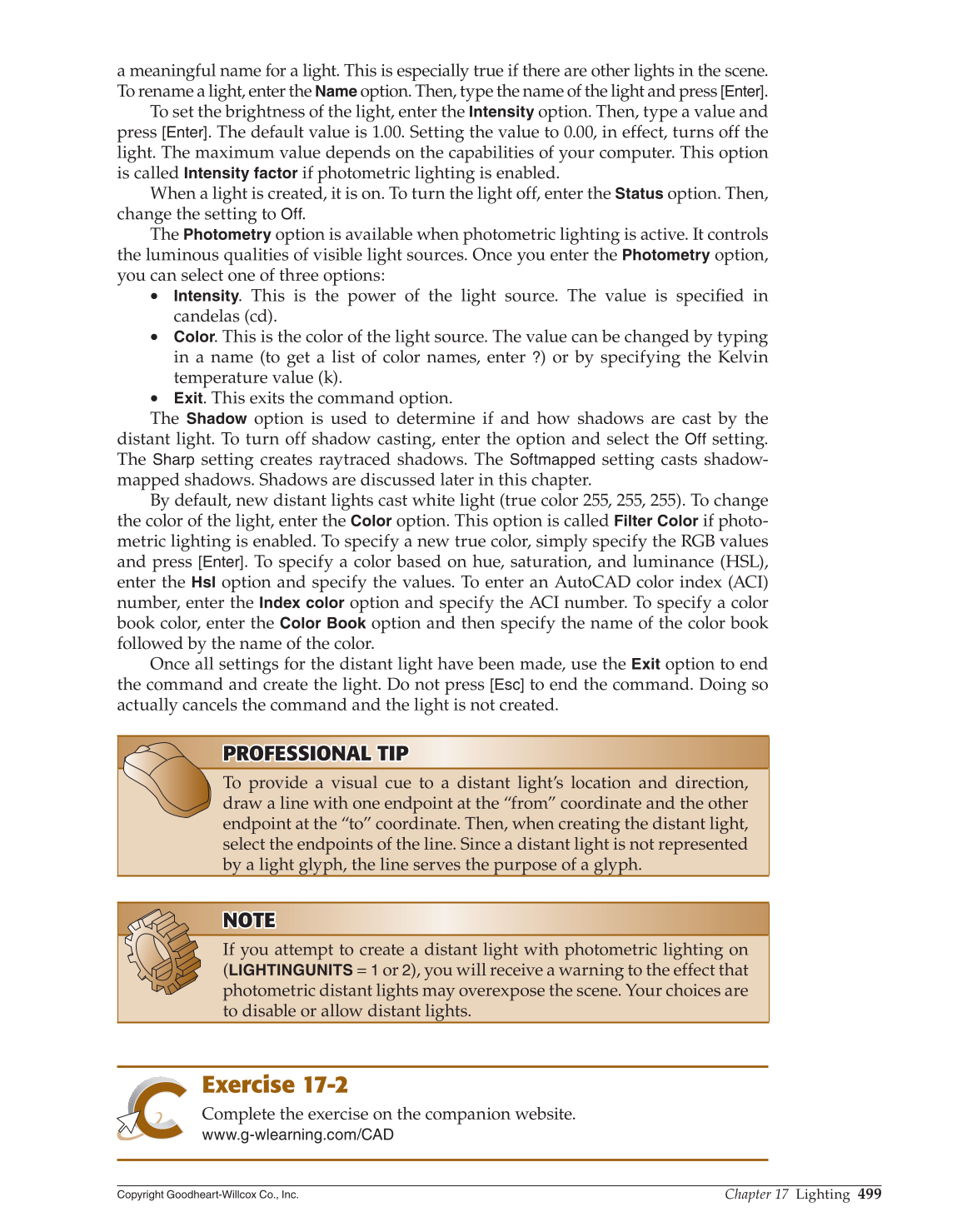Chapter 17 Lighting
499
Copyright Goodheart-Willcox Co., Inc.
a meaningful name for a light. This is especially true if there are other lights in the scene.
To rename a light, enter the
Name
option. Then, type the name of the light and press [Enter].
To set the brightness of the light, enter the
Intensity
option. Then, type a value and
press [Enter]. The default value is 1.00. Setting the value to 0.00, in effect, turns off the
light. The maximum value depends on the capabilities of your computer. This option
is called
Intensity factor
if photometric lighting is enabled.
When a light is created, it is on. To turn the light off, enter the
Status
option. Then,
change the setting to Off.
The
Photometry
option is available when photometric lighting is active. It controls
the luminous qualities of visible light sources. Once you enter the
Photometry
option,
you can select one of three options:
• Intensity. This is the power of the light source. The value is specifi ed in
candelas (cd).
• Color. This is the color of the light source. The value can be changed by typing
in a name (to get a list of color names, enter ?) or by specifying the Kelvin
temperature value (k).
• Exit. This exits the command option.
The
Shadow
option is used to determine if and how shadows are cast by the
distant light. To turn off shadow casting, enter the option and select the
Off
setting.
The
Sharp
setting creates raytraced shadows. The
Softmapped
setting casts shadow-
mapped shadows. Shadows are discussed later in this chapter.
By default, new distant lights cast white light (true color 255, 255, 255). To change
the color of the light, enter the
Color
option. This option is called
Filter Color
if photo-
metric lighting is enabled. To specify a new true color, simply specify the RGB values
and press [Enter]. To specify a color based on hue, saturation, and luminance (HSL),
enter the
Hsl
option and specify the values. To enter an AutoCAD color index (ACI)
number, enter the
Index color
option and specify the ACI number. To specify a color
book color, enter the
Color Book
option and then specify the name of the color book
followed by the name of the color.
Once all settings for the distant light have been made, use the
Exit
option to end
the command and create the light. Do not press
[Esc]
to end the command. Doing so
actually cancels the command and the light is not created.
PROFESSIONAL TIP PROFESSIONAL TIP
To provide a visual cue to a distant light’s location and direction,
draw a line with one endpoint at the “from” coordinate and the other
endpoint at the “to” coordinate. Then, when creating the distant light,
select the endpoints of the line. Since a distant light is not represented
by a light glyph, the line serves the purpose of a glyph.
NOTE NOTE
If you attempt to create a distant light with photometric lighting on
(LIGHTINGUNITS =
1
or 2), you will receive a warning to the effect that
photometric distant lights may overexpose the scene. Your choices are
to disable or allow distant lights.
Exercise 17-2
Complete the exercise on the companion website.
www.g-wlearning.com/CAD