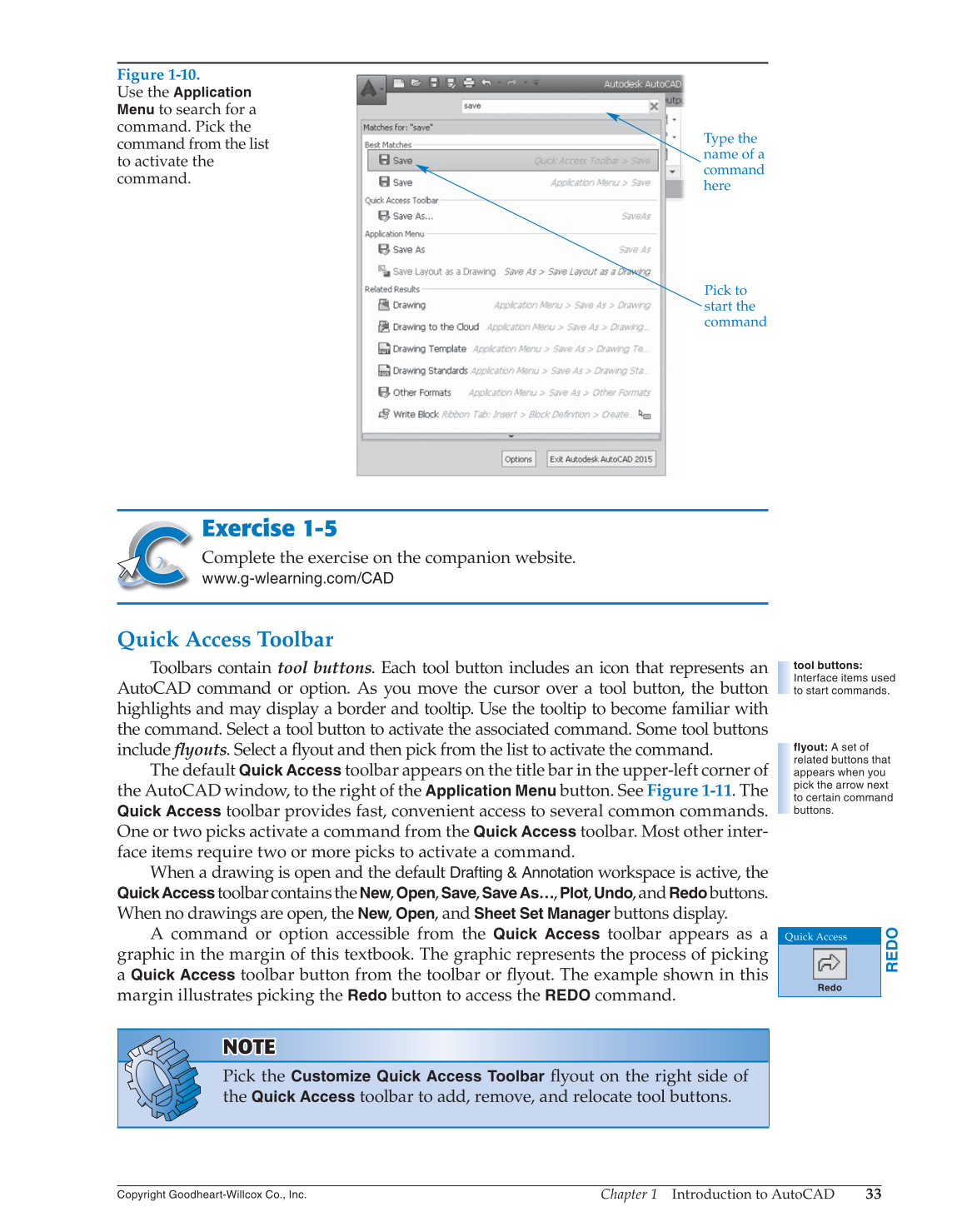Chapter 1 Introduction to AutoCAD
33
Copyright Goodheart-Willcox Co., Inc.
Exercise 1-5
Complete the exercise on the companion website.
www.g-wlearning.com/CAD
Quick Access Toolbar
Toolbars contain tool buttons. Each tool button includes an icon that represents an
AutoCAD command or option. As you move the cursor over a tool button, the button
highlights and may display a border and tooltip. Use the tooltip to become familiar with
the command. Select a tool button to activate the associated command. Some tool buttons
include fl youts. Select a fl yout and then pick from the list to activate the command.
The default
Quick Access
toolbar appears on the title bar in the upper-left corner of
the AutoCAD window, to the right of the
Application Menu
button. See Figure 1-11. The
Quick Access
toolbar provides fast, convenient access to several common commands.
One or two picks activate a command from the
Quick Access
toolbar. Most other inter-
face items require two or more picks to activate a command.
When a drawing is open and the default
Drafting & Annotation
workspace is active, the
Quick
Accesstoolbar contains the New, Open, Save,
Save
As…, Plot, Undo, and
Redo
buttons.
When no drawings are open, the New, Open, and
Sheet Set Manager
buttons display.
A command or option accessible from the
Quick Access
toolbar appears as a
graphic in the margin of this textbook. The graphic represents the process of picking
a
Quick Access
toolbar button from the toolbar or fl yout. The example shown in this
margin illustrates picking the
Redo
button to access the
REDO
command.
NOTE NOTE
Pick the
Customize Quick Access Toolbar
fl yout on the right side of
the
Quick Access
toolbar to add, remove, and relocate tool buttons.
tool buttons:
Interface items used
to start commands.
flyout: A set of
related buttons that
appears when you
pick the arrow next
to certain command
buttons.
REDO
Quick Access
Redo
Figure 1-10.
Use the
Application
Menu
to search for a
command. Pick the
command from the list
to activate the
command.
Type the
name of a
command
here
Pick to
start the
command