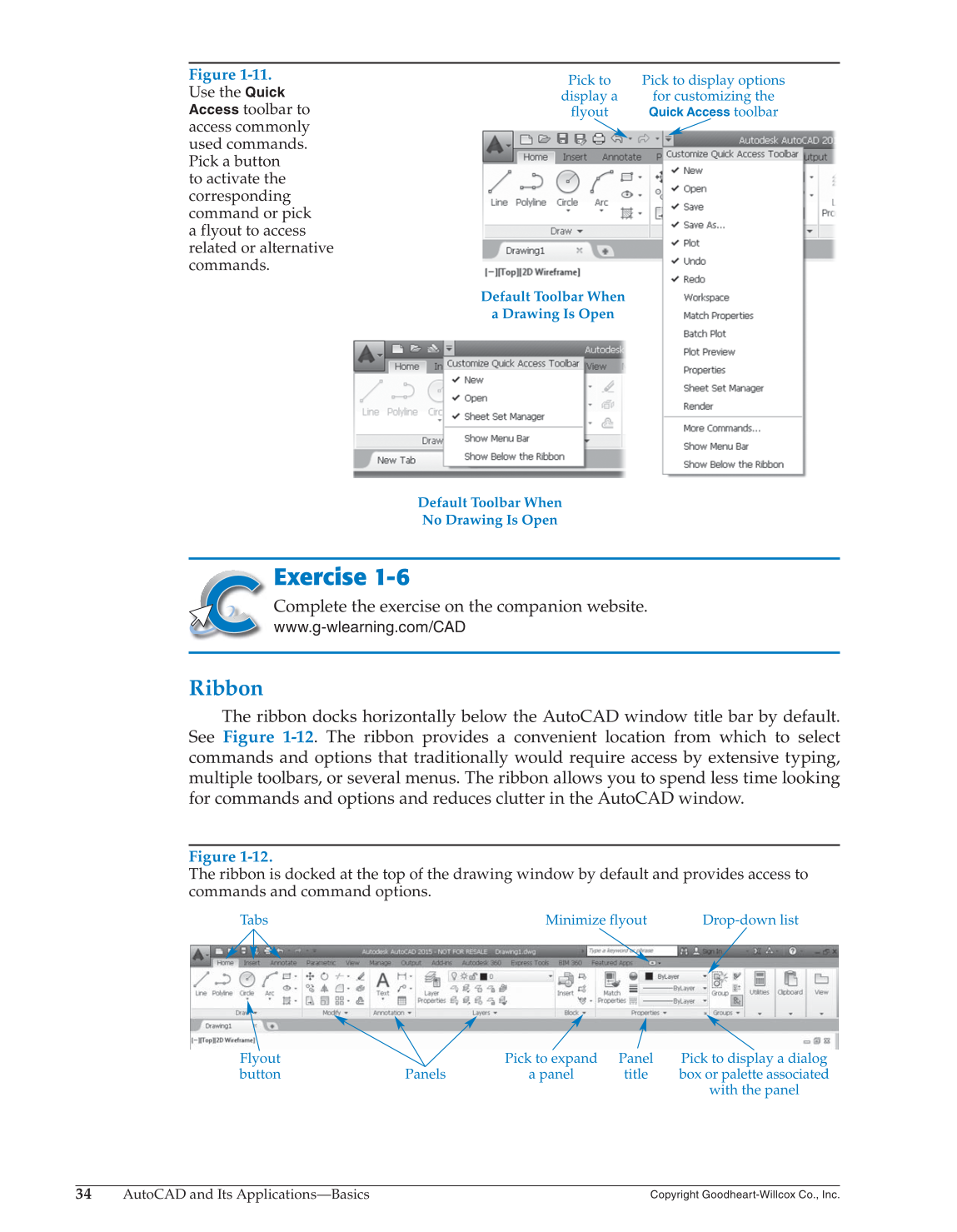34
AutoCAD and Its Applications—Basics
Copyright Goodheart-Willcox Co., Inc.
Exercise 1-6
Complete the exercise on the companion website.
www.g-wlearning.com/CAD
Ribbon
The ribbon docks horizontally below the AutoCAD window title bar by default.
See Figure 1-12. The ribbon provides a convenient location from which to select
commands and options that traditionally would require access by extensive typing,
multiple toolbars, or several menus. The ribbon allows you to spend less time looking
for commands and options and reduces clutter in the AutoCAD window.
Figure 1-11.
Use the
Quick
Access
toolbar to
access commonly
used commands.
Pick a button
to activate the
corresponding
command or pick
a flyout to access
related or alternative
commands.
Pick to
display a
flyout
Pick to display options
for customizing the
Quick Access
toolbar
Default Toolbar When
a Drawing Is Open
Default Toolbar When
No Drawing Is Open
Figure 1-12.
The ribbon is docked at the top of the drawing window by default and provides access to
commands and command options.
Tabs Drop-down list
Flyout
button Panels
Panel
title
Pick to expand
a panel
Pick to display a dialog
box or palette associated
with the panel
Minimize flyout