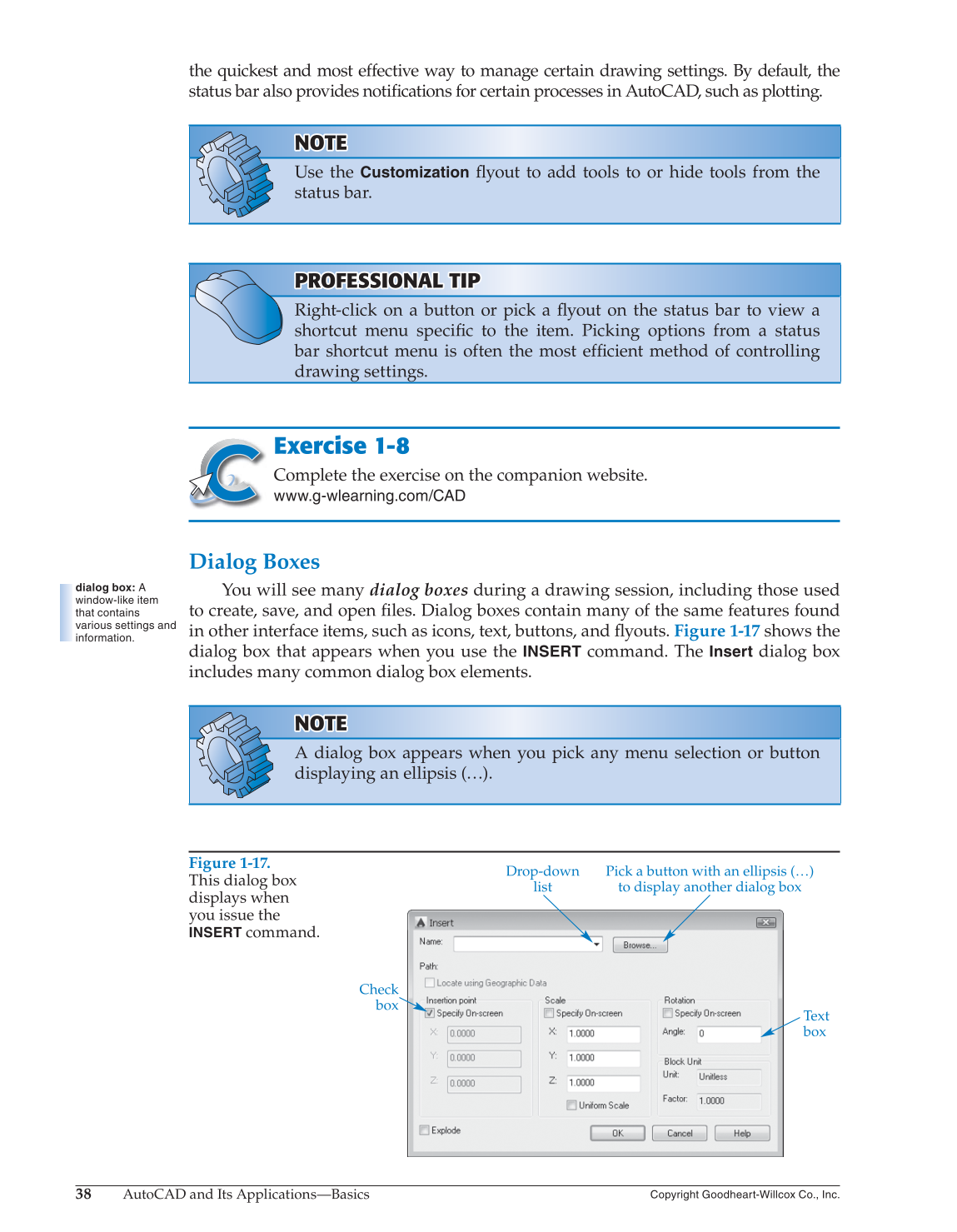38
AutoCAD and Its Applications—Basics
Copyright Goodheart-Willcox Co., Inc.
the quickest and most effective way to manage certain drawing settings. By default, the
status bar also provides notifi cations for certain processes in AutoCAD, such as plotting.
NOTE NOTE
Use the
Customization
fl yout to add tools to or hide tools from the
status bar.
PROFESSIONAL TIP PROFESSIONAL TIP
Right-click on a button or pick a fl yout on the status bar to view a
shortcut menu specifi c to the item. Picking options from a status
bar shortcut menu is often the most effi cient method of controlling
drawing settings.
Exercise 1-8
Complete the exercise on the companion website.
www.g-wlearning.com/CAD
Dialog Boxes
You will see many dialog boxes during a drawing session, including those used
to create, save, and open fi les. Dialog boxes contain many of the same features found
in other interface items, such as icons, text, buttons, and fl youts. Figure 1-17 shows the
dialog box that appears when you use the
INSERT
command. The
Insert
dialog box
includes many common dialog box elements.
NOTE NOTE
A dialog box appears when you pick any menu selection or button
displaying an ellipsis (…).
dialog box: A
window-like item
that contains
various settings and
information.
Figure 1-17.
This dialog box
displays when
you issue the
INSERT
command.
Drop-down
list
Pick a button with an ellipsis (…)
to display another dialog box
Text
box
Check
box