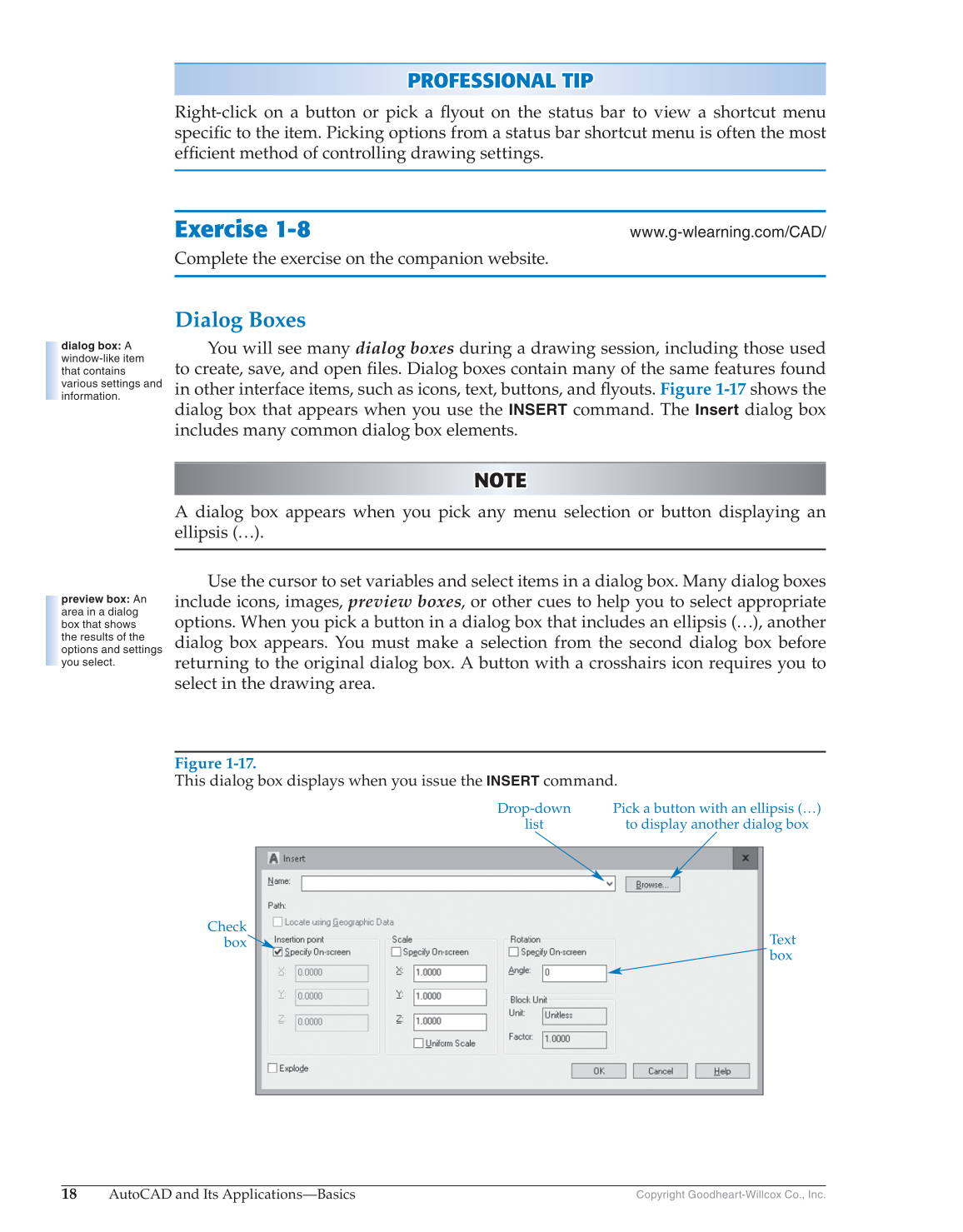18
AutoCAD and Its Applications—Basics
Copyright Goodheart-Willcox Co., Inc.
PROFESSIONAL TIP P R OFESSIONAL TIP
Right-click on a button or pick a fl yout on the status bar to view a shortcut menu
specifi c to the item. Picking options from a status bar shortcut menu is often the most
effi cient method of controlling drawing settings.
Exercise 1-8
www.g-wlearning.com/CAD/
Complete the exercise on the companion website.
Dialog Boxes
You will see many dialog boxes during a drawing session, including those used
to create, save, and open fi les. Dialog boxes contain many of the same features found
in other interface items, such as icons, text, buttons, and fl youts. Figure 1-17 shows the
dialog box that appears when you use the
INSERT
command. The
Insert
dialog box
includes many common dialog box elements.
NOTE NOTE
A dialog box appears when you pick any menu selection or button displaying an
ellipsis (…).
Use the cursor to set variables and select items in a dialog box. Many dialog boxes
include icons, images, preview boxes, or other cues to help you to select appropriate
options. When you pick a button in a dialog box that includes an ellipsis (…), another
dialog box appears. You must make a selection from the second dialog box before
returning to the original dialog box. A button with a crosshairs icon requires you to
select in the drawing area.
dialog box: A
window-like item
that contains
various settings and
information.
preview box: An
area in a dialog
box that shows
the results of the
options and settings
you select.
Figure 1-17.
This dialog box displays when you issue the
INSERT
command.
Drop-down
list
Pick a button with an ellipsis (…)
to display another dialog box
Text
box
Check
box