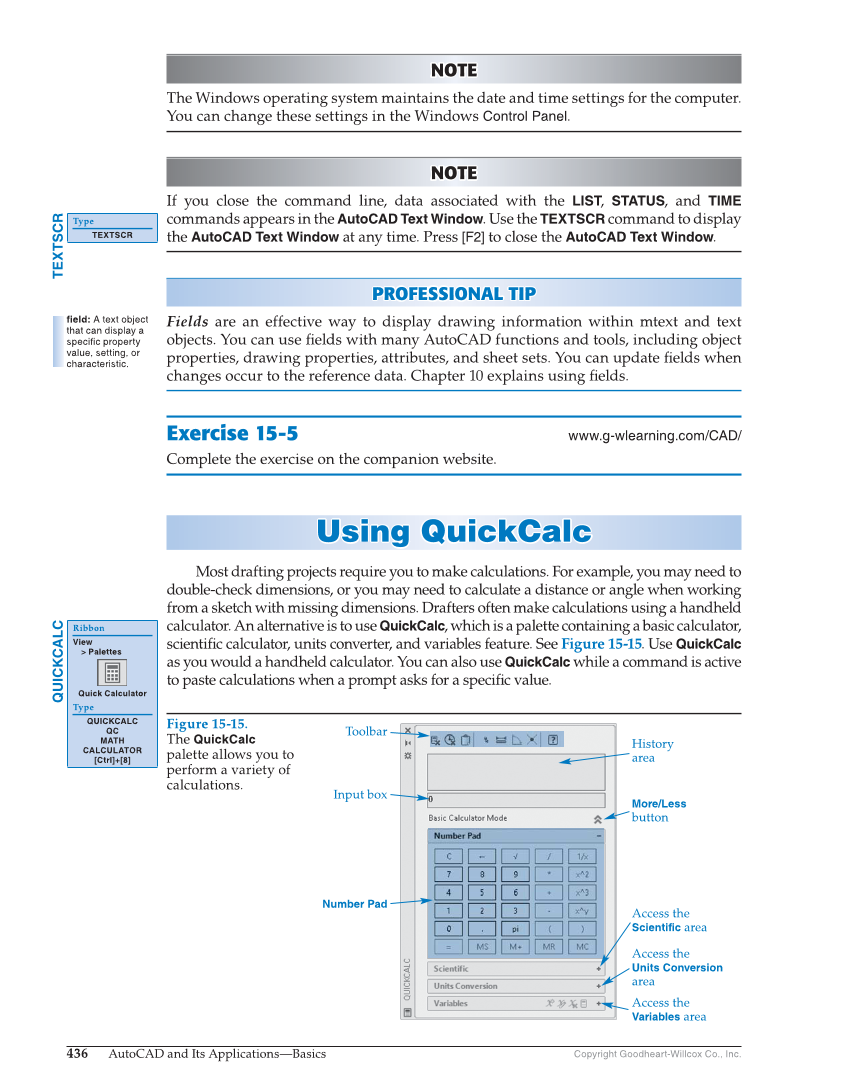436 AutoCAD and Its Applications—Basics Copyright Goodheart-Willcox Co., Inc. NOTE NOTE The Windows operating system maintains the date and time settings for the computer. You can change these settings in the Windows Control Panel. NOTE NOTE If you close the command line, data associated with the LIST, STATUS, and TIME commands appears in the AutoCAD Text Window. Use the TEXTSCR command to display the AutoCAD Text Window at any time. Press [F2] to close the AutoCAD Text Window. PROFESSIONAL TIP PROFESSIONAL TIP Fields are an effective way to display drawing information within mtext and text objects. You can use fi elds with many AutoCAD functions and tools, including object properties, drawing properties, attributes, and sheet sets. You can update fi elds when changes occur to the reference data. Chapter 10 explains using fi elds. Exercise 15-5 www.g-wlearning.com/CAD/ Complete the exercise on the companion website. Using QuickCalc Using QuickCalc Most drafting projects require you to make calculations. For example, you may need to double-check dimensions, or you may need to calculate a distance or angle when working from a sketch with missing dimensions. Drafters often make calculations using a handheld calculator. An alternative is to use QuickCalc, which is a palette containing a basic calculator, scientifi c calculator, units converter, and variables feature. See Figure 15-15. Use QuickCalc as you would a handheld calculator. You can also use QuickCalc while a command is active to paste calculations when a prompt asks for a specifi c value. TEXTSCR Type TEXTSCR field: A text object that can display a specific property value, setting, or characteristic. QUICKCALC Ribbon View Palettes Quick Calculator Type QUICKCALC QC MATH CALCULATOR [Ctrl]+[8] Figure 15-15. The QuickCalc palette allows you to perform a variety of calculations. Toolbar Input box Number Pad History area More/Less button Access the Scientific area Access the Units Conversion area Access the Variables area