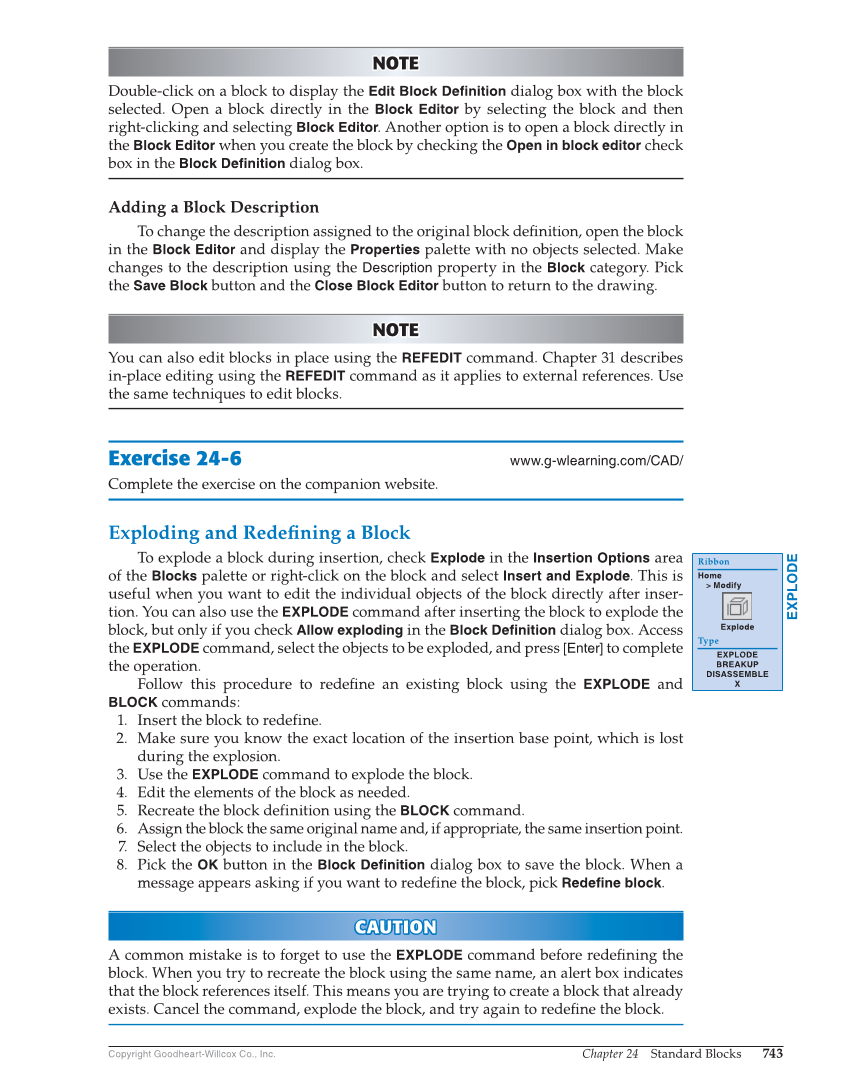Chapter 24 Standard Blocks 743 Copyright Goodheart-Willcox Co., Inc. NOTE NOTE Double-click on a block to display the Edit Block Definition dialog box with the block selected. Open a block directly in the Block Editor by selecting the block and then right-clicking and selecting Block Editor. Another option is to open a block directly in the Block Editor when you create the block by checking the Open in block editor check box in the Block Definition dialog box. Adding a Block Description To change the description assigned to the original block defi nition, open the block in the Block Editor and display the Properties palette with no objects selected. Make changes to the description using the Description property in the Block category. Pick the Save Block button and the Close Block Editor button to return to the drawing. NOTE NOTE You can also edit blocks in place using the REFEDIT command. Chapter 31 describes in-place editing using the REFEDIT command as it applies to external references. Use the same techniques to edit blocks. Exercise 24-6 www.g-wlearning.com/CAD/ Complete the exercise on the companion website. Exploding and Redefining a Block To explode a block during insertion, check Explode in the Insertion Options area of the Blocks palette or right-click on the block and select Insert and Explode. This is useful when you want to edit the individual objects of the block directly after inser- tion. You can also use the EXPLODE command after inserting the block to explode the block, but only if you check Allow exploding in the Block Definition dialog box. Access the EXPLODE command, select the objects to be exploded, and press [Enter] to complete the operation. Follow this procedure to redefi ne an existing block using the EXPLODE and BLOCK commands: 1. Insert the block to redefine. 2. Make sure you know the exact location of the insertion base point, which is lost during the explosion. 3. Use the EXPLODE command to explode the block. 4. Edit the elements of the block as needed. 5. Recreate the block definition using the BLOCK command. 6. Assign the block the same original name and, if appropriate, the same insertion point. 7. Select the objects to include in the block. 8. Pick the OK button in the Block Definition dialog box to save the block. When a message appears asking if you want to redefine the block, pick Redefine block. CAUTION CA U TION A common mistake is to forget to use the EXPLODE command before redefi ning the block. When you try to recreate the block using the same name, an alert box indicates that the block references itself. This means you are trying to create a block that already exists. Cancel the command, explode the block, and try again to redefi ne the block. EXPLODE Ribbon Home Modify Explode Type EXPLODE BREAKUP DISASSEMBLE X