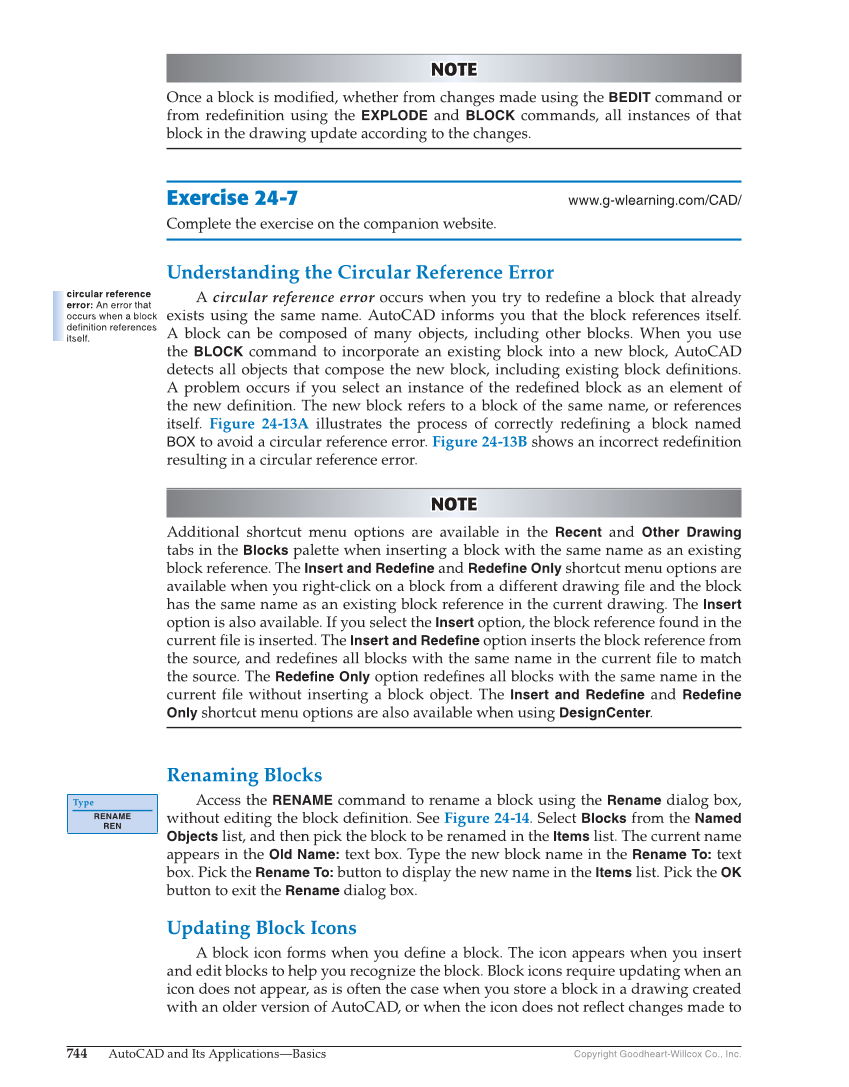744 AutoCAD and Its Applications—Basics Copyright Goodheart-Willcox Co., Inc. NOTE NOTE Once a block is modifi ed, whether from changes made using the BEDIT command or from redefi nition using the EXPLODE and BLOCK commands, all instances of that block in the drawing update according to the changes. Exercise 24-7 www.g-wlearning.com/CAD/ Complete the exercise on the companion website. Understanding the Circular Reference Error A circular reference error occurs when you try to redefi ne a block that already exists using the same name. AutoCAD informs you that the block references itself. A block can be composed of many objects, including other blocks. When you use the BLOCK command to incorporate an existing block into a new block, AutoCAD detects all objects that compose the new block, including existing block defi nitions. A problem occurs if you select an instance of the redefi ned block as an element of the new defi nition. The new block refers to a block of the same name, or references itself. Figure 24-13A illustrates the process of correctly redefi ning a block named BOX to avoid a circular reference error. Figure 24-13B shows an incorrect redefi nition resulting in a circular reference error. NOTE NOTE Additional shortcut menu options are available in the Recent and Other Drawing tabs in the Blocks palette when inserting a block with the same name as an existing block reference. The Insert and Redefine and Redefine Only shortcut menu options are available when you right-click on a block from a different drawing fi le and the block has the same name as an existing block reference in the current drawing. The Insert option is also available. If you select the Insert option, the block reference found in the current fi le is inserted. The Insert and Redefine option inserts the block reference from the source, and redefi nes all blocks with the same name in the current fi le to match the source. The Redefine Only option redefi nes all blocks with the same name in the current fi le without inserting a block object. The Insert and Redefine and Redefine Only shortcut menu options are also available when using DesignCenter. Renaming Blocks Access the RENAME command to rename a block using the Rename dialog box, without editing the block defi nition. See Figure 24-14. Select Blocks from the Named Objects list, and then pick the block to be renamed in the Items list. The current name appears in the Old Name: text box. Type the new block name in the Rename To: text box. Pick the Rename To: button to display the new name in the Items list. Pick the OK button to exit the Rename dialog box. Updating Block Icons A block icon forms when you defi ne a block. The icon appears when you insert and edit blocks to help you recognize the block. Block icons require updating when an icon does not appear, as is often the case when you store a block in a drawing created with an older version of AutoCAD, or when the icon does not refl ect changes made to circular reference error: An error that occurs when a block definition references itself. Type RENAME REN