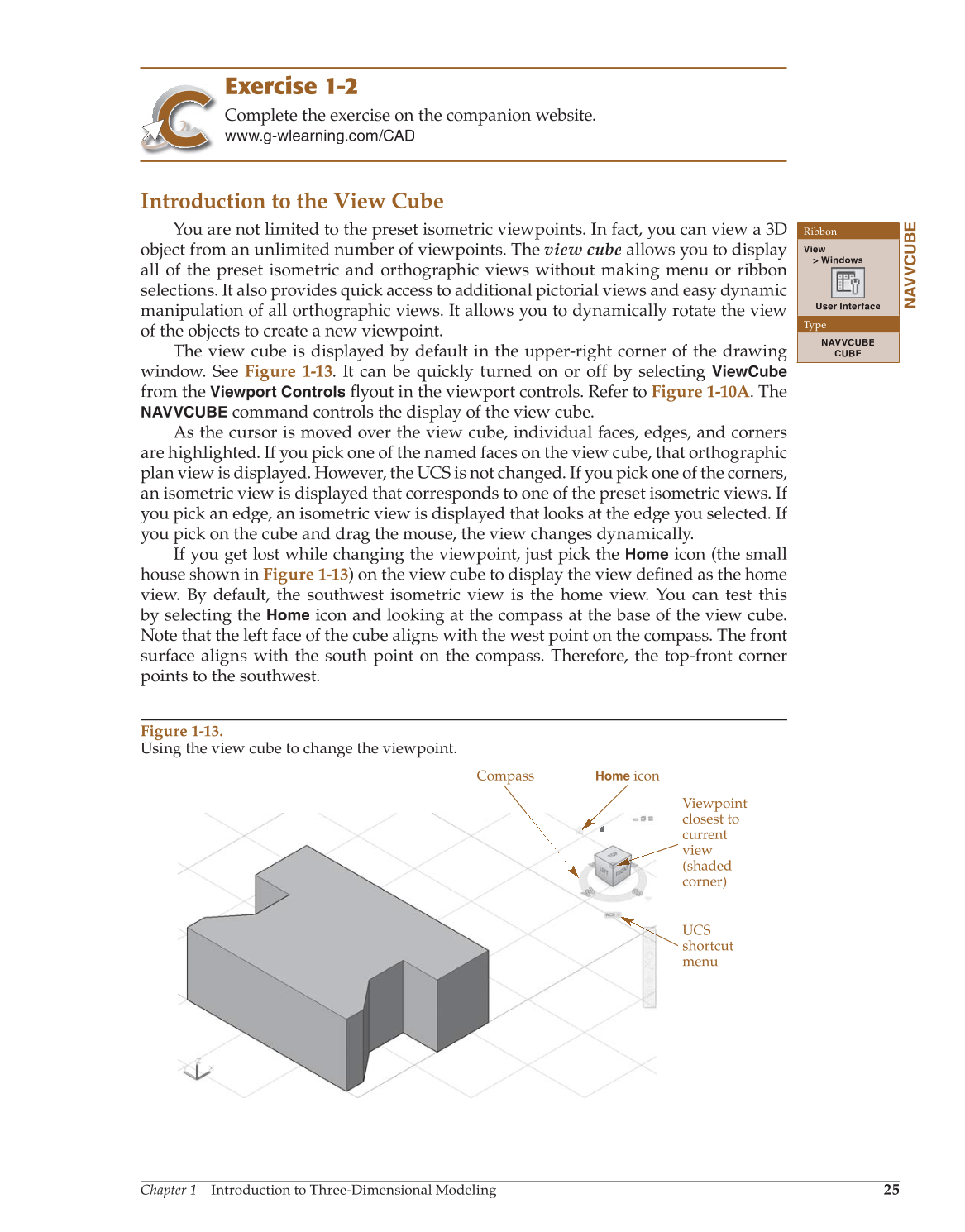Chapter 1 Introduction to Three-Dimensional Modeling
25
Exercise 1-2
Complete the exercise on the companion website.
www.g-wlearning.com/CAD
Introduction to the View Cube
You are not limited to the preset isometric viewpoints. In fact, you can view a 3D
object from an unlimited number of viewpoints. The view cube allows you to display
all of the preset isometric and orthographic views without making menu or ribbon
selections. It also provides quick access to additional pictorial views and easy dynamic
manipulation of all orthographic views. It allows you to dynamically rotate the view
of the objects to create a new viewpoint.
The view cube is displayed by default in the upper-right corner of the drawing
window. See Figure 1-13. It can be quickly turned on or off by selecting
ViewCube
from the
Viewport Controls
fl yout in the viewport controls. Refer to fl Figure 1-10A. The
NAVVCUBE
command controls the display of the view cube.
As the cursor is moved over the view cube, individual faces, edges, and corners
are highlighted. If you pick one of the named faces on the view cube, that orthographic
plan view is displayed. However, the UCS is not changed. If you pick one of the corners,
an isometric view is displayed that corresponds to one of the preset isometric views. If
you pick an edge, an isometric view is displayed that looks at the edge you selected. If
you pick on the cube and drag the mouse, the view changes dynamically.
If you get lost while changing the viewpoint, just pick the
Home
icon (the small
house shown in Figure 1-13) on the view cube to display the view defined as the home fi
view. By default, the southwest isometric view is the home view. You can test this
by selecting the
Home
icon and looking at the compass at the base of the view cube.
Note that the left face of the cube aligns with the west point on the compass. The front
surface aligns with the south point on the compass. Therefore, the top-front corner
points to the southwest.
Ribbon
View
Windows
User Interface
Type
NAVVCUBE
CUBE
NAVVCUBE
Figure 1-13.
Using the view cube to change the viewpoint.
UCS
shortcut
menu
Viewpoint
closest to
current
view
(shaded
corner)
Compass
Home
icon