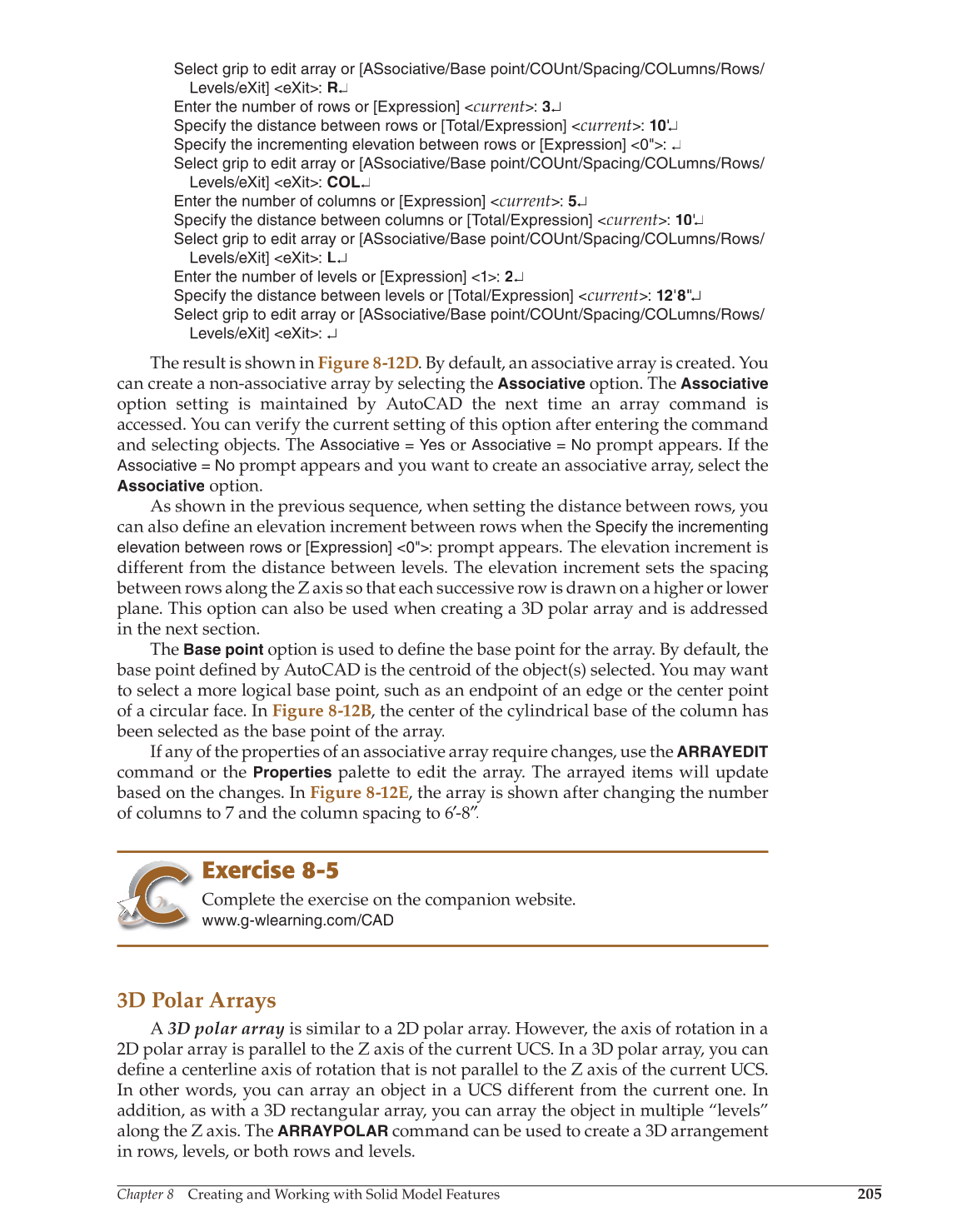Chapter 8 Creating and Working with Solid Model Features
205
Select grip to edit array or [ASsociative/Base point/COUnt/Spacing/COLumns/Rows/
Levels/eXit] eXit: R↵
Enter the number of rows or [Expression]
current
: 3↵
Specify the distance between rows or [Total/Expression]
current
: 10' ↵ '
Specify the incrementing elevation between rows or [Expression] 0": ↵
Select grip to edit array or [ASsociative/Base point/COUnt/Spacing/COLumns/Rows/
Levels/eXit] eXit: COL↵
Enter the number of columns or [Expression]
current
: 5↵
Specify the distance between columns or [Total/Expression]
current:
10' ↵ '
Select grip to edit array or [ASsociative/Base point/COUnt/Spacing/COLumns/Rows/
Levels/eXit] eXit: L↵
Enter the number of levels or [Expression] 1: 2↵
Specify the distance between levels or [Total/Expression]
current:
12'8"↵ "
Select grip to edit array or [ASsociative/Base point/COUnt/Spacing/COLumns/Rows/
Levels/eXit] eXit: ↵
The result is shown in Figure 8-12D. By default, an associative array is created. You
can create a non-associative array by selecting the
Associative
option. The
Associative
option setting is maintained by AutoCAD the next time an array command is
accessed. You can verify the current setting of this option after entering the command
and selecting objects. The
Associative = Yes
or
Associative = No
prompt appears. If the
Associative = No
prompt appears and you want to create an associative array, select the
Associative
option.
As shown in the previous sequence, when setting the distance between rows, you
can also define an elevation increment between rows when the fi
Specify the incrementing
elevation between rows or [Expression] 0":
prompt appears. The elevation increment is
different from the distance between levels. The elevation increment sets the spacing
between rows along the Z axis so that each successive row is drawn on a higher or lower
plane. This option can also be used when creating a 3D polar array and is addressed
in the next section.
The
Base point
option is used to defi the base point for the array. By default, the fine
base point defi by AutoCAD is the centroid of the object(s) selected. You may want fined
to select a more logical base point, such as an endpoint of an edge or the center point
of a circular face. In Figure 8-12B, the center of the cylindrical base of the column has
been selected as the base point of the array.
If any of the properties of an associative array require changes, use the
ARRAYEDIT
command or the
Properties
palette to edit the array. The arrayed items will update
based on the changes. In Figure 8-12E, the array is shown after changing the number
of columns to 7 and the column spacing to 6′-8″. ′
Exercise 8-5
Complete the exercise on the companion website.
www.g-wlearning.com/CAD
3D Polar Arrays
A 3D polar array is similar to a 2D polar array. However, the axis of rotation in a
2D polar array is parallel to the Z axis of the current UCS. In a 3D polar array, you can
defi a centerline axis of rotation that is not parallel to the Z axis of the current UCS. fine
In other words, you can array an object in a UCS different from the current one. In
addition, as with a 3D rectangular array, you can array the object in multiple “levels”
along the Z axis. The
ARRAYPOLAR
command can be used to create a 3D arrangement
in rows, levels, or both rows and levels.