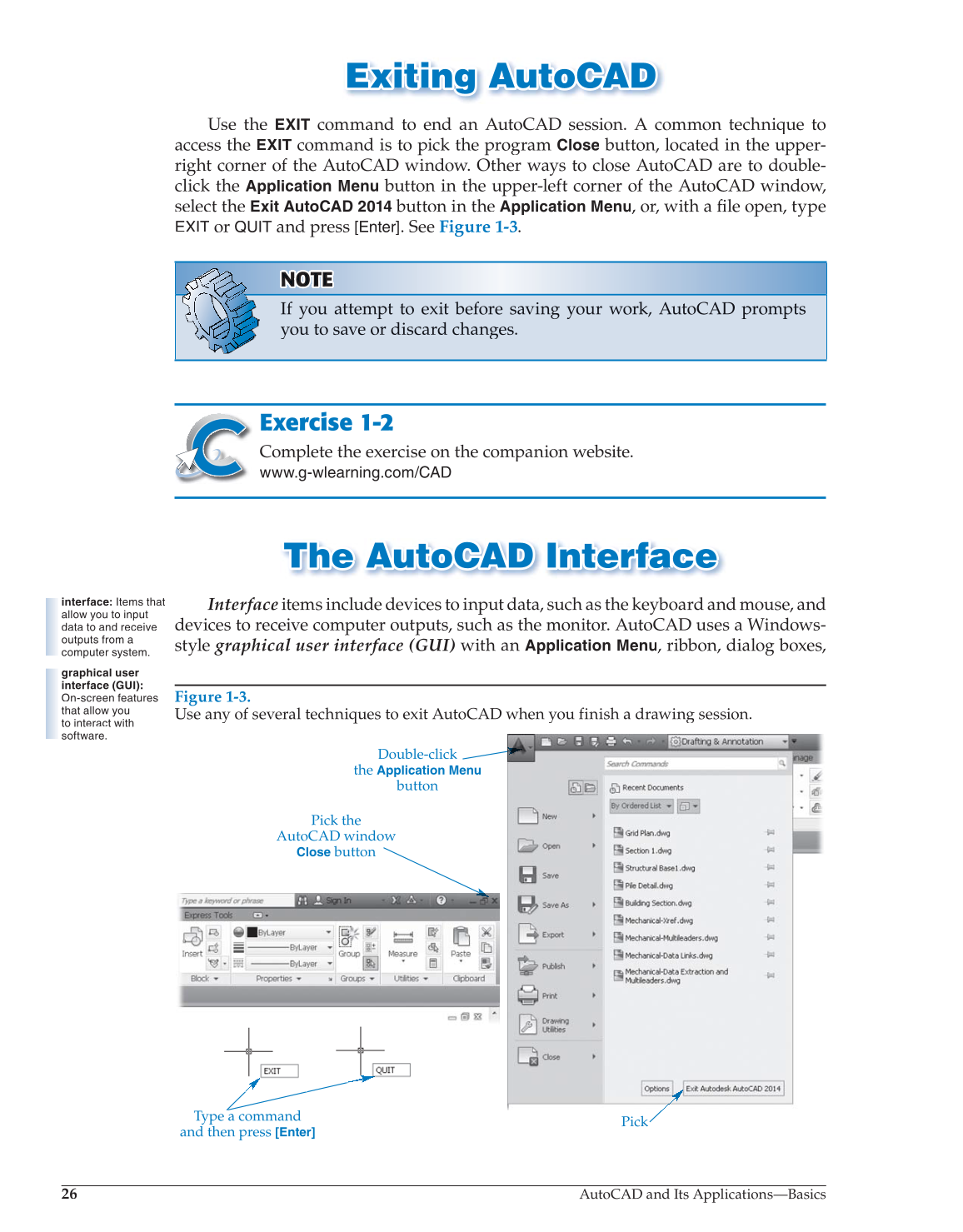26
AutoCAD and Its Applications—Basics
Exiting AutoCAD Exiting AutoCAD
Use the
EXIT
command to end an AutoCAD session. A common technique to
access the
EXIT
command is to pick the program
Close
button, located in the upper-
right corner of the AutoCAD window. Other ways to close AutoCAD are to double-
click the
Application Menu
button in the upper-left corner of the AutoCAD window,
select the
Exit AutoCAD 2014
button in the
Application
Menu, or, with a fi le open, type fi
EXIT
or
QUIT
and press [Enter]. See Figure 1-3.
NOT N OT TE OT TE
If you attempt to exit before saving your work, AutoCAD prompts
you to save or discard changes.
Exercise 1-2
Complete the exercise on the companion website.
www.g-wlearning.com/CAD
The AutoCAD Interface The AutoCAD Interf a ce
Interface items include devices to input data, such as the keyboard and mouse, and
devices to receive computer outputs, such as the monitor. AutoCAD uses a Windows-
style graphical user interface (GUI) with an
Application
Menu, ribbon, dialog boxes,
interface: Items that
allow you to input
data to and receive
outputs from a
computer system.
graphical user
interface (GUI):
On-screen features
that allow you
to interact with
software.
Figure 1-3.
Use any of several techniques to exit AutoCAD when you finish a drawing session.
Pick the
AutoCAD window
Close
button
Double-click
the
Application Menu
button
Pick
Type a command
and then press
[Enter]