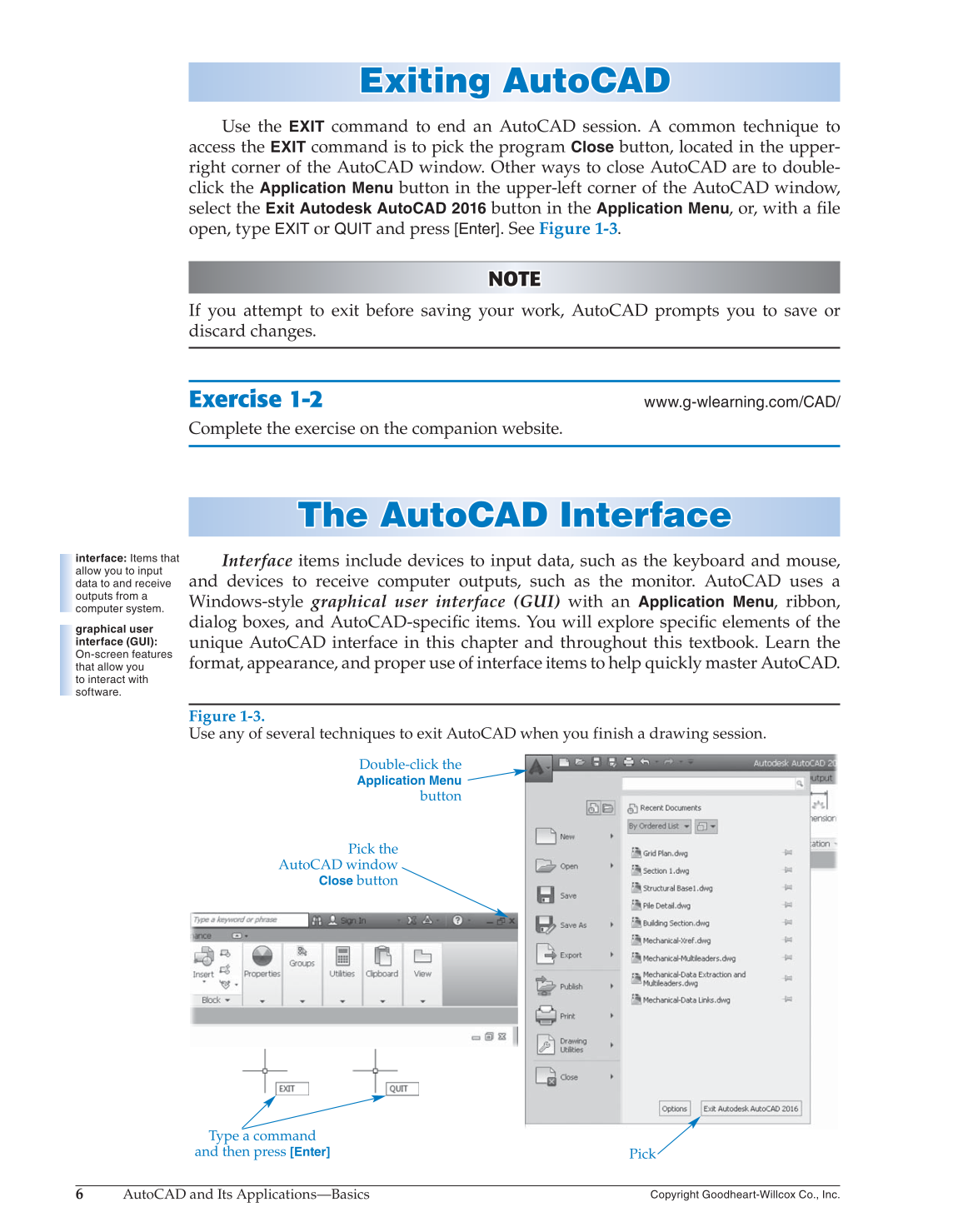6
AutoCAD and Its Applications—Basics
Copyright Goodheart-Willcox Co., Inc.
Exiting AutoCAD Exiting AutoCAD
Use the
EXIT
command to end an AutoCAD session. A common technique to
access the
EXIT
command is to pick the program
Close
button, located in the upper-
right corner of the AutoCAD window. Other ways to close AutoCAD are to double-
click the
Application Menu
button in the upper-left corner of the AutoCAD window,
select the
Exit Autodesk AutoCAD 2016
button in the
Application
Menu, or, with a fi le
open, type
EXIT
or
QUIT
and press [Enter]. See Figure 1-3.
NOTE NOTE
If you attempt to exit before saving your work, AutoCAD prompts you to save or
discard changes.
Exercise 1-2
www.g-wlearning.com/CAD/
Complete the exercise on the companion website.
The AutoCAD Interface The AutoCAD Interf a ce
Interface items include devices to input data, such as the keyboard and mouse,
and devices to receive computer outputs, such as the monitor. AutoCAD uses a
Windows-style graphical user interface (GUI) with an
Application
Menu, ribbon,
dialog boxes, and AutoCAD-specifi c items. You will explore specifi c elements of the
unique AutoCAD interface in this chapter and throughout this textbook. Learn the
format, appearance, and proper use of interface items to help quickly master AutoCAD.
interface: Items that
allow you to input
data to and receive
outputs from a
computer system.
graphical user
interface (GUI):
On-screen features
that allow you
to interact with
software.
Figure 1-3.
Use any of several techniques to exit AutoCAD when you finish a drawing session.
Pick the
AutoCAD window
Close
button
Double-click the
Application Menu
button
Pick
Type a command
and then press
[Enter]