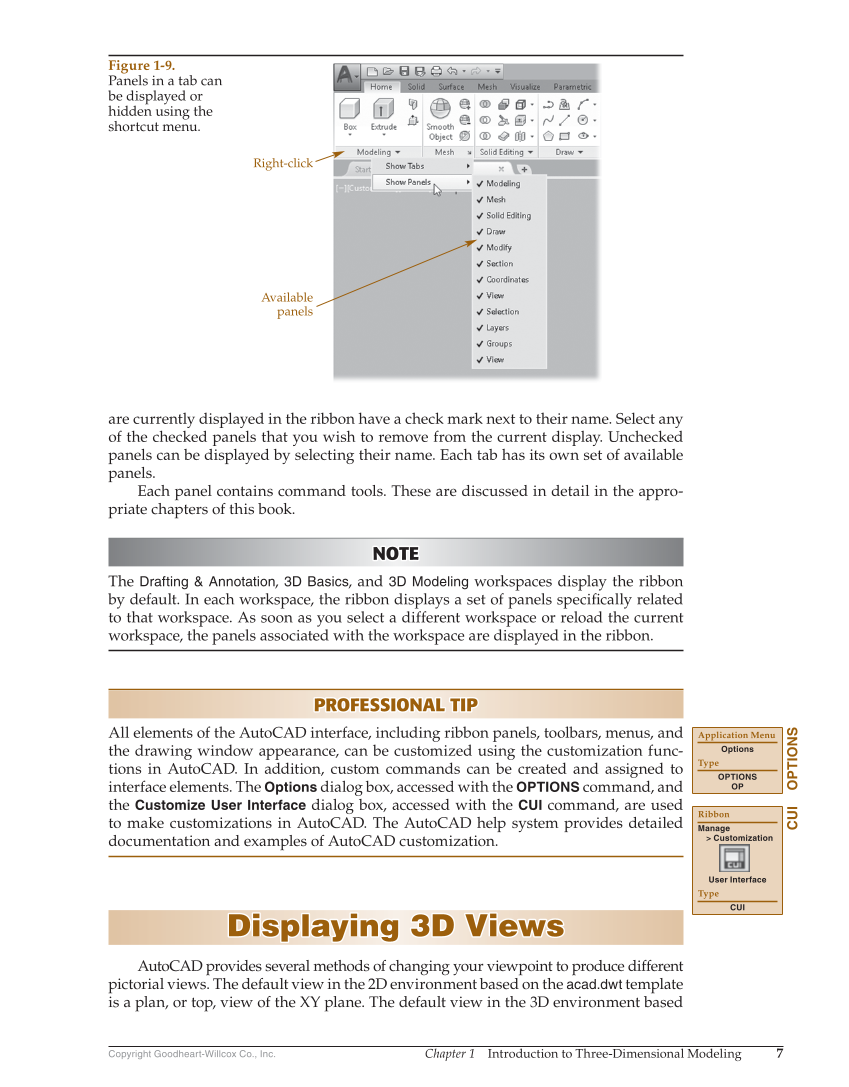Chapter 1 Introduction to Three-Dimensional Modeling 7 Copyright Goodheart-Willcox Co., Inc. are currently displayed in the ribbon have a check mark next to their name. Select any of the checked panels that you wish to remove from the current display. Unchecked panels can be displayed by selecting their name. Each tab has its own set of available panels. Each panel contains command tools. These are discussed in detail in the appro- priate chapters of this book. NOTE NOTE The Drafting & Annotation, 3D Basics, and 3D Modeling workspaces display the ribbon by default. In each workspace, the ribbon displays a set of panels specifi cally related to that workspace. As soon as you select a different workspace or reload the current workspace, the panels associated with the workspace are displayed in the ribbon. PROFESSIONAL TIP PROFESSIONAL TIP All elements of the AutoCAD interface, including ribbon panels, toolbars, menus, and the drawing window appearance, can be customized using the customization func- tions in AutoCAD. In addition, custom commands can be created and assigned to interface elements. The Options dialog box, accessed with the OPTIONS command, and the Customize User Interface dialog box, accessed with the CUI command, are used to make customizations in AutoCAD. The AutoCAD help system provides detailed documentation and examples of AutoCAD customization. Displaying 3D Views Displaying 3D Views AutoCAD provides several methods of changing your viewpoint to produce different pictorial views. The default view in the 2D environment based on the acad.dwt template is a plan, or top, view of the XY plane. The default view in the 3D environment based OPTIONS Application Menu Options Type OPTIONS OP CUI Ribbon Manage Customization User Interface Type CUI Right-click Available panels Figure 1-9. Panels in a tab can be displayed or hidden using the shortcut menu.