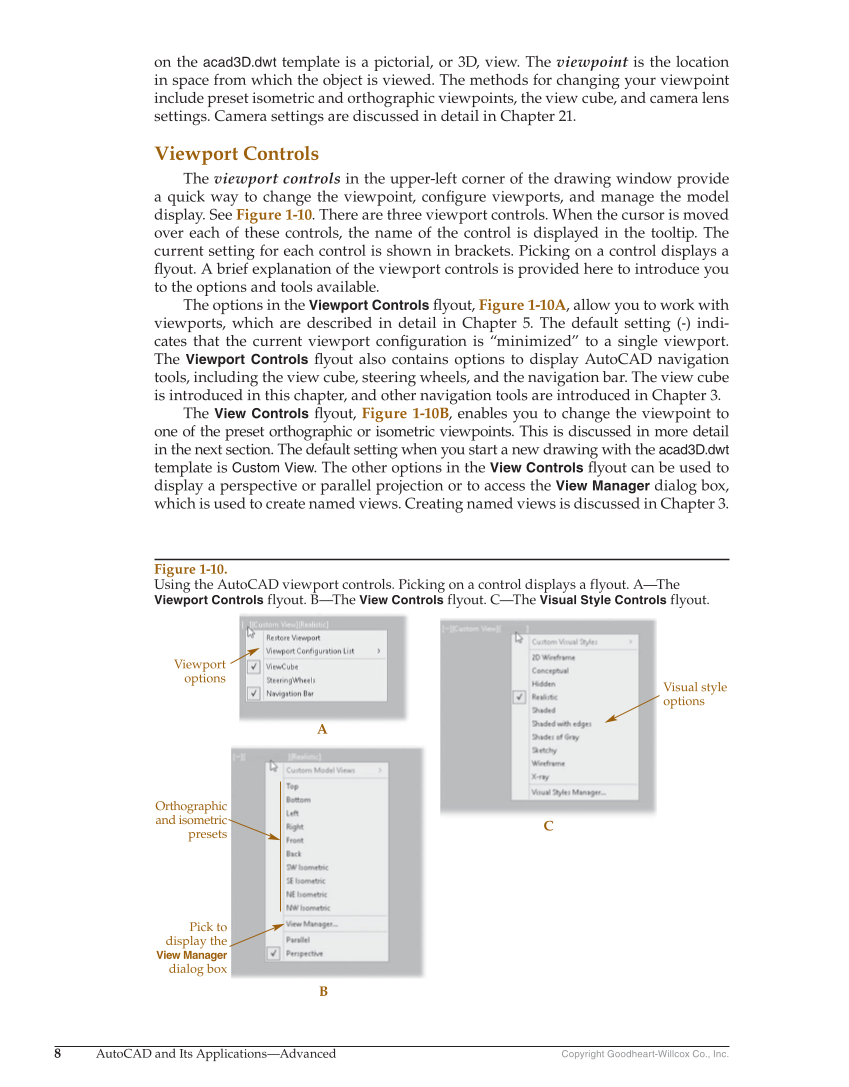8 AutoCAD and Its Applications—Advanced Copyright Goodheart-Willcox Co., Inc. on the acad3D.dwt template is a pictorial, or 3D, view. The viewpoint is the location in space from which the object is viewed. The methods for changing your viewpoint include preset isometric and orthographic viewpoints, the view cube, and camera lens settings. Camera settings are discussed in detail in Chapter 21. Viewport Controls The viewport controls in the upper-left corner of the drawing window provide a quick way to change the viewpoint, confi gure viewports, and manage the model display. See Figure 1-10. There are three viewport controls. When the cursor is moved over each of these controls, the name of the control is displayed in the tooltip. The current setting for each control is shown in brackets. Picking on a control displays a fl yout. A brief explanation of the viewport controls is provided here to introduce you to the options and tools available. The options in the Viewport Controls fl yout, Figure 1-10A, allow you to work with viewports, which are described in detail in Chapter 5. The default setting (-) indi- cates that the current viewport confi guration is “minimized” to a single viewport. The Viewport Controls fl yout also contains options to display AutoCAD navigation tools, including the view cube, steering wheels, and the navigation bar. The view cube is introduced in this chapter, and other navigation tools are introduced in Chapter 3. The View Controls fl yout, Figure 1-10B, enables you to change the viewpoint to one of the preset orthographic or isometric viewpoints. This is discussed in more detail in the next section. The default setting when you start a new drawing with the acad3D.dwt template is Custom View. The other options in the View Controls fl yout can be used to display a perspective or parallel projection or to access the View Manager dialog box, which is used to create named views. Creating named views is discussed in Chapter 3. C B A Visual style options Viewport options Orthographic and isometric presets Pick to display the View Manager dialog box Figure 1-10. Using the AutoCAD viewport controls. Picking on a control displays a flyout. A—The Viewport Controls flyout. B—The View Controls flyout. C—The Visual Style Controls flyout.