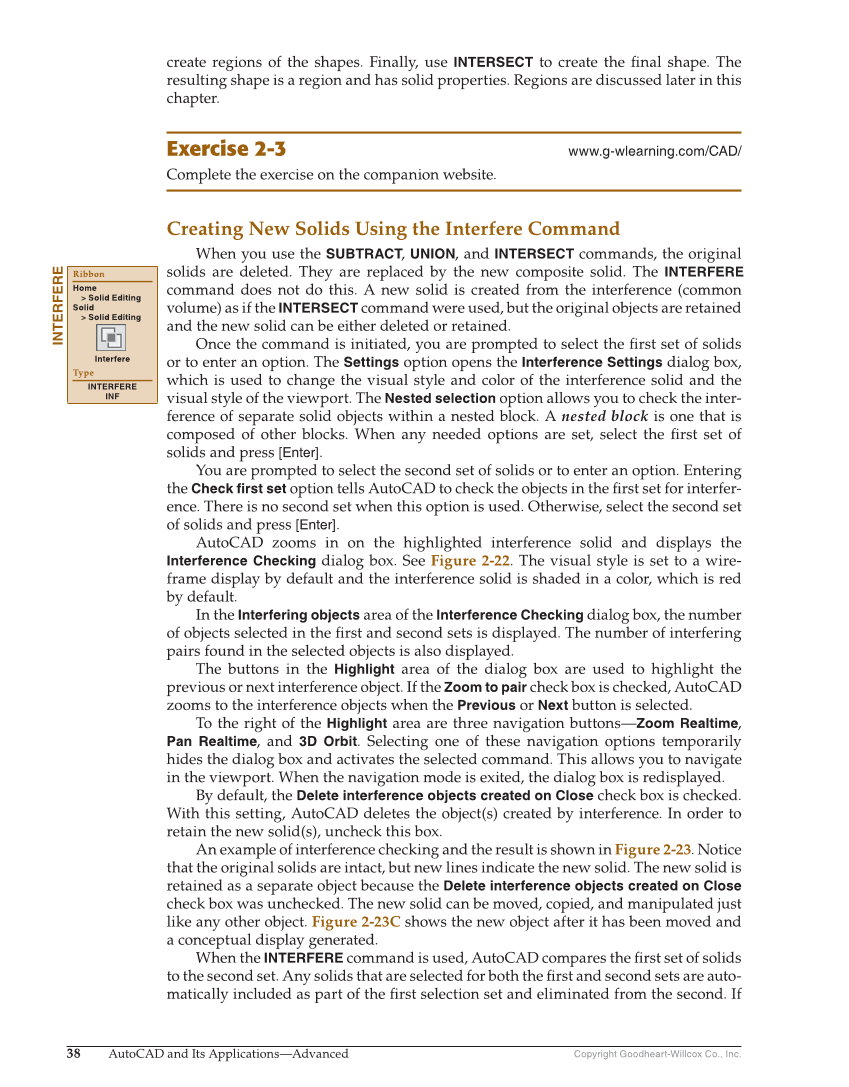38 AutoCAD and Its Applications—Advanced Copyright Goodheart-Willcox Co., Inc. create regions of the shapes. Finally, use INTERSECT to create the fi nal shape. The resulting shape is a region and has solid properties. Regions are discussed later in this chapter. Exercise 2-3 www.g-wlearning.com/CAD/ Complete the exercise on the companion website. Creating New Solids Using the Interfere Command When you use the SUBTRACT, UNION, and INTERSECT commands, the original solids are deleted. They are replaced by the new composite solid. The INTERFERE command does not do this. A new solid is created from the interference (common volume) as if the INTERSECT command were used, but the original objects are retained and the new solid can be either deleted or retained. Once the command is initiated, you are prompted to select the fi rst set of solids or to enter an option. The Settings option opens the Interference Settings dialog box, which is used to change the visual style and color of the interference solid and the visual style of the viewport. The Nested selection option allows you to check the inter- ference of separate solid objects within a nested block. A nested block is one that is composed of other blocks. When any needed options are set, select the fi rst set of solids and press [Enter]. You are prompted to select the second set of solids or to enter an option. Entering the Check first set option tells AutoCAD to check the objects in the fi rst set for interfer- ence. There is no second set when this option is used. Otherwise, select the second set of solids and press [Enter]. AutoCAD zooms in on the highlighted interference solid and displays the Interference Checking dialog box. See Figure 2-22. The visual style is set to a wire- frame display by default and the interference solid is shaded in a color, which is red by default. In the Interfering objects area of the Interference Checking dialog box, the number of objects selected in the fi rst and second sets is displayed. The number of interfering pairs found in the selected objects is also displayed. The buttons in the Highlight area of the dialog box are used to highlight the previous or next interference object. If the Zoom to pair check box is checked, AutoCAD zooms to the interference objects when the Previous or Next button is selected. To the right of the Highlight area are three navigation buttons—Zoom Realtime, Pan Realtime, and 3D Orbit. Selecting one of these navigation options temporarily hides the dialog box and activates the selected command. This allows you to navigate in the viewport. When the navigation mode is exited, the dialog box is redisplayed. By default, the Delete interference objects created on Close check box is checked. With this setting, AutoCAD deletes the object(s) created by interference. In order to retain the new solid(s), uncheck this box. An example of interference checking and the result is shown in Figure 2-23. Notice that the original solids are intact, but new lines indicate the new solid. The new solid is retained as a separate object because the Delete interference objects created on Close check box was unchecked. The new solid can be moved, copied, and manipulated just like any other object. Figure 2-23C shows the new object after it has been moved and a conceptual display generated. When the INTERFERE command is used, AutoCAD compares the fi rst set of solids to the second set. Any solids that are selected for both the fi rst and second sets are auto- matically included as part of the fi rst selection set and eliminated from the second. If INTERFERE Ribbon Home Solid Editing Solid Solid Editing Interfere Type INTERFERE INF